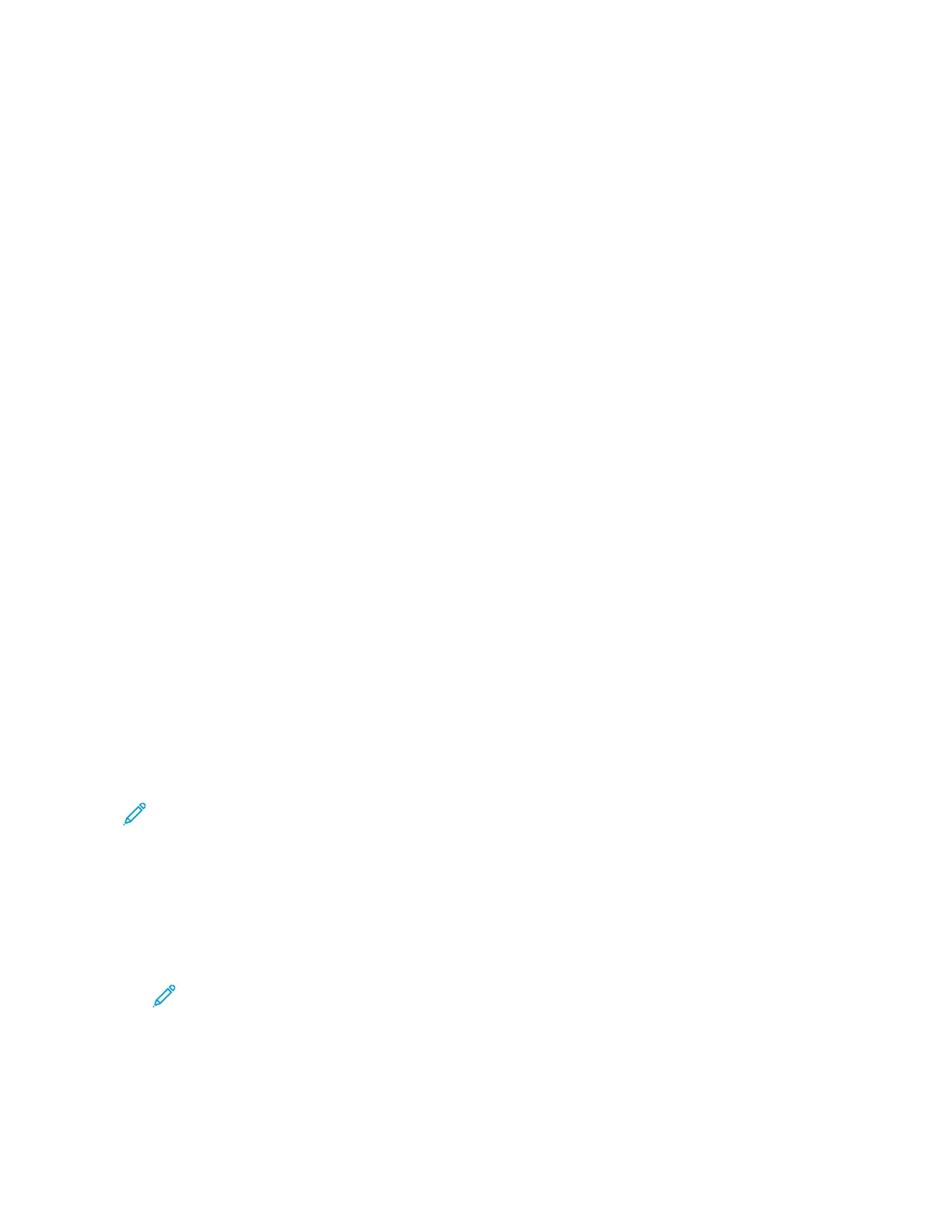1. At the printer control panel, press the Home button.
2. Touch Copy.
3. Adjust the copy settings as needed.
4. Enter the number of copies needed.
5. Touch the Sample Copy toggle button.
6. Touch the Start button. The sample copy prints.
7. Inspect the sample copy, then select one of the following options.
• If the copy is unsatisfactory, touch Delete. Touch Delete to confirm. The job is canceled and
no more copies are printed.
• If the copy is satisfactory, touch Release. The remaining copies are printed.
8. To return to the home screen, press the Home button.
SSaavviinngg CCuurrrreenntt CCooppyy SSeettttiinnggss
To use a particular combination of copy settings for future copy jobs, you can save the settings with a
name and retrieve them for later use.
To save the current copy settings:
1. At the printer control panel, press the Home button.
2. Touch Copy.
3. Change the settings required.
4. Touch Save Current Settings.
5. To create a new saved setting, touch any option labeled <Available>.
6. Enter a name for the saved setting using the touch screen keyboard, then touch OK.
RReettrriieevviinngg SSaavveedd CCooppyy SSeettttiinnggss
You can retrieve and use any previously saved copy settings for current jobs.
Note: To save the copy settings with a name, refer to Saving Current Copy Settings.
To retrieve saved settings:
1. At the printer control panel, press the Home button.
2. Touch Copy.
3. Touch Retrieve Saved Settings.
4. Touch the saved setting required.
Note: To delete a saved setting, touch the setting, then touch Delete Settings. Touch
Delete to confirm.
5. Touch OK. The saved settings are loaded for the current copy job.
102
Xerox
®
EC8036/EC8056 Color Multifunction Printer
User Guide
Xerox® Apps
