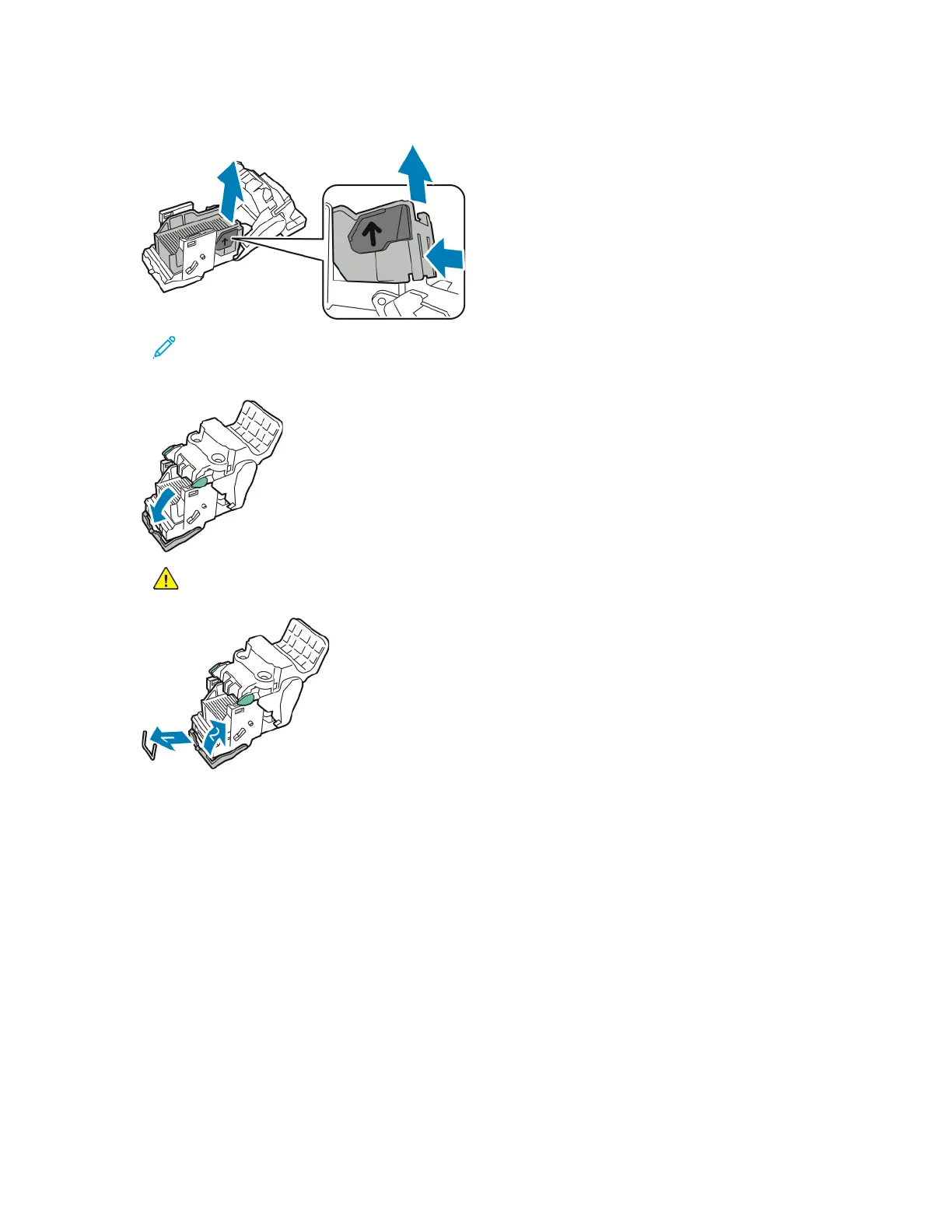6. To remove the staple case, press the rear of the case as shown.
Note: If you can see the staple jam, open the staple cartridge clamp.
7. To open to the staple cartridge, pull it firmly in the direction shown.
WARNING: The points of the jammed staples are sharp. Remove the jammed staples
carefully.
8. Remove the jammed staples, then push the clamp in the direction shown until it snaps into the
locked position.
9. Return the staple cartridge to the booklet maker, then return the booklet maker to its original
position.
CClleeaarriinngg HHoollee PPuunncchh JJaammss
Clearing Hole Punch Jams in Office Finisher LX
If the printer stops printing and reports a hole-punch jam, empty the hole-punch waste container. For
details, refer to Emptying the Hole Punch Waste Container.
After emptying the hole-punch waste container, locate and remove any paper jams.
Xerox
®
EC8036/EC8056 Color Multifunction Printer
User Guide
303
Troubleshooting
