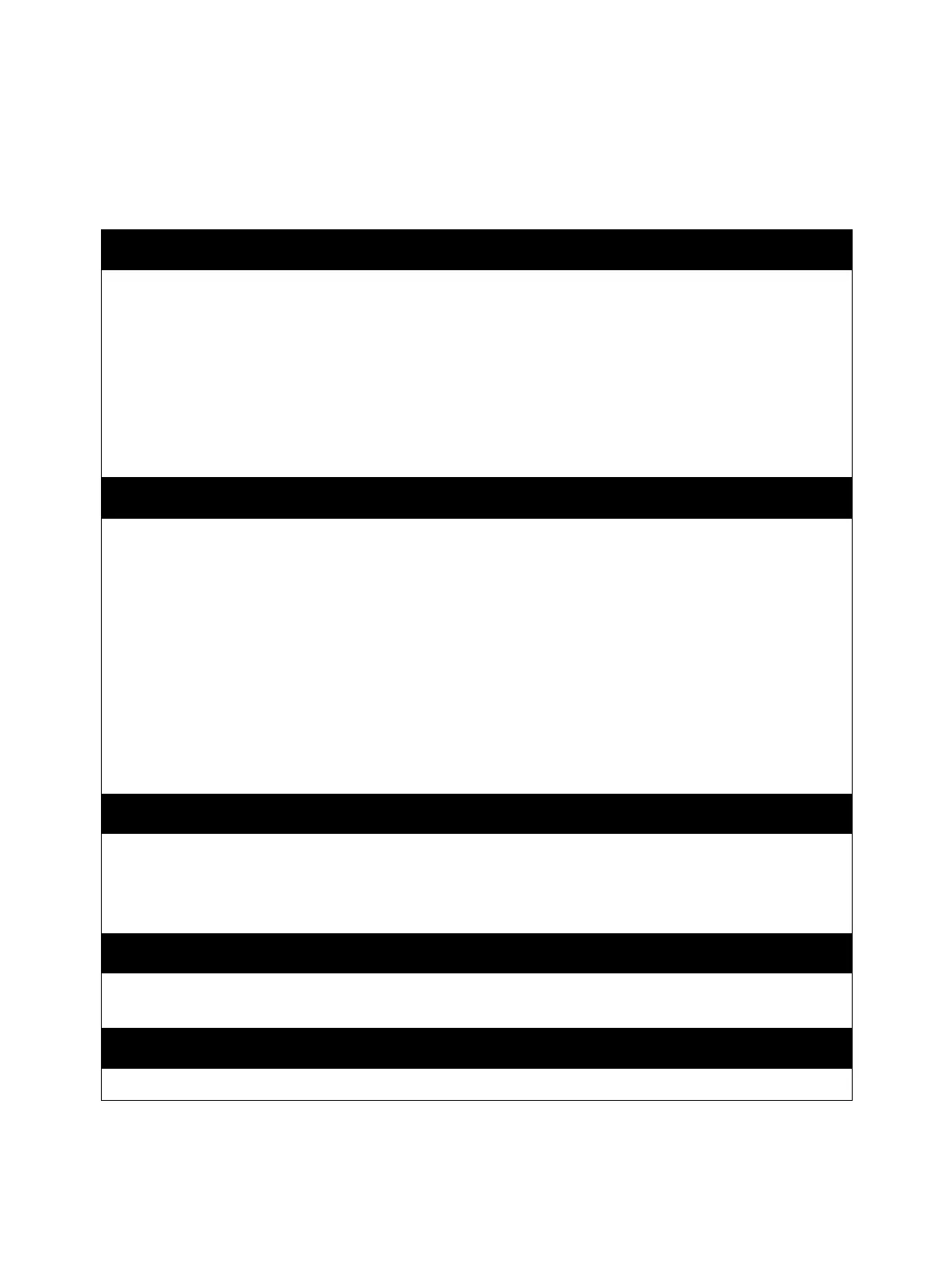Troubleshooting
Phaser 3610, WorkCentre 3615 Service Manual 2-3
Servicing Instructions
This checklist outlines the path a service technician should take when servicing the printer.
Step 1:Identify the Problem
1. Verify the reported problem does exist.
2. Check for any error codes and write them down.
3. Print normal customer prints and service test prints.
4. Make note of any print-quality problems in the test prints.
5. Make note of any mechanical or electrical abnormalities present.
6. Make note of any unusual noise or smell coming from the printer.
7. View the System Fail History and Paper Jam History on the Error History Report.
8. Verify the AC supply is within proper specifications by measuring the voltage at the electric outlet while the
printer is running.
Step 2:Inspect and Clean the Printer
1. Turn the printer power Off.
2. Disconnect the AC power cord from the wall outlet.
3. Verify the power cord is free from damage or short circuit and is connected properly.
4. Remove the Toner and Drum Cartridges.
5. Inspect the printer interior and remove any foreign matter such as paper clips, staples, pieces of paper,
dust, or loose toner.
6. Do not use solvents or chemical cleaners to clean the printer interior.
7. Do not use any type of oil or lubricant on printer parts.
8. Use only an approved toner vacuum.
9. Clean all rubber rollers with a lint-free cloth, dampened slightly with cold water and mild detergent.
10.Inspect the printer interior for damaged wires, loose connections, toner leakage or obviously worn parts.
11.If the Toner or Drum Cartridge is damaged, replace with a new one.
Step 3:Find the Cause: of the Problem
1. Use the Troubleshooting procedures to find the cause of the problem.
2. Use Service Diagnostics to check the printer and optional components.
3. Use the Wiring Diagrams and Plug/Jack Locator to locate test points.
4. Take voltage readings as instructed in the appropriate troubleshooting procedure.
Step 4:Correct the Problem
1. Use the Parts List to locate a part number.
2. Use the Disassembly procedures to replace the part.
Step 5:Final Checkout
Test the printer to be sure you have corrected the initial problem and there are no additional problems present.
