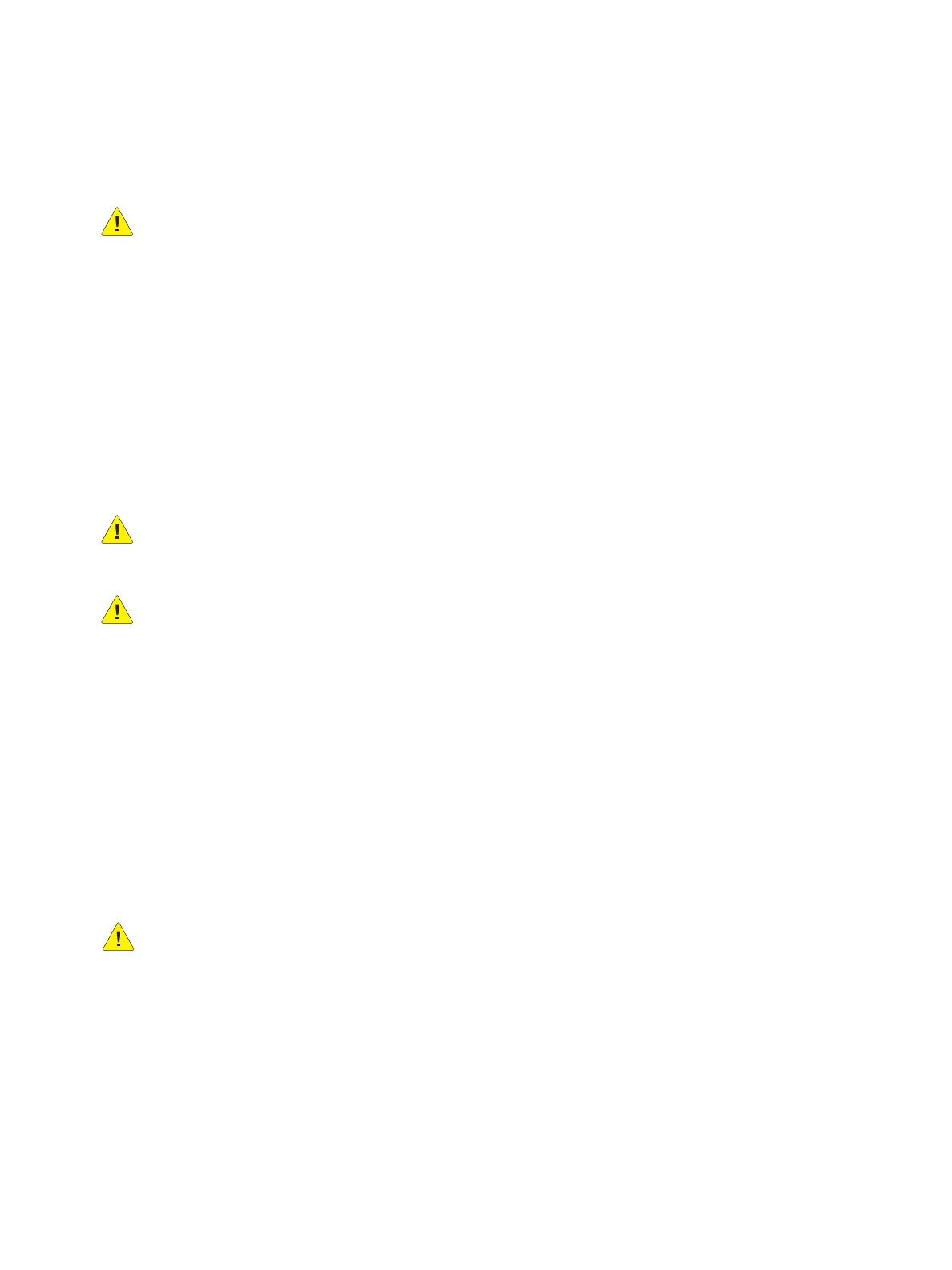Maintenance
Phaser 3610, WorkCentre 3615 Service Manual 6-5
Moving the Printers
WARNING:
• Use the power switch to turn Off the printer, and unplug all cables and cords. Do not turn the
printer Off by pulling the power cord or using a power-strip with an On/Off switch.
• Always use at least two people to lift the printer.
• To prevent you from dropping the printer or injury, lift the printer firmly by gripping the
recessed areas on both sides. Never lift the printer by gripping any other areas.
• Uninstall the optional 550-sheet feeder before moving the printer. If the optional 550-sheet
feeder is not fixed securely to the printer, it could fall to the ground and cause injuries.
• Back injury could result if you do not lift the printers properly.
Follow these instructions when moving the printer:
1. Turn off the printer and disconnect the power cord and other cables from the back of the printer.
CAUTION: If the optional Productivity Kit (HD) is not installed, ensure that the Ready LED is off
before you turn off the printer. The data in the memory is cleared when the printer is turned off.
WARNING: To prevent electric shock, never touch the power plug with wet hands. When removing
the power cord, ensure that you pull the plug and not the cord. Pulling the cord can damage it,
which can lead to fire or electric shock.
2. Remove any media from the output tray. If necessary, close the output tray extension.
3. Remove the paper from the paper tray. Keep the paper wrapped and away from humidity and dirt.
4. Lift the printer firmly by gripping the recessed areas on both sides of the printer and carry the
printer to the pre-designated location.
Note: When moving the printer, do not tilt it more than 10 degrees to the front, back, left, or right.
Tilting the printer more than 10 degrees can cause toner spillage.
Note: When moving the printer over a long distance, remove the imaging unit and toner
cartridges to prevent toner from spilling. Pack the printer inside a box. For a repacking kit and
instructions, go to www.xerox.com/office/(Phaser 3610 / WC3615) support.
CAUTION: Failure to repackage the printers properly for shipment can result in damage to them.
Damage to the printers caused by improper packaging are not covered by the Xerox warranty,
service agreement, or Total Satisfaction Guarantee.
After moving the printer:
1. Reinstall any parts you removed.
2. Reconnect the printer to the cables and power cord.
3. Plug in and turn on the printer.