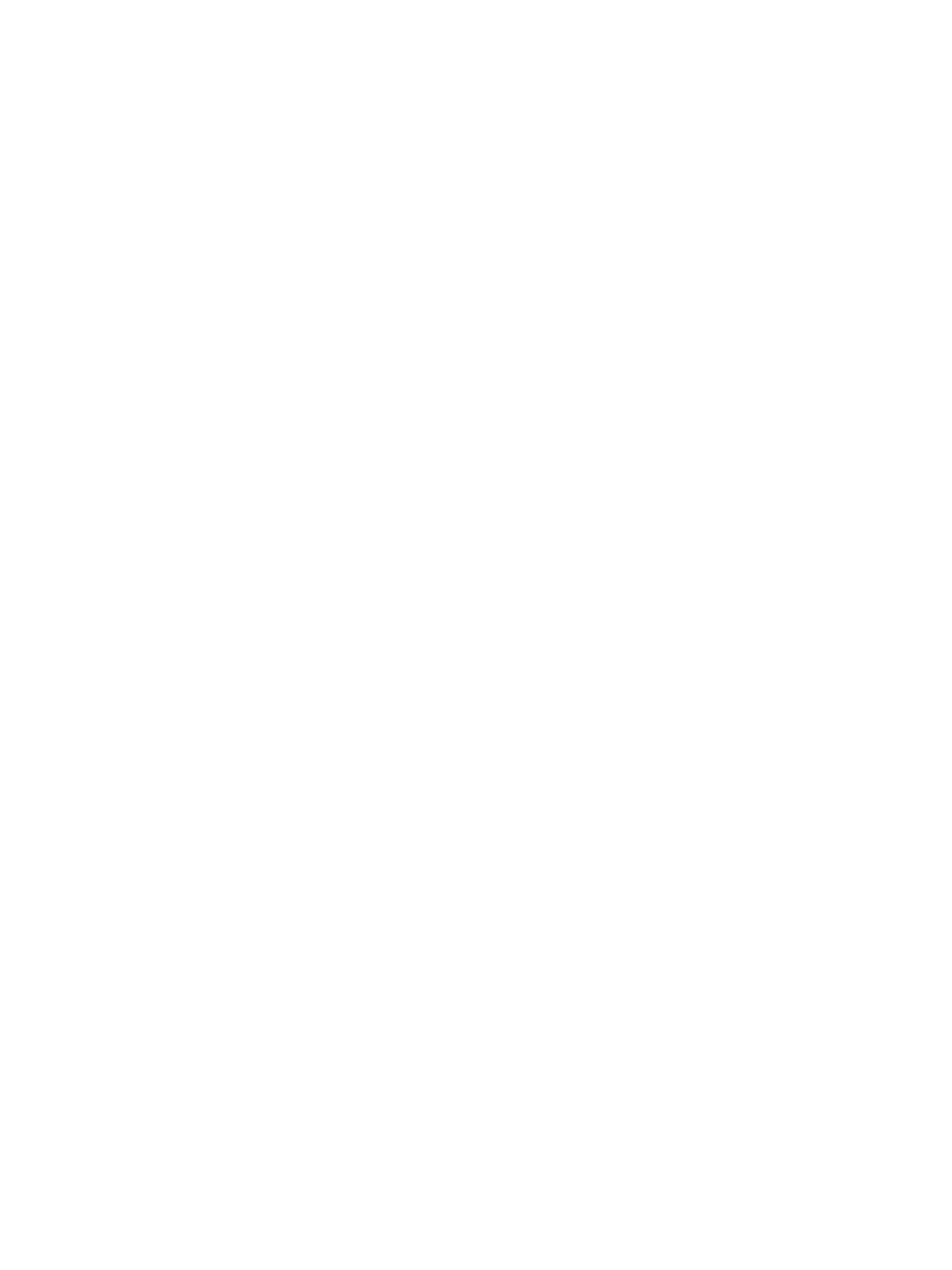Troubleshooting
Phaser 3610, WorkCentre 3615 Service Manual2-8
Wrinkled Envelopes
Envelope wrinkling of varying severity can sometimes occur. In general, envelope wrinkling is
considered a technology limitation due to the fusing process which relies on heat and pressure to bond
toner to the media. The #10 Commercial envelopes are particularly susceptible to wrinkling.
1. Check the media path for obstructions or debris.
2. Check that the media guides are set correctly.
3. Test envelopes from other manufacturers to find the best result.
Fuser Jams
1. Check that the Fuser is properly seated, locked, and operates normally.
2. Ensure that the paper is in good condition and is listed as supported media. Try loading new
media from a fresh ream.
3. Ensure that only supported transparency film is being used.
4. Check that the printer is operating within its environmental specifications by printing the
Information page.
5. Ensure that the loaded media matches the Control Panel settings.
6. Are the margins on the page greater than 4.1 mm?
7. Check the Fuser area for debris.
8. Visually inspect the Fuser for burrs.
Exit Jams
1. Check that the correct type of media is being used; refer to “Supplies” on the Xerox web site.
2. Ensure the printer is within its operating environmental specifications.
3. If media is showing excessive curl, turn the media over, load new media from a fresh ream, or a
different type of media.
4. Ensure that the loaded media matches the Control Panel settings.
5. Is heavy, stiff paper being used for two-sided printing? In such cases, use a lighter grade of paper.
6. If debris is visible, clean the printer with a clean, dry, lint-free wipe.
7. Turn the printer off and then back on. The exit roller in the Fuser should turn for a few seconds.
(Ensure that an Envelope Fuser is installed. See PL 3.5.1)