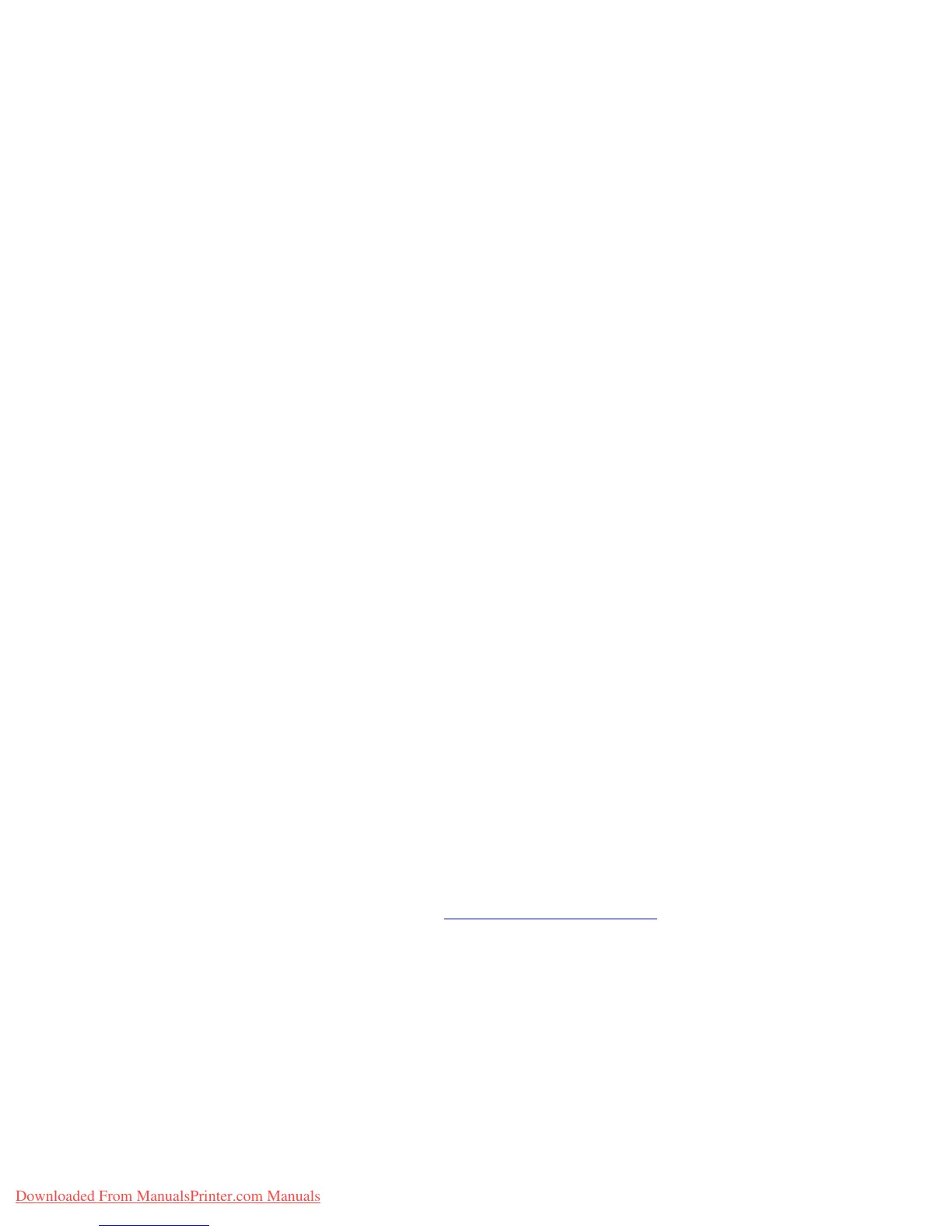Macintosh
Phaser™ 4500 Laser Printer
3-34
Creating a Rendezvous Printer with Mac OS X, Version 10.2 or Higher
1. Open the Print Center utility (located in Utilities in the Applications Directory).
2. Click Add.
A list appears displaying your printer’s name, followed by a series of numbers. For
example, Your Printer’s Name xx:xx:xx. Each numbered segment represents the last
section of your printer’s hardware address. Your PPD is automatically selected.
3. Click Add to complete the installation.
Macintosh Troubleshooting (Mac OS 9.x, Mac OS X, Versions
10.1 and 10.2)
The following procedure eliminates cabling, communication, and connection problems. Once
you complete these steps, print a test page from your software application. If the job prints, no
further system troubleshooting is necessary. If there are print quality problems, go to
Reference/Troubleshooting on the User Documentation CD-ROM.
Macintosh Troubleshooting Step-By-Step
Mac OS 9.x
Perform these steps only for Mac OS 9:
1. Open the Chooser, then click the LaserWriter driver.
2. Do one of the following:
■ If the printer name appears, your printer is communicating through the network. You
do not need to perform any additional steps.
■ If your printer name does not appear, proceed to Step 3.
3. Verify that the printer is plugged in, turned on, and connected to an active network.
4. Verify the cable connection from the network to the printer.
5. Follow these steps:
a. From the printer’s front panel, verify that EtherTalk is enabled. If it is not, enable it in
the front panel, then reset the printer.
b. Print the “Configuration Page” and verify that EtherTalk is enabled.
c. From the “Configuration Page”, verify the Zone. If you have multiple zones on your
network, verify that your printer appears in the desired zone.
6. If you are still unable to print, go to www.xerox.com/office/support
or access
PhaserSMART Technical Support through CentreWare Internet Services:
a. Launch your web browser.
b. Enter your printer's IP address in the browser’s Address field (http://
xxx.xxx.xxx.xxx).
c. Select Support.
d. Click the PhaserSMART Diagnostic Tool link to access PhaserSMART.
Downloaded From ManualsPrinter.com Manuals