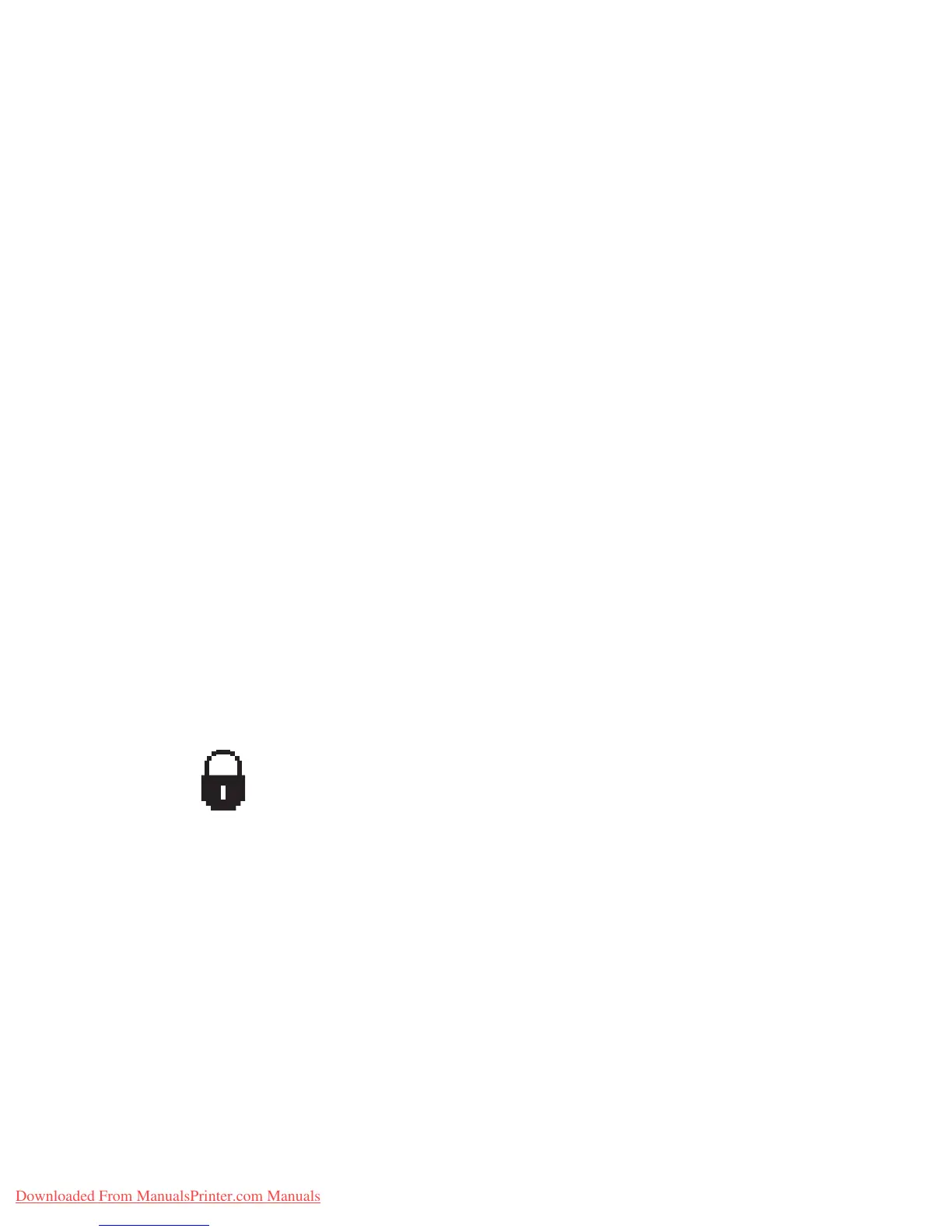Printer Settings
Phaser™ 4500 Laser Printer
1-14
Printing the Startup Page
To print the “Startup Page”:
1. Select Information, then press the OK button.
2. Select Information Pages, then press the OK button.
3. Select Startup Page, then press the OK button to print.
Accessing Power Saver
To save energy, the printer enters a Power Saver, low-energy consumption mode after a pre-
defined period of time since its last activity. In this mode, most printer electrical systems are
shut down. When a print job is sent to the printer, the printer enters Warmup Mode. You can
also warm up the printer by pressing the OK button on the front panel.
If you find that the printer is going into Power Saver mode too often and you do not want to
wait while the printer warms up, increase the length of time before the printer goes into Power
Saver mode. Change the timeout value as follows:
1. At the printer’s front panel, select Printer Setup, then press the OK button.
2. Select Printer Controls, then press the OK button.
3. Select Power Saver Timeout, then press the OK button.
4. Press the Down Arrow or Up Arrow button to scroll to a selected Power Saver timeout
value. Select a larger value if you want to extend the length of time before the printer goes
into Power Saver mode.
5. Press the OK button.
Preventing Access to Front Panel Settings
Using CentereWare IS
To set front panel menu preferences:
1. Launch your web browser.
2. Enter your printer’s IP address in the browser’s Address field (http://xxx.xxx.xxx.xxx).
3. Select Properties.
4. Select the General folder on the left sidebar.
5. Select Printer Defaults.
6. Select On or Off from the Front Panel Menu drop-down list.
■ Select On to have all menus available.
■ Select Off to limit the printer setup items.
To prevent access to front panel settings, you can lock the front panel
settings from CentreWare
IS. A lock icon appears next to items in the front
panel that cannot be accessed by users.
Downloaded From ManualsPrinter.com Manuals