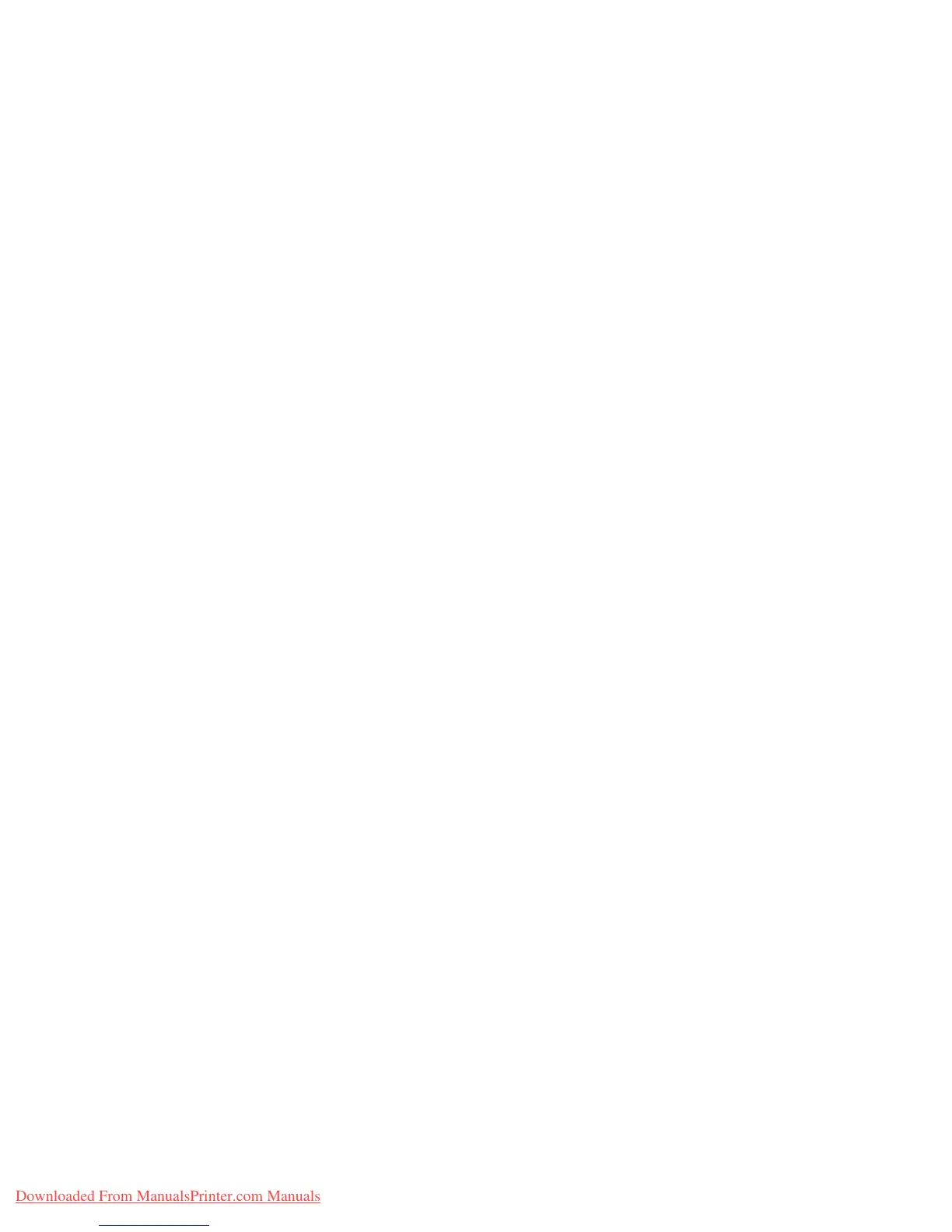Printer Settings
Phaser™ 4500 Laser Printer
1-17
Tray Sequence
The tray sequence can be set to a particular order, including all or fewer than all trays in the
printer. When fewer than all trays are set and a job specifies a tray not in the list, tray switching
from that tray does not occur, even when otherwise enabled.
The tray sequence called Off uses a default sequence which is determined by the number of
installed trays and the current Paper Source set in the front panel or CentreWare IS. This
default sequence starts as 2-3-4-1, then removes the not-installed trays, and then moves the
current Paper Source tray to the front if a specific tray is selected.
You can specify the sequence the printer uses to select trays containing the correct paper type
and size for a print job. The tray sequence can be specified using two different methods:
■ The printer’s front panel
■ CentreWare IS
Using the Front Panel
To specify the tray sequence:
1. At the printer’s front panel, select Printer Setup, then press the OK button.
2. Select Paper Handling Setup, then press the OK button.
3. Select Tray Sequence, then press the OK button.
4. Scroll to the desired tray sequence.
5. Press the OK button to save the changes.
Using CentreWare IS
To specify the tray sequence:
1. Launch your web browser.
2. Enter your printer’s IP address in the browser’s Address field (http://xxx.xxx.xxx.xxx).
3. Click the Properties tab.
4. Select Printer Defaults in the left sidebar.
5. Select the desired tray sequence from the Tray Sequence drop-down list.
6. Click the Save Changes button at the bottom of the screen.
Adjusting Front Panel Brightness
To adjust the brightness of the front panel’s background lighting:
1. At the printer’s front panel, select Printer Setup, then press the OK button.
2. Select Front Panel Setup, then press the OK button.
3. Select Front Panel Brightness, then press the OK button.
4. Press the Down Arrow or Up Arrow button to increase or decrease the front panel
brightness value. The brightness values range from 0 (no background light) to 10
(brightest background light).
5. Press the OK button to save your change.
Downloaded From ManualsPrinter.com Manuals