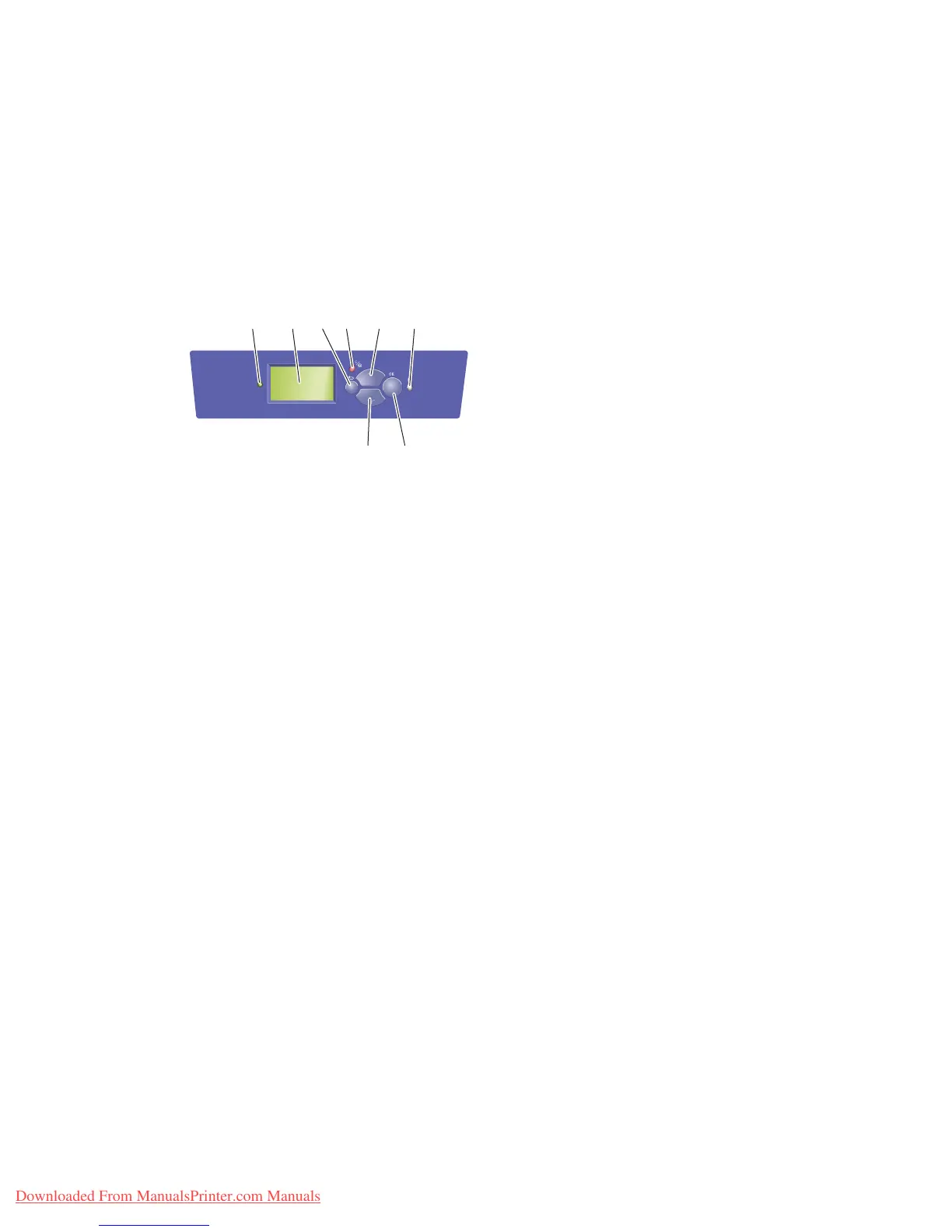Front Panel
Phaser™ 4500 Laser Printer
1-6
Front Panel Layout
The front panel on your printer has three components:
■ Multi-colored LED
■ Graphic display
■ Six button cluster
The Graphic Display has two sections:
■ The top section displays status messages and titles for the printer.
■ The bottom section displays the front panel menus and information text.
1. Status Indicator LED:
Blinking green = Printer is busy or in Standby
mode
Steady green = Ready to print or Power Saver
mode
Blinking yellow = Warning, continues to print
Blinking red = Error condition
Steady red = Startup sequence
2. Graphic display shows status messages and
menus.
3. Back button
Returns to the previous menu item.
4. Cancel button
Cancels the current print job.
5. Up Arrow button
Scrolls upward through the menus.
6. Information (i) button
Displays a help message with information
about the printer, such as printer status, error
messages, and maintenance information.
7. Down Arrow button
Scrolls downward through the menus.
8. OK button
Accepts the setting selected.
4500-074
Phaser 4500
4 5
78
31 2
6
Downloaded From ManualsPrinter.com Manuals