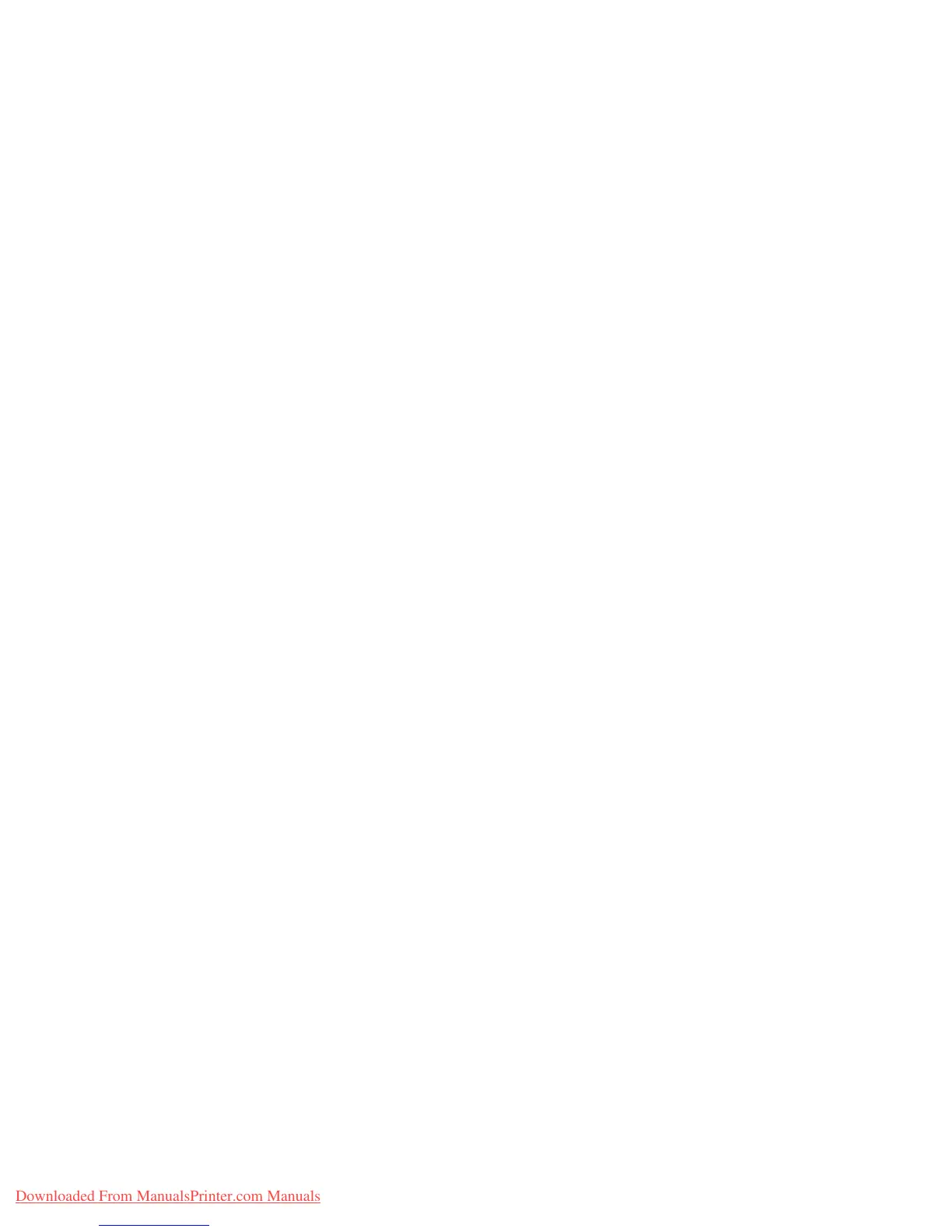Printer Settings
Phaser™ 4500 Laser Printer
1-15
7. Click Save Changes at the bottom of the page.
File Security System
If your printer has a hard drive, your system administrator can use the front panel’s File
Security menu to:
■ Make removed files unrecoverable
■ Remove old Proof and Secure Job Print files
Accessing Load Paper Timeout
When your print job is formatted for a type or size of paper that is not loaded in the printer, the
printer’s front panel displays a message requesting you to load the appropriate paper. The
Load Paper Timeout controls the amount of time the printer waits before printing on another
type or size of paper.
To change the load paper timeout, use either:
■ The printer’s front panel
■ CentreWare IS
Using the Printer’s Front Panel
To change the load paper timeout:
1. Select Printer Setup, then press the OK button.
2. Select Paper Handling Setup, then press the OK button.
3. Select Load Paper Timeout, then press the OK button.
4. Scroll to the desired timeout value. The values (None, 1, 3, 5, or 10 minutes, 1 hour or
24 hours) indicate the length of time you want the printer to wait for you to load paper
before printing. If you select a value of None, the printer does not wait for paper to be
inserted and immediately picks paper from the default tray.
5. Press the OK button to save the change.
Using CentreWare IS
To change the load paper timeout:
1. Launch your web browser.
2. Enter your printer’s IP address in the browser’s Address field (http://xxx.xxx.xxx.xxx).
3. Select Properties.
4. Select the General folder on the left sidebar.
5. Select Printer Defaults.
6. Scroll to the desired Load Paper Timeout value in Timeout Settings. The values (None,
1, 3, 5, or 10 minutes, 1 or 24 hours) indicate the length of time you want the printer to
wait for you to load paper before printing. If you select a value of None, the printer does
not wait for paper to be inserted and immediately picks paper from the default tray.
Downloaded From ManualsPrinter.com Manuals