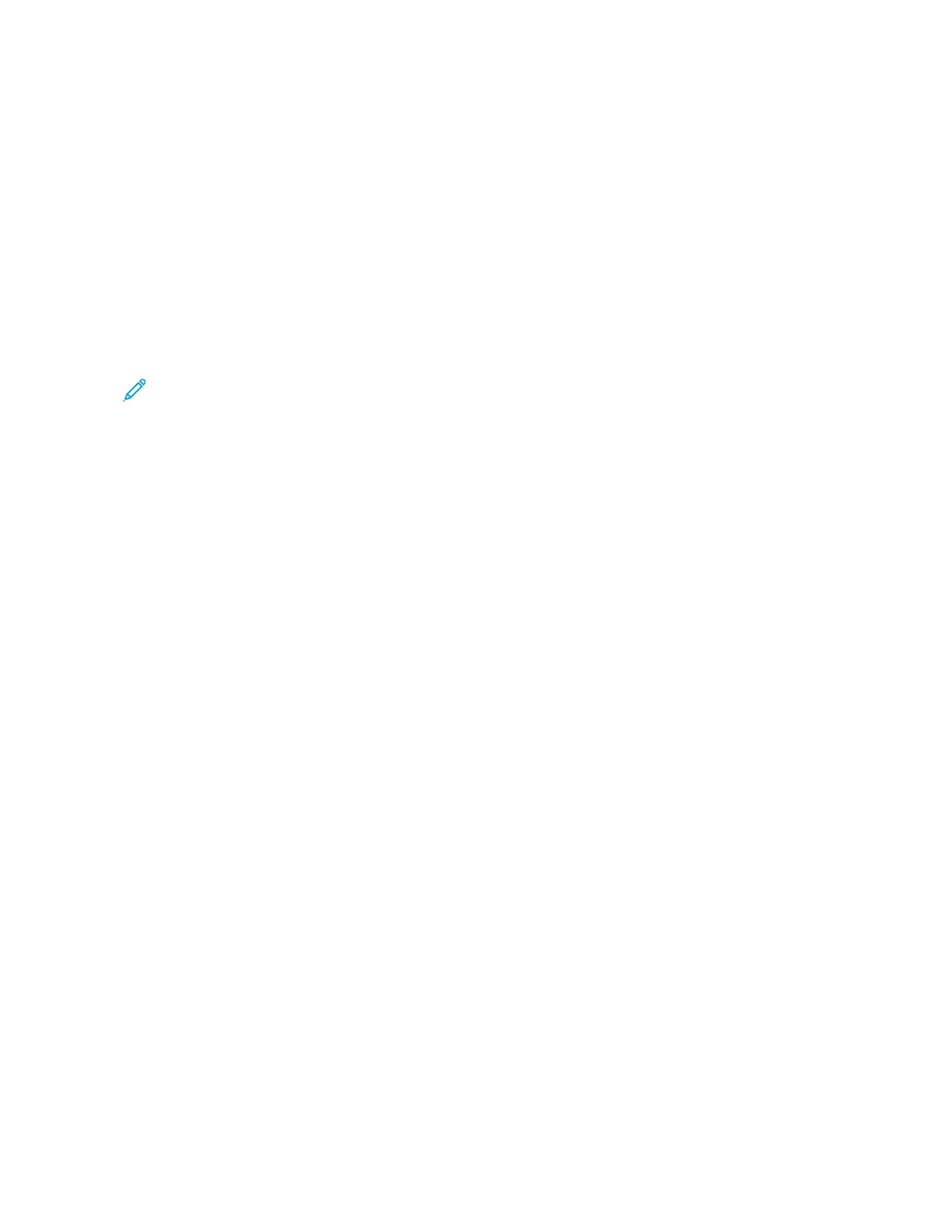2. Click IInnssttaallll SSooffttwwaarree.
3. At the License Agreement, select II AAggrreeee, then click NNeexxtt.
4. To install the printer support software, select SSooffttwwaarree, then click NNeexxtt.
5. In the Software and Documentation window, clear the check box for any unnecessary options.
6. Click NNeexxtt.
7. To complete the installation, click FFiinniisshh.
INSTALLING THE DRIVERS AND UTILITIES FOR MACINTOSH OS X
1. Insert the Software and Documentation disc into the appropriate drive on your computer.
Note: If the Software and Documentation disc is not available, download the latest drivers from www.xerox.
com/support/VLB600_VLB610drivers.
2. Open Xerox
®
Print Drivers 3.xx.x.dmg/.pkg as needed for your printer.
3. To run Xerox
®
Print Drivers 3.xx.x.dmg/.pkg, double-click the appropriate file name.
4. When prompted, click CCoonnttiinnuuee.
5. To accept the license agreement, click II AAggrreeee.
6. To accept the current installation location, click IInnssttaallll, or select another location for the installation files, then
click IInnssttaallll.
7. If prompted, enter your password, then click OOKK.
8. From the list of discovered printers, select your printer, then click NNeexxtt.
9. If your printer does not appear in the list of discovered printers:
a. Click the NNeettwwoorrkk PPrriinntteerr IIccoonn.
b. Type the IP address of your printer, then click CCoonnttiinnuuee.
c. Select your printer in the list of discovered printers, then click CCoonnttiinnuuee.
10. If your printer was not detected, verify that the printer is powered on and that the Ethernet or USB cable is
connected properly.
11. To accept the print queue message, click OOKK.
12. Select or clear the SSeett PPrriinntteerr aass DDeeffaauulltt and PPrriinntt aa TTeesstt PPaaggee check boxes.
13. Click CCoonnttiinnuuee, then click CClloossee.
Adding the Printer
For networking, set up your printer using Bonjour
®
(Rendevous), or connect using the IP address of your printer for
an LPD/LPR connection. For a non-network printer, create a desktop USB connection.
Online Support Assistant at: www.xerox.com/support/VLB600_VLB610support
Adding the Printer Using Bonjour
To add the printer using Bonjour
®
:
56
Xerox
®
VersaLink
®
B600/B610 Printer User Guide
Getting Started