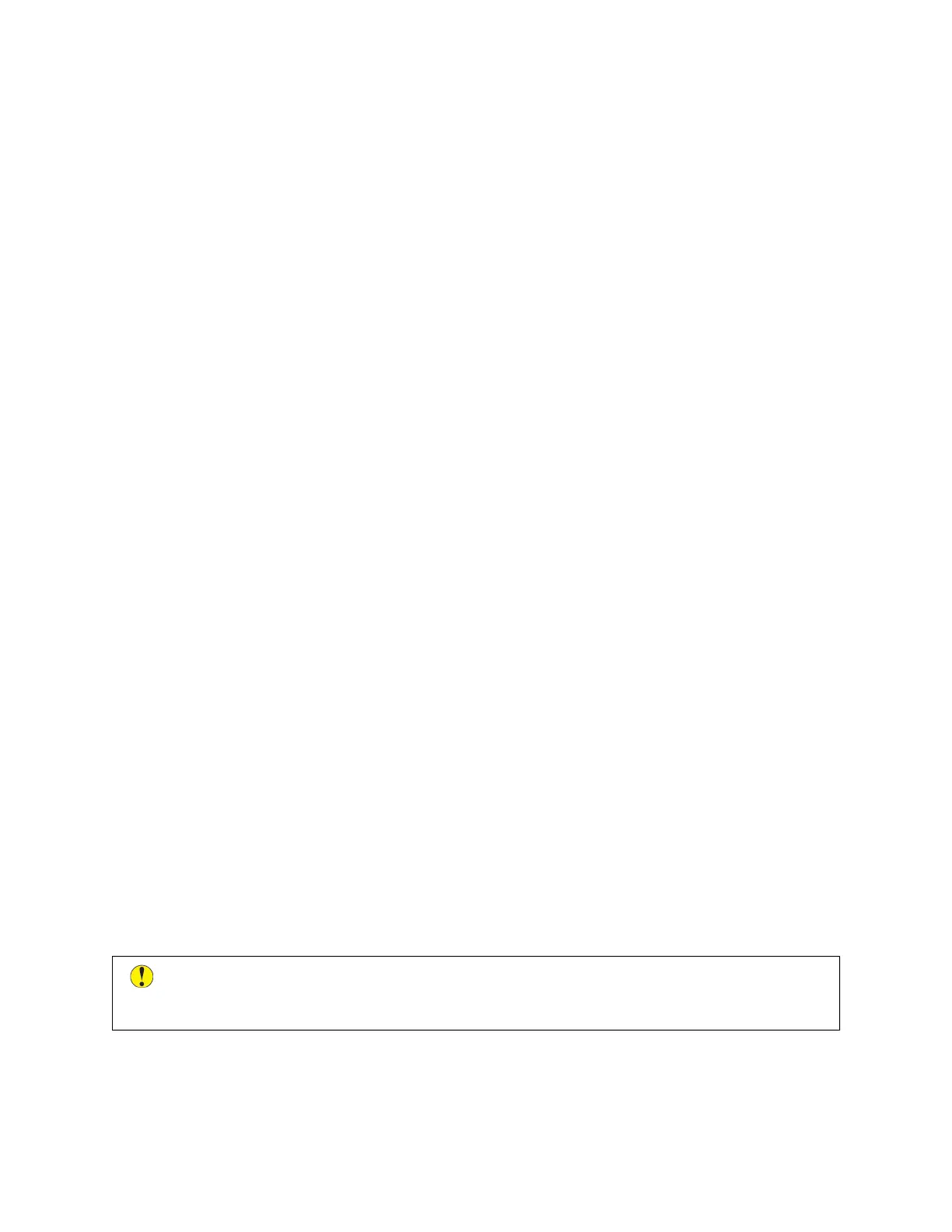Setting Up Email Alerts
To check the supplies status and set up alerts using the Embedded Web Server, refer to the System Administrator
Guide at www.xerox.com/support/VLB600_VLB610docs.
1. To set up alerts to send to an email address, touch DDeevviiccee >> SSuupppplliieess >> EEmmaaiill AAlleerrttss.
2. To enter an email address, touch AAdddd EEmmaaiill, then touch EEnntteerr EEmmaaiill AAddddrreessss.
3. Use the touch screen keyboard to enter an email address, or select an entry from the Address Book, then touch
OOKK.
4. Add more email addresses if necessary.
5. To customize the alerts for each supply item, or to enable or disable an alert, touch the toggle button.
6. To exit the menu, touch OOKK.
7. To return to the Device screen, touch the back arrow.
BILLING AND USAGE COUNTERS
The Billing/Usage menu displays the total number of impressions that the printer generated or printed during its
lifetime. You cannot reset the counters. A page is counted as one side of a sheet of paper. For example, a sheet of
paper that is printed on two sides counts as two impressions.
To view the Billing and Usage Counters:
1. At the printer control panel, press the HHoommee button.
2. Touch DDeevviiccee >> BBiilllliinngg//UUssaaggee.
3. To view more details, touch UUssaaggee CCoouunntteerrss, then select an option.
• IImmpprreessssiioonn CCoouunntteerrss: This option provides the number of impressions made by the printer. The number of
impressions cannot equal the number of sheets counted, depending on the printer setup. If your printer
counts large sheets as large impressions or as multiple smaller impressions, the number of impressions can
differ.
• SShheeeett CCoouunntteerrss: This option provides the number of impressions made by the printer. Impressions for 2-
sided sheets are listed on a separate line from 1-sided sheets.
• AAllll UUssaaggee CCoouunntteerrss: This option provides all printer usage information.
4. To return to the Billing/Usage screen, touch the back arrow.
5. To return to the Device screen, touch the back arrow.
RESET TO FACTORY DEFAULTS
CCaauuttiioonn:: The Reset to Factory Defaults feature erases all settings and returns the printer to the original
factory state. All jobs, presets, apps, and device settings are reset. If the printer includes a hard disk, the
disk is reinitialized.
The non-volatile memory (NVRAM) stores printer settings, even after the power is turned off. When complete, the
printer restarts, then displays the Install Wizard.
To reset the printer to factory defaults:
Xerox
®
VersaLink
®
B600/B610 Printer User Guide 73
Xerox
®
Apps