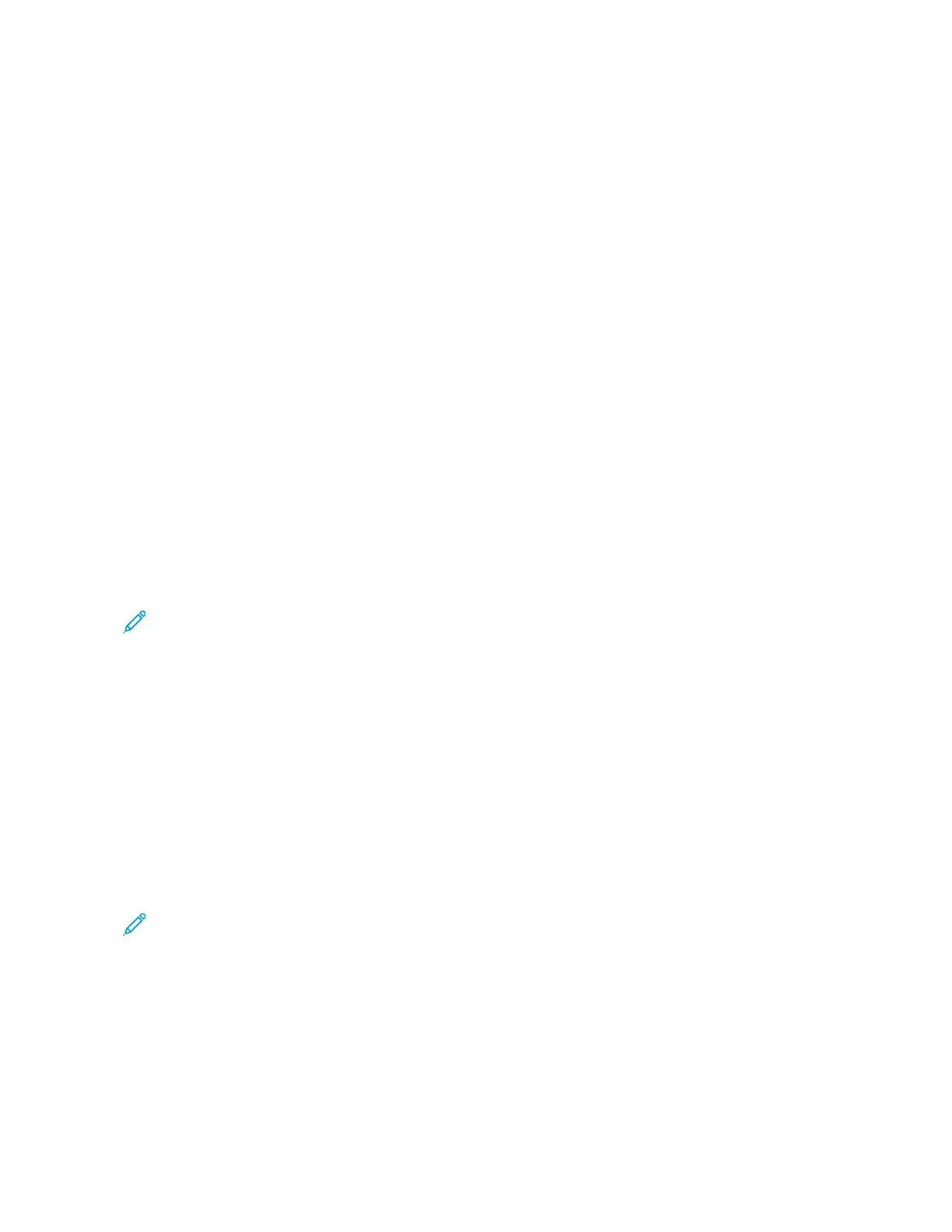Saving a Set of Commonly Used Printing Options for Windows
You can define and save a set of options, so that you can apply them to future print jobs. In Xerox
®
App Gallery,
you can save an app as default, so you can have app-by-app default settings for printing.
To save a set of printing options:
1. With the document open in your application, click FFiillee >> PPrriinntt.
2. To open the Printing Preferences window, select your printer, then click PPrrooppeerrttiieess or PPrreeffeerreenncceess.
3. In the Printing Properties window, click the tabs, then select the required settings.
4. In the Printing Properties window, click SSaavveedd SSeettttiinnggss, then click SSaavvee AAss.
5. To save the set of options in the Saved Settings list, type a name for the set of printing options, then click OOKK.
MACINTOSH PRINTING OPTIONS
Selecting Printing Options for Macintosh
To use specific printing options, change the settings before sending the job to the printer.
1. With the document open in your application, click FFiillee >> PPrriinntt.
2. Select your printer.
3. In the Print Options menu, select XXeerrooxx FFeeaattuurreess.
Note: To see all printing options, click SShhooww DDeettaaiillss.
4. Select any other required printing options from the lists.
5. To send the job to the printer, click PPrriinntt.
Saving a Set of Commonly Used Printing Options for Macintosh
You can define and save a set of options, so that you can apply them to future print jobs.
To save a set of printing options:
1. With the document open in your application, click FFiillee >> PPrriinntt.
2. Select your printer from the Printers list.
3. Select the required printing options from the lists in the Print dialog box.
Note: To see all printing options, click SShhooww DDeettaaiillss.
4. Click PPrreesseettss >> SSaavvee CCuurrrreenntt SSeettttiinnggss aass PPrreesseett.
5. Type a name for the printing options. To save the set of options in the Presets list, click OOKK.
6. To print using these options, select the name from the Presets list.
Xerox
®
VersaLink
®
B600/B610 Printer User Guide 87
Printing