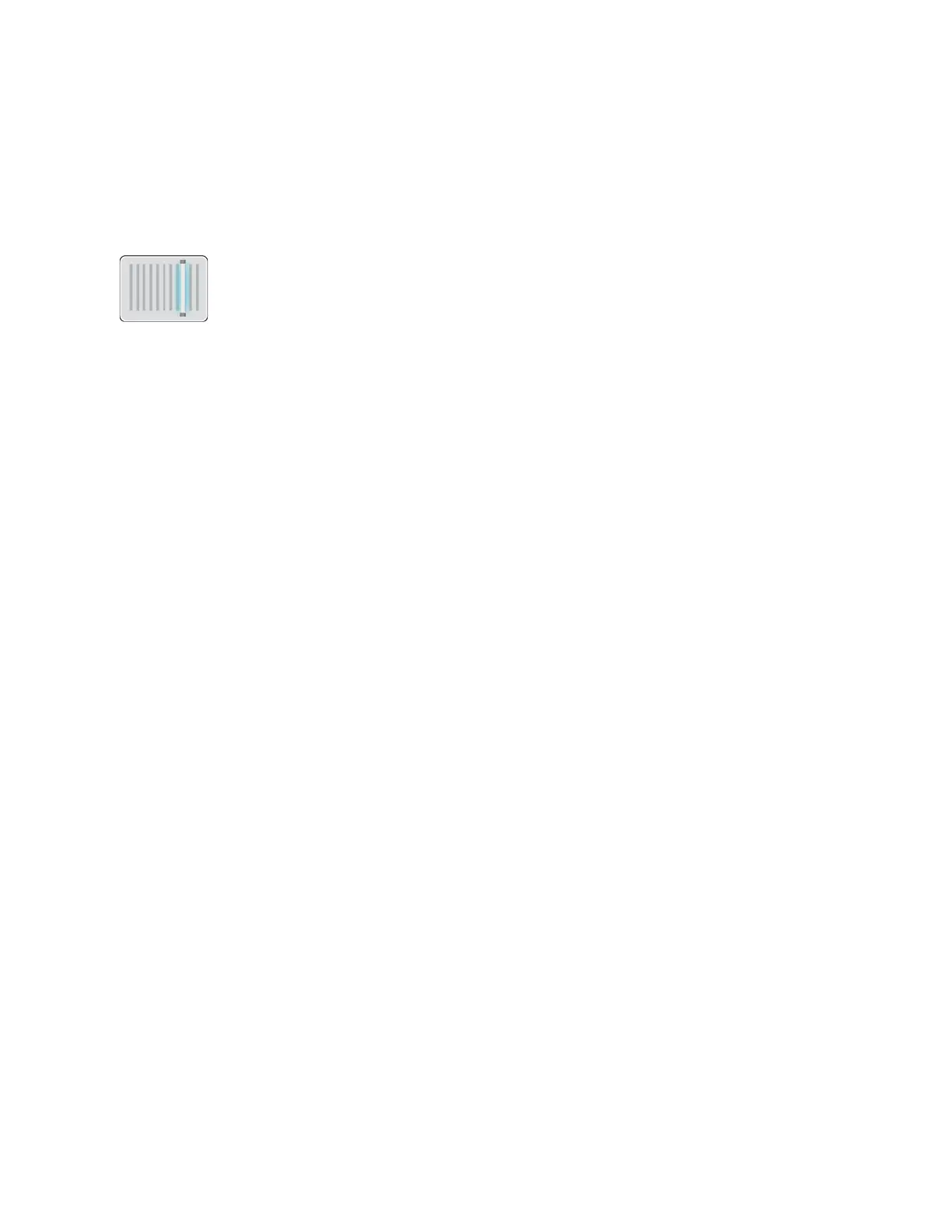Scan To
For information on previewing and building jobs, refer to Previewing and Building Jobs.
SCAN TO OVERVIEW
The Scan To feature provides several methods for scanning and storing an
original document. The scanning procedure using your printer differs from that
of desktop scanners. The printer is connected typically to a network rather than
a single computer, so you select a destination for the scanned image at the
printer.
The printer supports the following scanning functions:
• Scan original documents to an email address.
• Scan original documents to your home folder.
• Scan original documents to a shared network location using SMB and FTP transfer protocols.
The printer supports scanning to and from a USB. For more information, refer to USB.
Scan destinations and email addresses can be added to the device Address Book and set up as Favorites and
Personal Favorites. For details about using the Address Book and managing and creating Favorites and Personal
Favorites, refer to Address Book.
You can adjust various settings for individual Scan To jobs, and save settings as Presets for future jobs. You can
customize the features list. When the Scan To App is installed, some features can be hidden from view. To view all
available features and to find out more about customizing the Scan To App, refer to Customize and Personalize.
For information about all app features and available settings, refer to Apps Features.
SCANNING TO AN EMAIL ADDRESS
Before you scan to an email address, ensure that you configure the printer with the email server information. For
details, refer to the System Administrator Guide at www.xerox.com/office/VLB71XXdocs.
To scan an image and send it to an email address:
1. Load the original document on the document glass or into the duplex automatic document feeder.
2. At the control panel, touch the HHoommee button.
3. Touch SSccaann TToo.
Xerox
®
VersaLink
®
B71XX Series Multifunction Printer User Guide 107
Xerox
®
Apps
