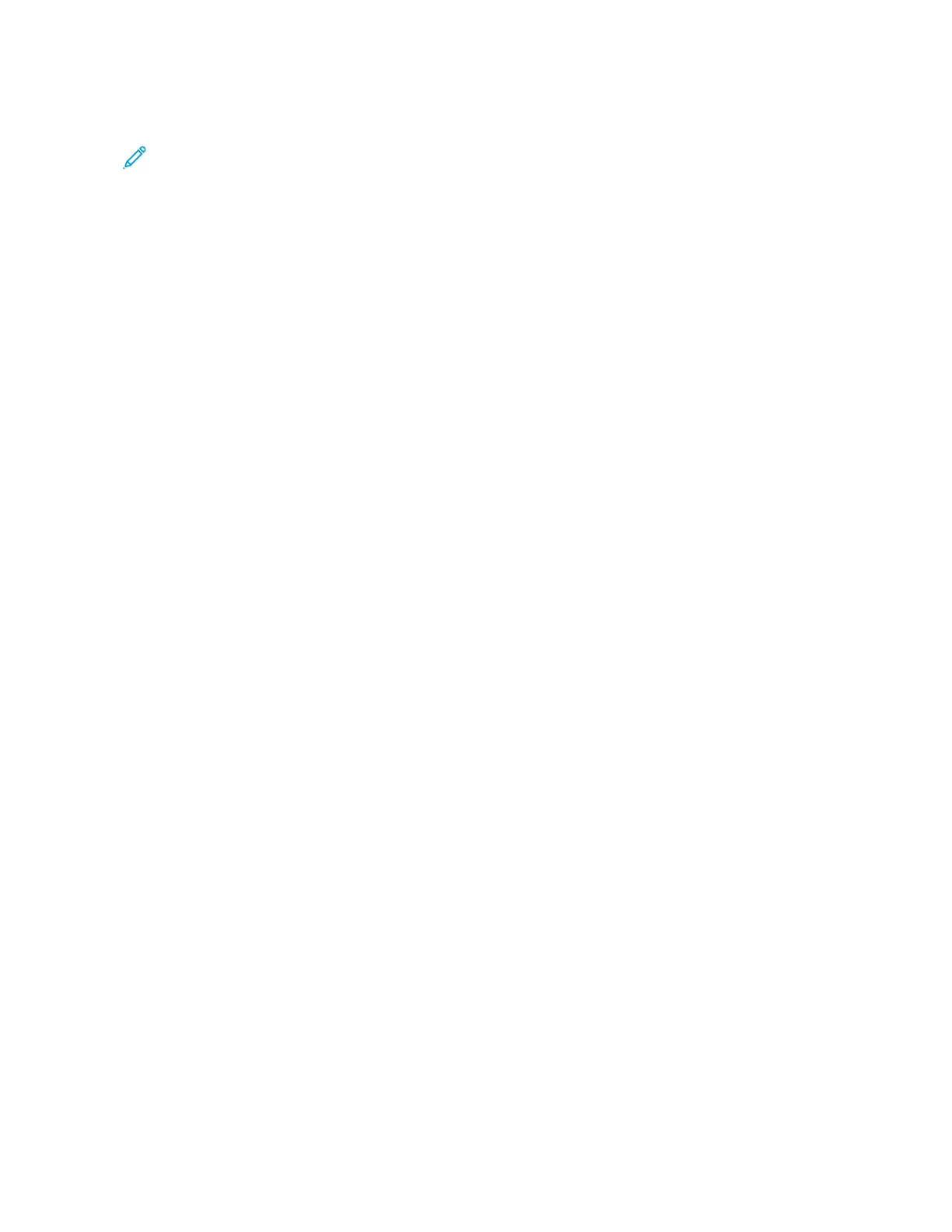3. Touch the Sample Set job.
Note: The Sample Set file description shows the job as Held for Future Printing, and shows the number of
remaining copies of the job.
4. Select an option.
• To print the remaining copies of the job, touch RReelleeaassee.
• To delete the remaining copies of the job, touch DDeelleettee.
5. To return to the Home screen, press the HHoommee button.
MANAGING JOBS USING THE EMBEDDED WEB SERVER
You can view a list of active jobs and delete print jobs from the Active Jobs list in the Embedded Web Server. You
can use the Embedded Web Server to submit jobs for printing at the device. You can print *.pdf, *.ps, *.pcl,
*.prn, *.xps, *.jpg, *.tif and *.txt files directly from the Embedded Web Server without opening another
application or the print driver. The files can be stored on a local computer hard drive, mass storage device, or
network drive.
1. At your computer, open a Web browser. In the address field, type the IP address of the printer, then press EEnntteerr
or RReettuurrnn.
2. In the Embedded Web Server, click JJoobbss.
3. Click the job name.
4. Do one of the following:
• To pause the print job, click PPaauussee. To resume the print job, click RReessuummee.
• To delete the print job, click DDeelleettee. At the prompt, click DDeelleettee.
5. To return to the Home screen, click HHoommee.
Submitting Jobs for Printing Using the Embedded Web Server
1. At your computer, open a Web browser. In the address field, type the IP address of the printer, then press EEnntteerr
or RReettuurrnn.
2. In the Embedded Web Server, click HHoommee.
3. In the Quick Links area, click SSuubbmmiitt FFiillee.
4. Click the SSuubbmmiitt field.
5. In the selection window, select a file to print, then click OOppeenn.
6. To print the document, click SSuubbmmiitt.
Xerox
®
VersaLink
®
B71XX Series Multifunction Printer User Guide 93
Xerox
®
Apps
