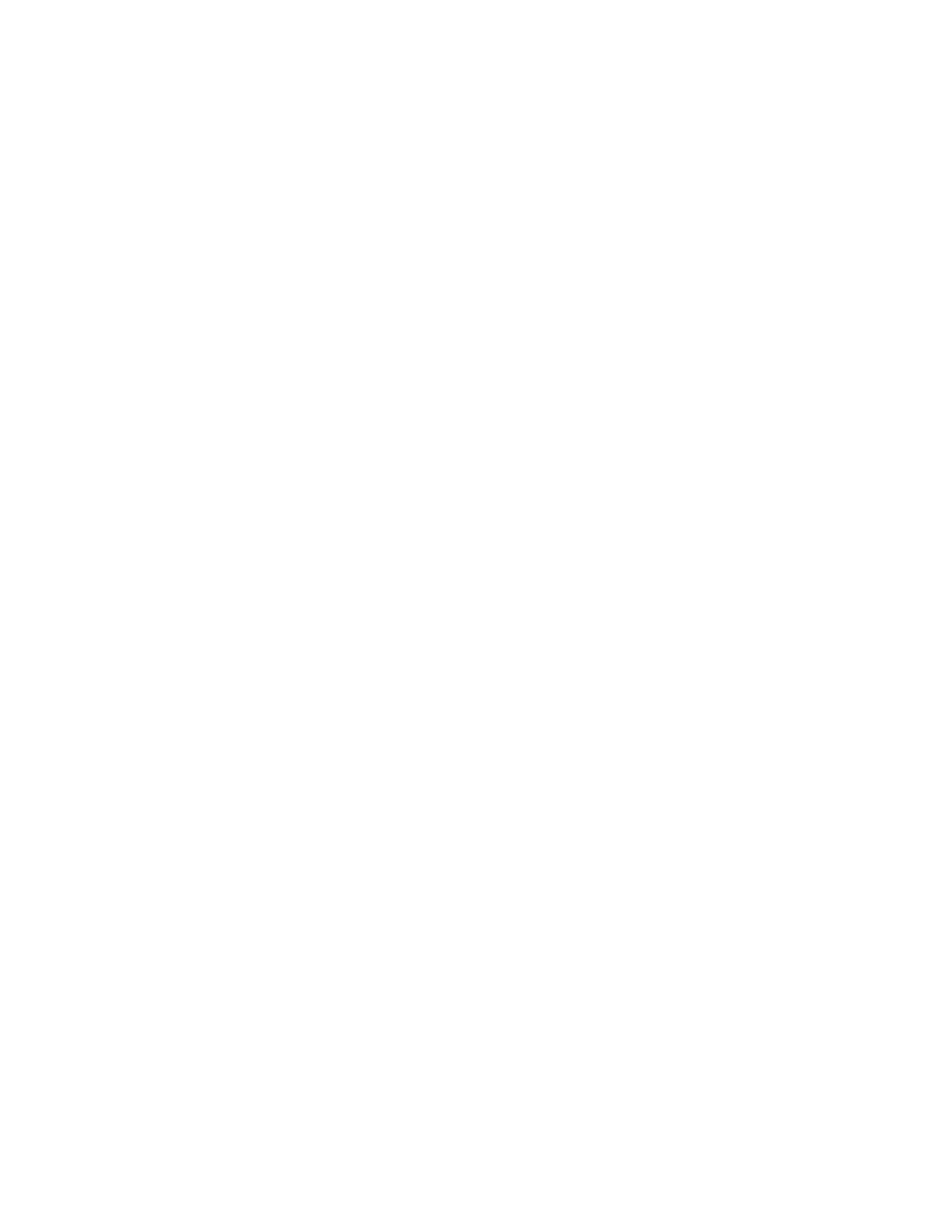Printing Overview
Before you print, ensure that your computer and the printer are plugged in, powered on, and connected to an active
network. Ensure that you have the correct print driver software installed on your computer. For details, refer to
Installing the Software.
• Not all options described are supported on all printers. Some options apply only to a specific printer model,
configuration, operating system, print driver type.
• The Windows PostScript print driver and the Macintosh print driver provide the widest range of features.
To send a job to the printer:
1. Select the appropriate paper.
2. Load paper in the appropriate tray. At the printer control panel, specify the paper size, color, and type.
3. Access the print settings in your software application. For most software applications, press CCTTRRLL++PP for
Windows, or CCMMDD++PP for Macintosh.
4. Select your printer.
5. To access the print driver settings, for Windows, select PPrriinntteerr PPrrooppeerrttiieess, PPrriinntt OOppttiioonnss, or PPrreeffeerreenncceess. For
Macintosh, select XXeerrooxx FFeeaattuurreess. The title of the button can vary depending on your application.
6. Modify the print driver settings as necessary, then click OOKK.
7. To send the job to the printer, click PPrriinntt.
NNoottee:: To print a file stored on a USB Flash drive, refer to Printing from a USB Flash Drive.
132
Xerox
®
VersaLink
®
B71XX Series Multifunction Printer User Guide
Printing
