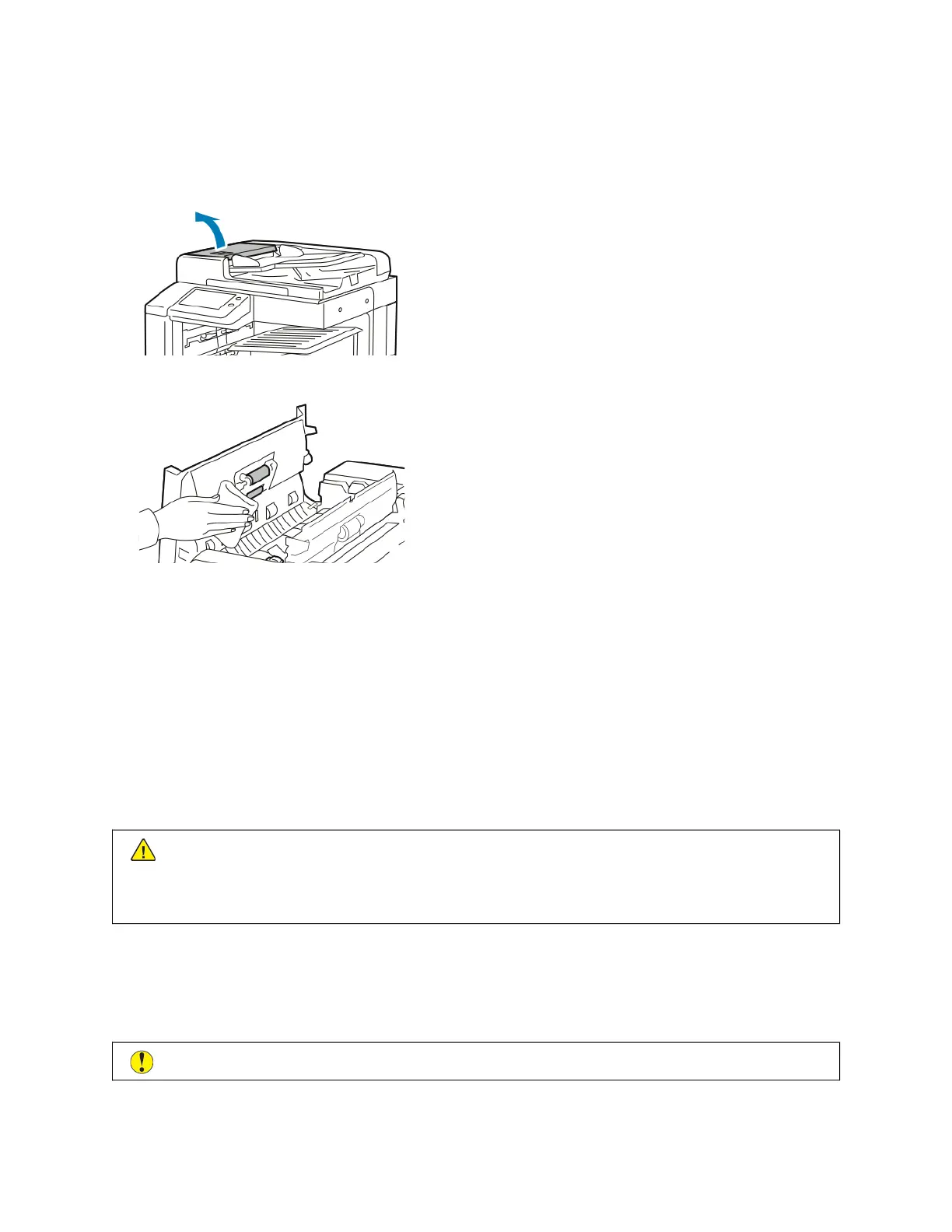Cleaning the Duplex Automatic Document Feeder Rollers
Ensure that you clean the Duplex Automatic Document Feeder Rollers when you clean the scanner.
1. Lift the lever, then open the top cover of the document feeder.
2. With a clean, lint-free cloth that is moistened with water, wipe the feed rollers until they are clean.
3. Close the document feeder top cover.
CLEANING THE INTERIOR
Clean the interior of the printer regularly to prevent stains inside the printer that can deteriorate print quality. Clean
the printer interior whenever you replace a drum cartridge.
After clearing paper jams or replacing a toner cartridge, inspect inside the printer before closing the printer covers
and doors.
• Remove any remaining pieces of paper or debris. For details, refer to Clearing Paper Jams.
• Remove any dust or stains with a clean, dry, lint-free cloth.
WWaarrnniinngg:: Never touch a caution-labeled area in the fuser. You can get burned. If a sheet of paper is
wrapped around the inside of the fuser, do not try to remove it immediately. Power off the printer
immediately and wait 40 minutes for the fuser to cool. Try to remove the paper jam after the printer has
cooled. If the error persists, contact your Xerox representative.
Cleaning the Printhead Lens
The print head LED lens requires regular cleaning to maintain print quality. Clean the print head LED lens every time
the drum cartridge is replaced or if print quality starts to degrade.
CCaauuttiioonn:: Do not perform this procedure when the printer is copying or printing.
Xerox
®
VersaLink
®
B71XX Series Multifunction Printer User Guide 195
Maintenance
