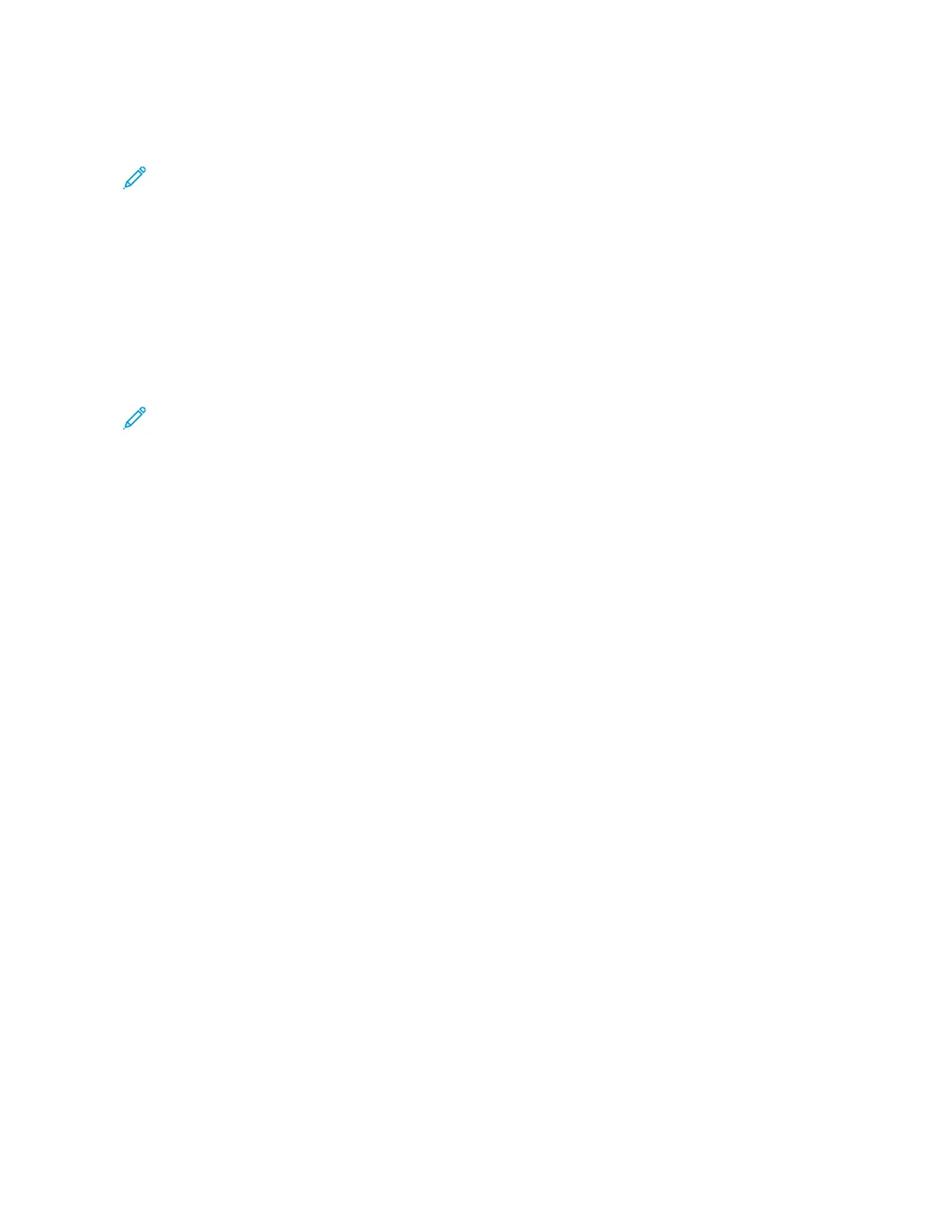3. To restrict other users from accessing the device control panel when you are connected remotely to the device,
click the LLoocckk DDeevviiccee CCoonnttrrooll PPaanneell option.
Note: If a local user attempts to access the control panel while the device control panel is locked, the control
panel does not respond. A message appears on the control panel, confirming that the control panel is locked
and the device is being controlled remotely.
4. To enable remote access to the device control panel, click RReeqquueesstt SSeessssiioonn. The remote control panel sends a
request to the local control panel.
• If the local control panel is inactive, the remote control panel session is activated automatically.
• If a local user is active on the device, a Remote Session Request message appears on the local control
panel. The local user chooses to accept or deny the request. If the request is accepted, the remote control
panel session is activated. If the request is denied, a Request Denied message appears in the Embedded
Web Server.
Note: If the system administrator requests a remote session, if the request is denied, an option to override
the local session is displayed.
42
Xerox
®
VersaLink
®
B71XX Series Multifunction Printer User Guide
Getting Started
