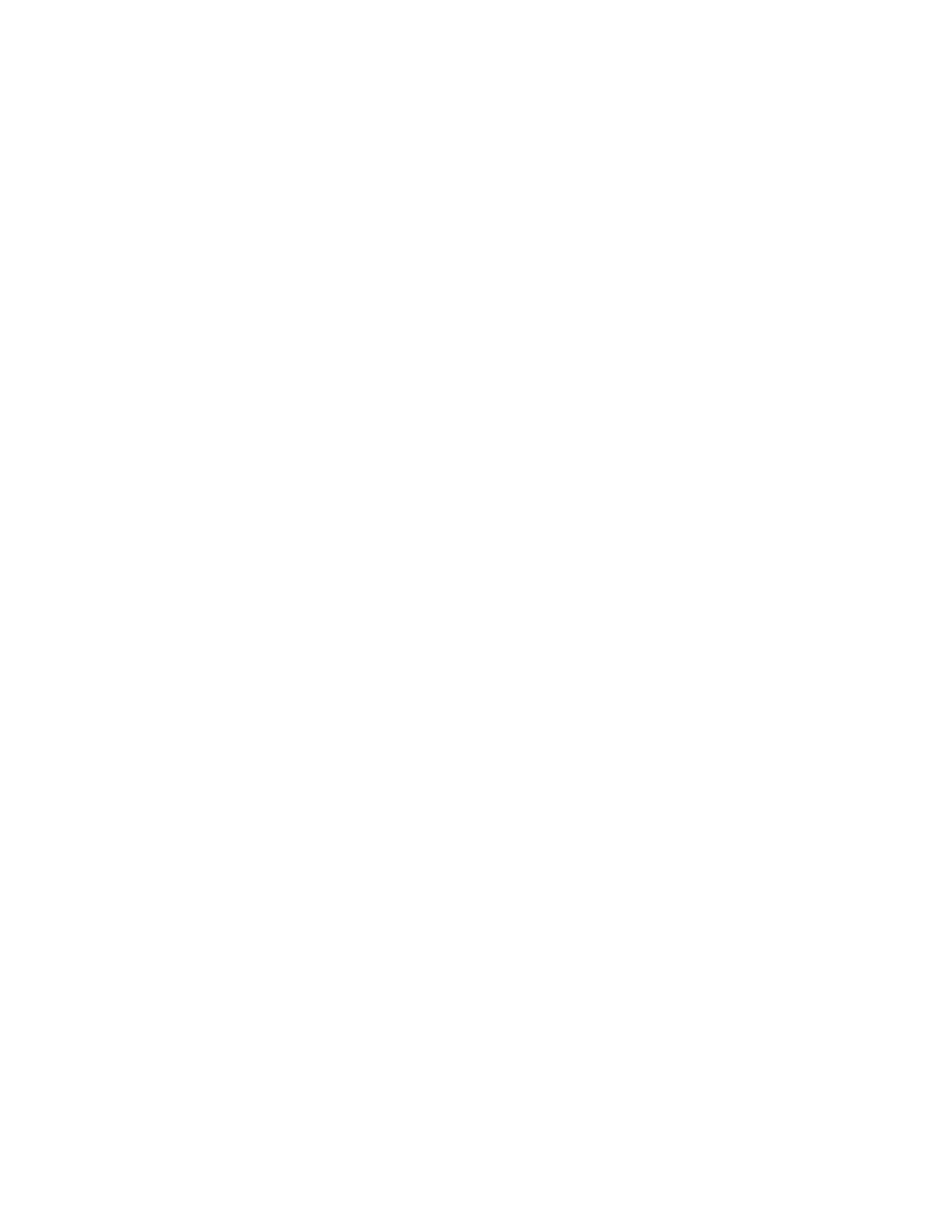3. Generate a Configuration Report. For details, refer to Printing the Configuration Report. Note the
self-assigned IP address of the printer in the 169.254.x.x range.
4. Using an Ethernet cable, connect a computer directly to the printer.
Notes:
• Ensure that wireless connectivity is disabled on your computer.
• Depending on your computer hardware, use a crossover cable or adapter.
5. Verify the IP address of the computer. Ensure that the computer obtains a private IP address, in
the 169.254.x.x range, and is therefore on the same subnet as the printer.
6. On the computer, access the Embedded Web Server, log in as administrator, then configure the
wireless settings. For details, refer to Connecting to a Wireless Network.
7. For the new settings to take effect, restart the printer.
8. Disconnect the Ethernet cable between the printer and the computer.
SSeettttiinngg UUpp tthhee PPrriinntteerr ffoorr WWiirreelleessss LLAANN WWPPAA22
EEnntteerrpprriissee
WPA-Enterprise Encryption is supported only when Infrastructure is selected as the Network Type in
the Wi-Fi settings section.
Note: To manage digital certificates, enable HTTPS communication.
1. Import the required security certificate. For details, refer to Selecting a Certificate.
2. Verify the Certificate Authorities within the category.
3. Configure WPA2 Enterprise. For details, refer to Configuring WPA2 Enterprise Authentication.
CCoonnffiigguurriinngg WWPPAA22 EEnntteerrpprriissee AAuutthheennttiiccaattiioonn
Note:WPA-Enterprise settings are unique for each network. For details on your settings, contact your
network administrator.
1. In the Embedded Web Server, log in as administrator, then click Connectivity.
2. In the Connections area, click Wi-Fi.
3. Enter the SSID.
4. For Network Type, select an option.
5. Verify the TCP/IP Settings.
6. For Security Settings, select an Encryption option, then enter the required information.
7. Click OK.
DDiissaabblliinngg WWiirreelleessss NNeettwwoorrkkiinngg
DDiissaabblliinngg WWiirreelleessss NNeettwwoorrkkiinngg ffrroomm tthhee CCoonnttrrooll PPaanneell
You can disable the wireless network from the printer control panel.
30
Xerox
®
VersaLink
®
Series Multifunction and Single Function Printers
System Administrator Guide
Network Connectivity