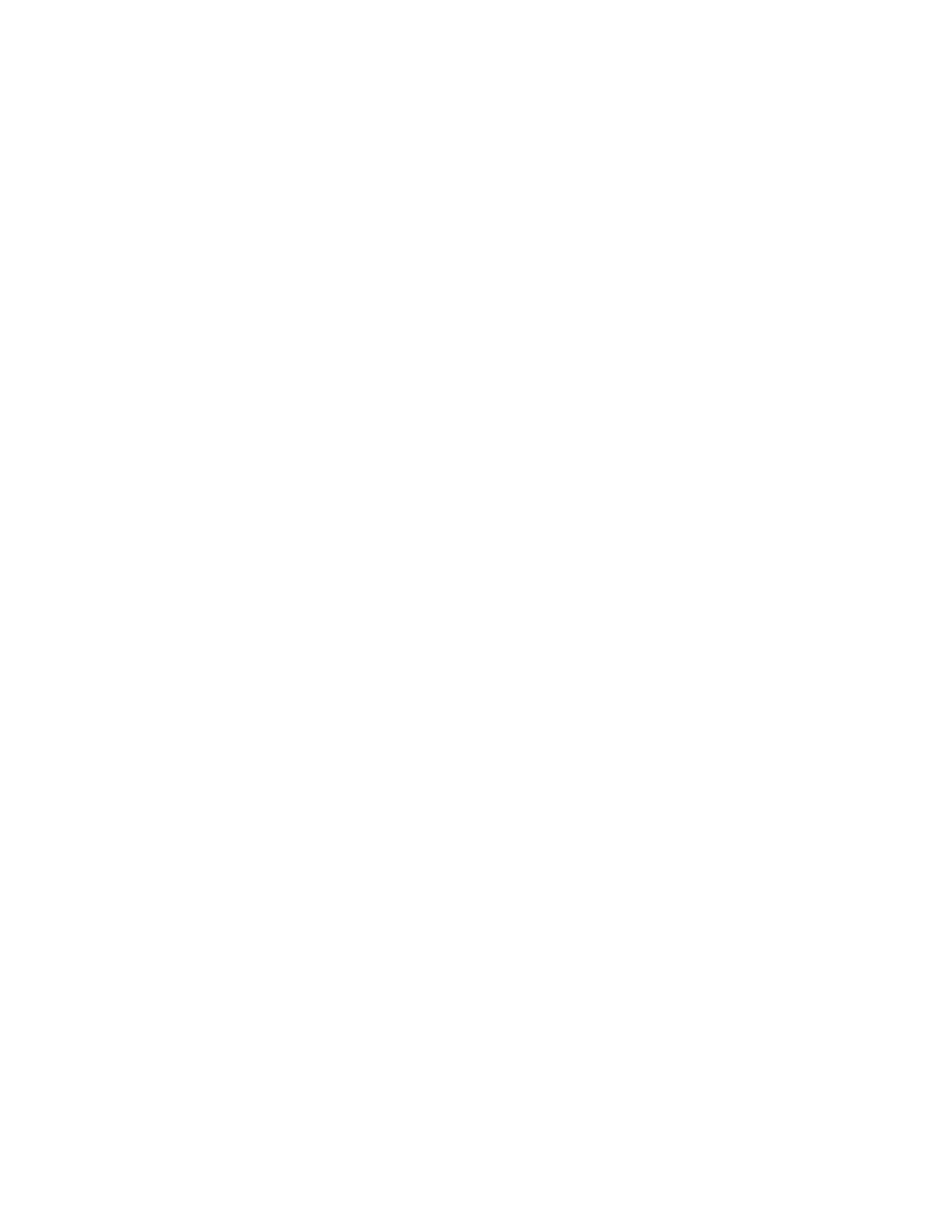Copying
Xerox
®
WorkCentre
®
7220/7220i/7225/7225i Color Multifunction Printer 107
User Guide
Image Quality Settings
This section includes:
• Specifying the Original Type ..................................................................................................................................... 107
• Adjusting Brightness and Sharpness ...................................................................................................................... 107
• Adjusting Saturation ..................................................................................................................................................... 108
• Automatically Suppressing Background Variation ............................................................................................ 108
• Adjusting the Contrast ................................................................................................................................................. 108
• Selecting Color Effects ................................................................................................................................................. 109
• Adjusting the Color Balance ...................................................................................................................................... 109
Specifying the Original Type
The printer optimizes the image quality of the copies based on the type of images in the original
document and how the original was created.
To specify the original type:
1. Press the Services Home button, then touch Copy.
2. Touch the Image Quality tab, then touch Original Type.
3. On the Original Type screen, select the appropriate settings:
− On the left side of the screen, touch the content type of the original document.
− If known, select how the original was produced.
4. Touch OK.
Adjusting Brightness and Sharpness
You can lighten or darken the image, and adjust the sharpness.
To adjust the image:
1. Press the Services Home button, then touch Copy.
2. Touch the Image Quality tab, then touch Image Options.
3. On the Image Options screen, adjust the sliders as needed:
− Lighten/Darken: Lightens or darkens the image.
− Sharpness: Sharpens or softens the image.
4. Touch OK.