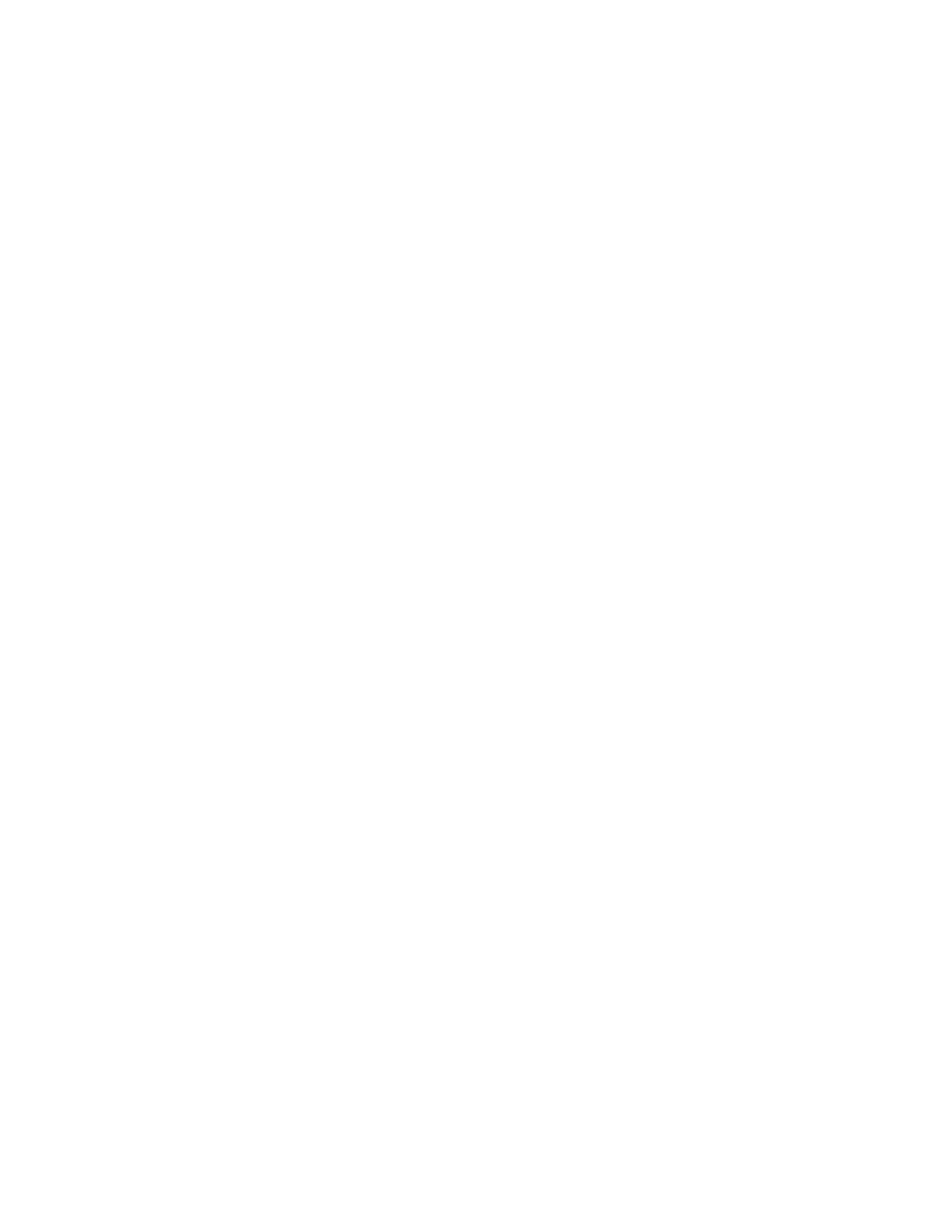Printing
92 Xerox
®
WorkCentre
®
7220/7220i/7225/7225i Color Multifunction Printer
User Guide
Delay Print
You can delay a print job for up to 24 hours from the original job submission time. Enter the time at
which you would like the job to print. If the time you enter is earlier than the time that you submit the
print job, it prints on the following day. The Delayed Print default time is midnight.
Sending a Delay Print Job
1. On the Printing Options tab, from the Job Type list, select Delay Print.
2. In the Delay Print window, select the Tab key to move from the hour section to the minutes section.
To select the time to send the print job, click the arrow buttons.
− For a 12-hour time format, type the hour (1–12), minutes (00–59), then select A.M. or P.M. To
toggle between A.M. and P.M., click A.M. or P.M., then use the Up arrow or Down arrow
buttons.
− For a 24-hour time format, type the hour (1–23) and the minutes (00–59).
Note: The regional settings on your computer determine the time format.
3. Click OK.
4. Select other desired printing options and click OK.
5. Click OK or Print.
Note: To print the job after you send it but before the scheduled time, release the job at the printer
control panel.
Saved Job
Saved Job or Store File in Folder stores a public or private job in the printer and prints the job as
requested at the printer control panel. This option is useful for documents that you print frequently. You
can assign a passcode to a private job to prevent unauthorized printing.
To print saved jobs, see Printing from Saved Jobs.
Sending a Public Saved Job
1. On the Printing Options tab, from the Job Type list, select Saved Job.
2. In the Saved Job window, for Job Name, do one of the following:
− Type a name for the job.
− Click the arrow to the right of the field and select a name from the list.
− Click the arrow to the right of the field and select Use Document Name to use the name of the
document.
Note: The print driver retains 10 names. When adding an 11th name, the name used least is deleted
automatically from the list. To remove names from the list other than the selected name, select
Clear List.
