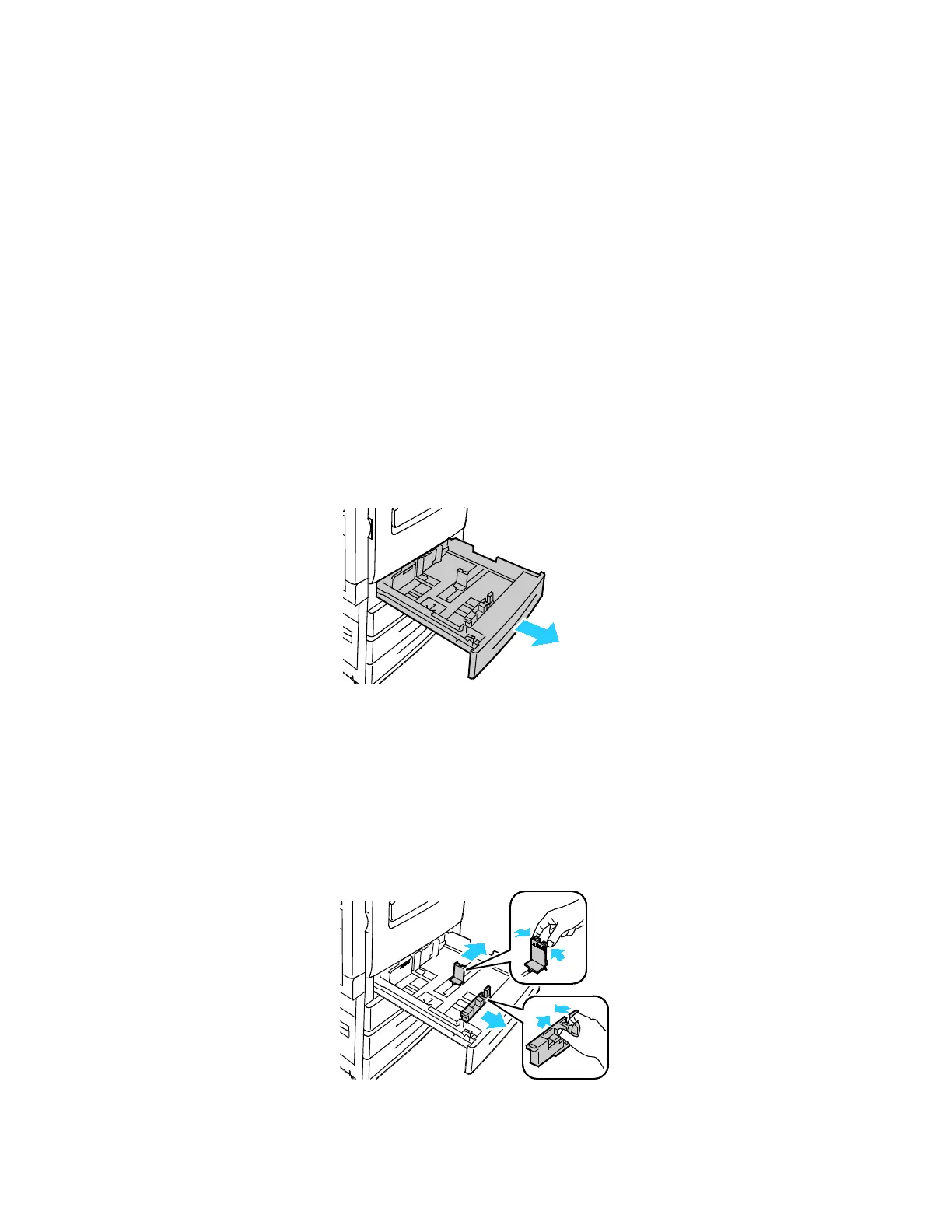Paper and Media
54 Xerox
®
WorkCentre
®
7220/7220i/7225/7225i Color Multifunction Printer
User Guide
Loading Paper
This section includes:
• Loading Paper in Trays 1–4 .......................................................................................................................................... 54
• Loading Paper in Tray 5 ................................................................................................................................................. 57
• Setting the Guide Locks in the 500-Sheet Adjustable Trays ............................................................................ 59
• Changing Paper Size, Type, and Color ..................................................................................................................... 60
• Changing Paper Size, Type, and Color ..................................................................................................................... 61
Loading Paper in Trays 1–4
1. Pull out the tray until it stops.
2. Ensure that the guide locks are set in the correct position for the standard or custom size paper that
you are loading. For details, see Setting the Guide Locks in the 500-Sheet Adjustable Trays on page
59.
3. Remove any paper that is a different size or type.
4. Move the length and width guides out:
a. Pinch the guide lever on each guide.
b. Slide the guides outward until they stop.
c.
Release the levers.
