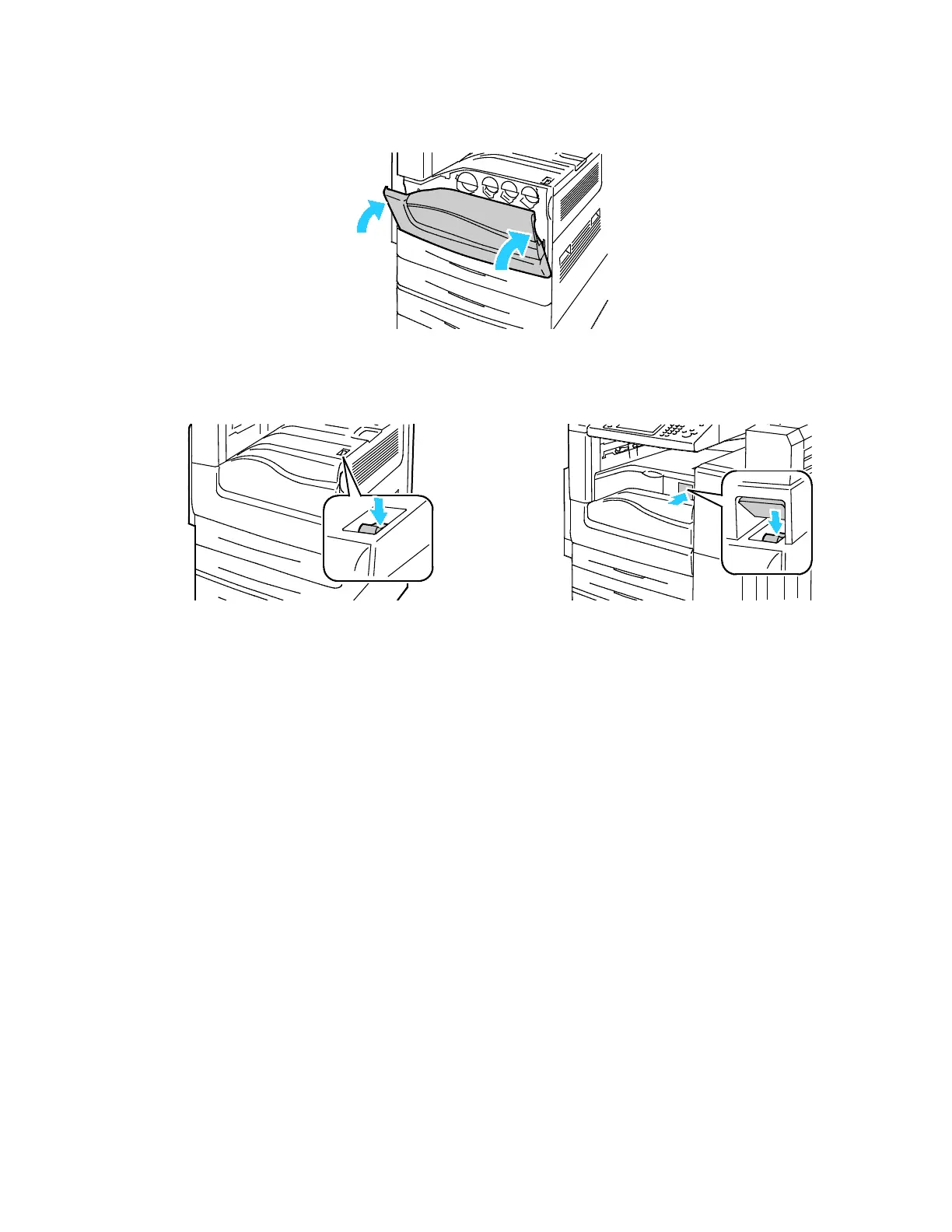Installation and Setup
40 Xerox
®
WorkCentre
®
7220/7220i/7225/7225i Color Multifunction Printer
User Guide
3. Close the front door.
4. Turn on the secondary power switch.
Note: When the optional Office Finisher LX is installed, the secondary power switch is behind a clear
plastic door.
Secondary Power Switch Secondary Power Switch with Office Finisher LX
To connect a cable or move the printer, turn off both power switches.
To turn off the printer:
1. Ensure that there are no jobs in the queue.
2. Turn off the secondary power switch, then wait 10 seconds after the touch screen goes dark before
proceeding.
Note: When the optional Office Finisher LX is installed, the secondary power switch is behind a clear
plastic door.
3. Open the front door.
4. Turn off the main power switch.
5. Close the front door.
Initial Printer Setup
Make sure that the printer is set up before installing the printer software. Setup includes enabling the
optional features and assigning an IP address for the Ethernet network connection. If the printer has not
been previously turned on and configured, see the System Administrator Guide at
www.xerox.com/office/WC7220_WC7225docs.
