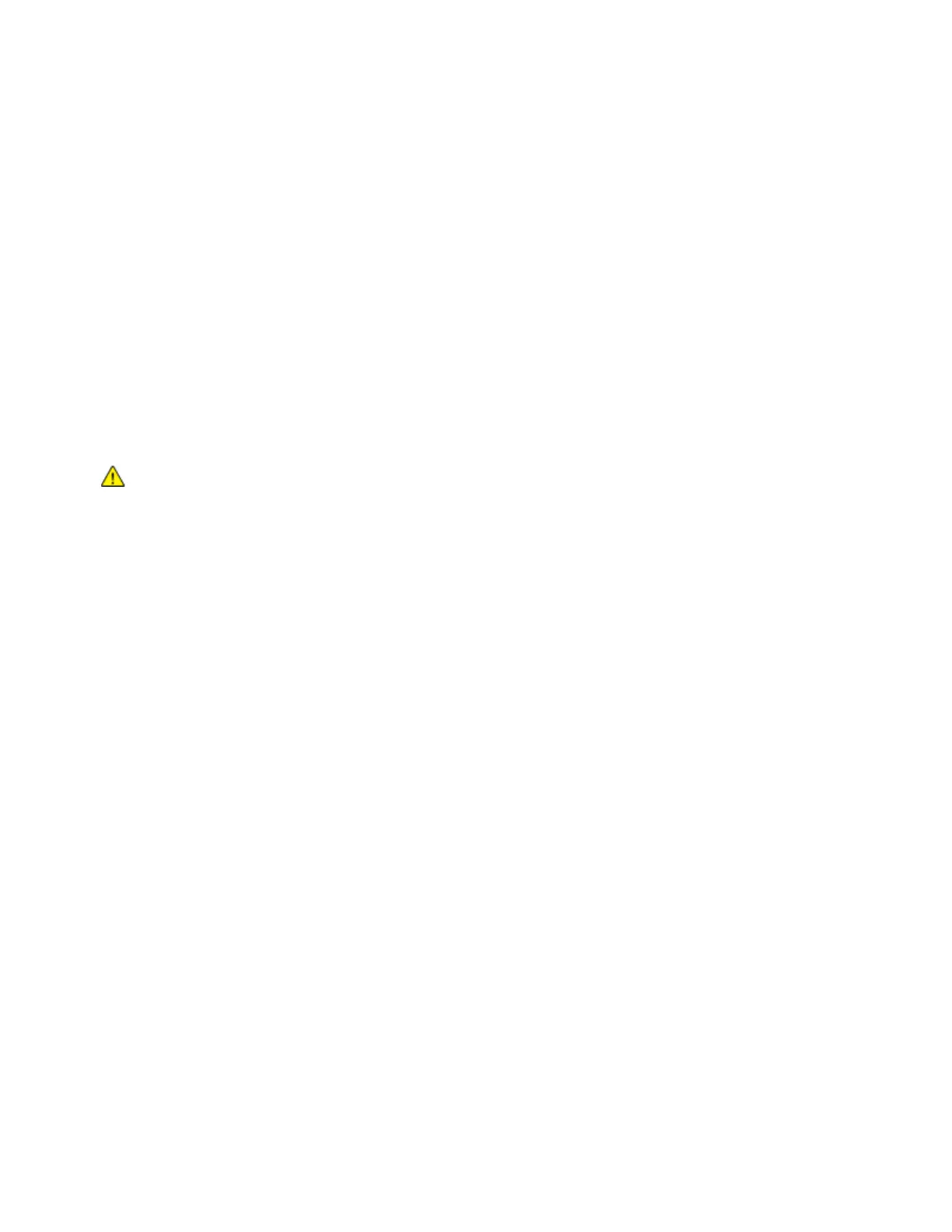Troubleshooting
Xerox
®
WorkCentre
®
7220/7220i/7225/7225i Color Multifunction Printer 257
User Guide
Troubleshooting Print-Quality Problems
This section includes:
• Printing the Troubleshooting Print-Quality Pages ............................................................................................. 257
• Eliminating the Paper or Media as the Problem................................................................................................. 257
• Isolating the Problem to the Printer or to the Application ............................................................................. 258
• Troubleshooting Print-Quality Problems in the Application, Print Driver, or Print Server ................... 258
• Troubleshooting Print-Quality Problems in the Printer .................................................................................... 259
• Performing the Print Calibration Procedure ......................................................................................................... 259
• Print-Quality Problems and Solutions ..................................................................................................................... 260
Your printer is designed to produce consistently high-quality prints. If you observe print-quality problems,
use the information in this section to troubleshoot the problem. For more information, go to
www.xerox.com/office/WC7220_WC7225support.
CAUTION: The Xerox Warranty, Service Agreement, or Xerox Total Satisfaction Guarantee does not
cover damage caused by using unsupported paper or specialty media. The Xerox Total Satisfaction
Guarantee is available in the United States and Canada. Coverage could vary outside these areas.
Please contact your local representative for details.
Note: To enhance the print quality, toner/print/drum cartridges for many models of equipment are
designed to cease functioning at a predetermined point.
Printing the Troubleshooting Print-Quality Pages
1. To print procedures on resolving print-quality problems, at the printer control panel, press the
Machine Status button.
2. Touch the Machine Information tab.
3. Touch Information Pages.
4. Touch Troubleshooting Print Quality Page, then touch Print.
5. Compare your print-quality problems to the examples on the pages.
Eliminating the Paper or Media as the Problem
Damaged or unsupported paper or media can cause print-quality problems even when the printer,
application, and print driver are working perfectly. Use the following guidelines to eliminate the paper as
the source of the print-quality problem:
• Make sure that the printer supports the paper or media.
• Make sure that the printer is loaded with undamaged, dry paper.
