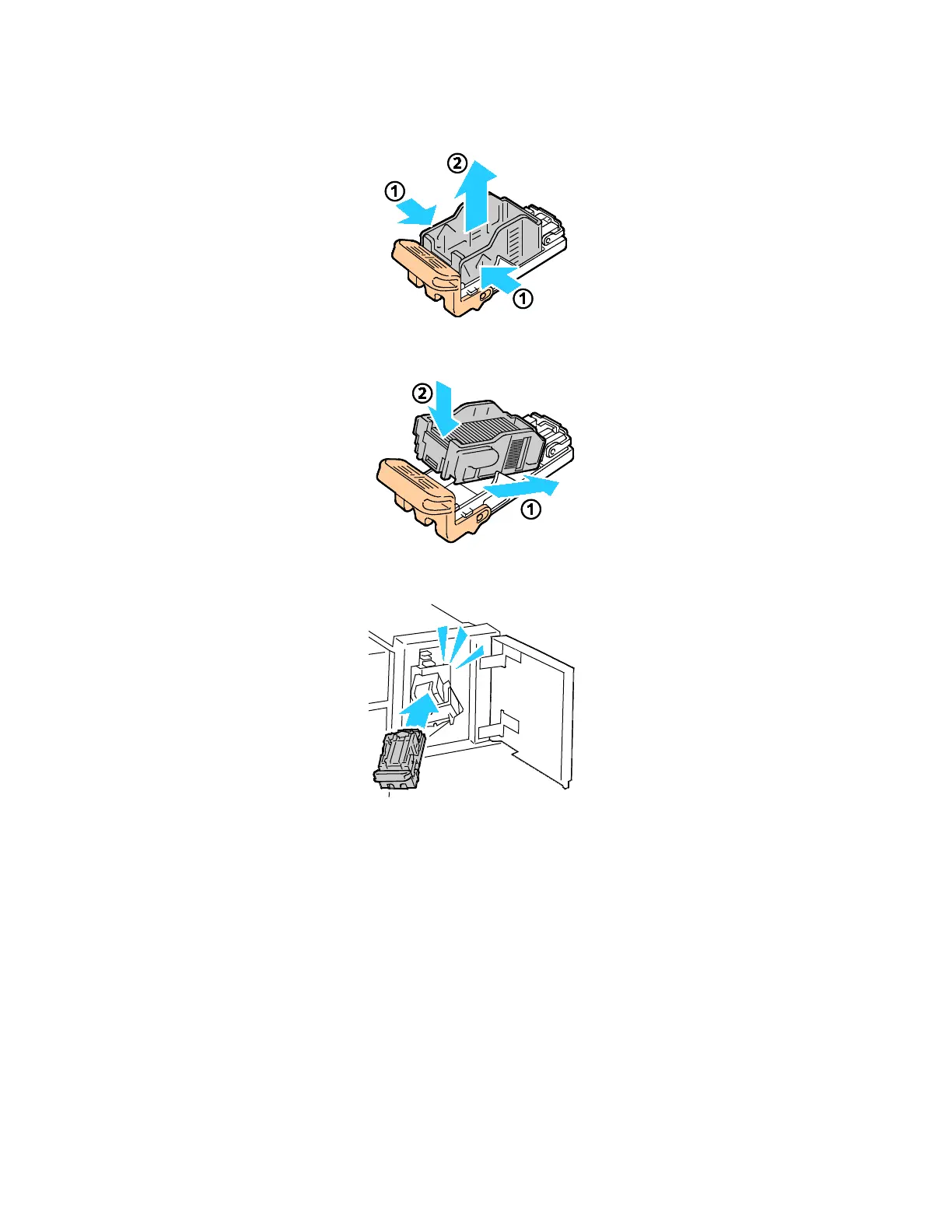Maintenance
212 Xerox
®
WorkCentre
®
7220/7220i/7225/7225i Color Multifunction Printer
User Guide
5. Pinch both sides of the staple pack (1) and remove the staple pack from the cartridge (2).
6. Insert the front side of the new staple pack into the staple cartridge (1), then push the rear side into
the cartridge (2).
7. Grip the staple cartridge by the orange handle and insert it into the stapler assembly. Push it in until
it clicks.
8. Close the finisher front door.
