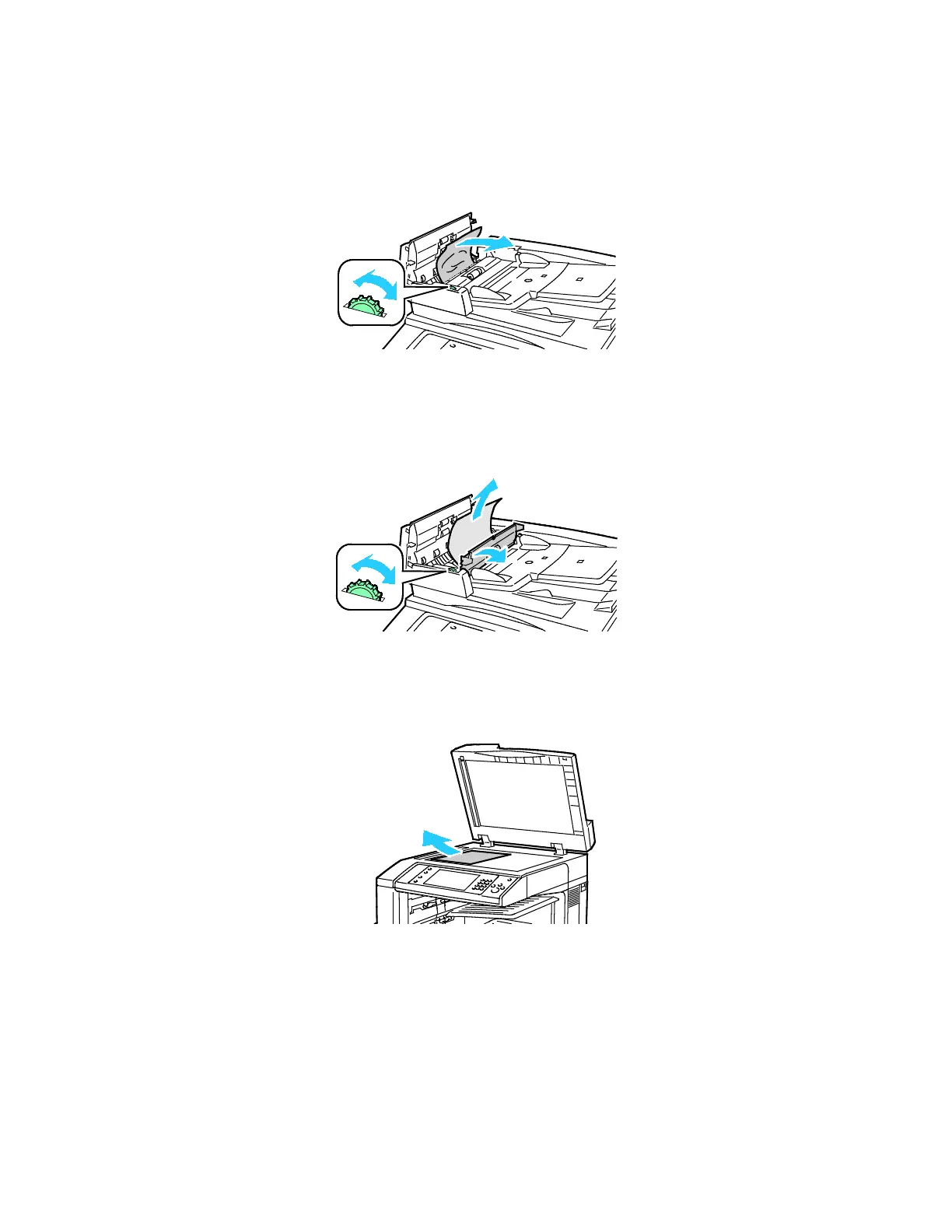Troubleshooting
240 Xerox
®
WorkCentre
®
7220/7220i/7225/7225i Color Multifunction Printer
User Guide
3. If the message on the control panel instructs you to turn the green wheel, turn it in the direction
shown. Turning the green wheel moves the original out of the feeder.
4. If the message instructs you to open the inner cover, lift the lever with the green tab to open the
inner cover.
5. Turn the green wheel in the direction shown to move the original out of the feeder. Carefully
remove the jammed original.
6. Close the inner cover, then close the top cover, pressing it down until it clicks into place.
7. If the original is not visible when the top cover is opened, lift the document cover and remove the
original.
