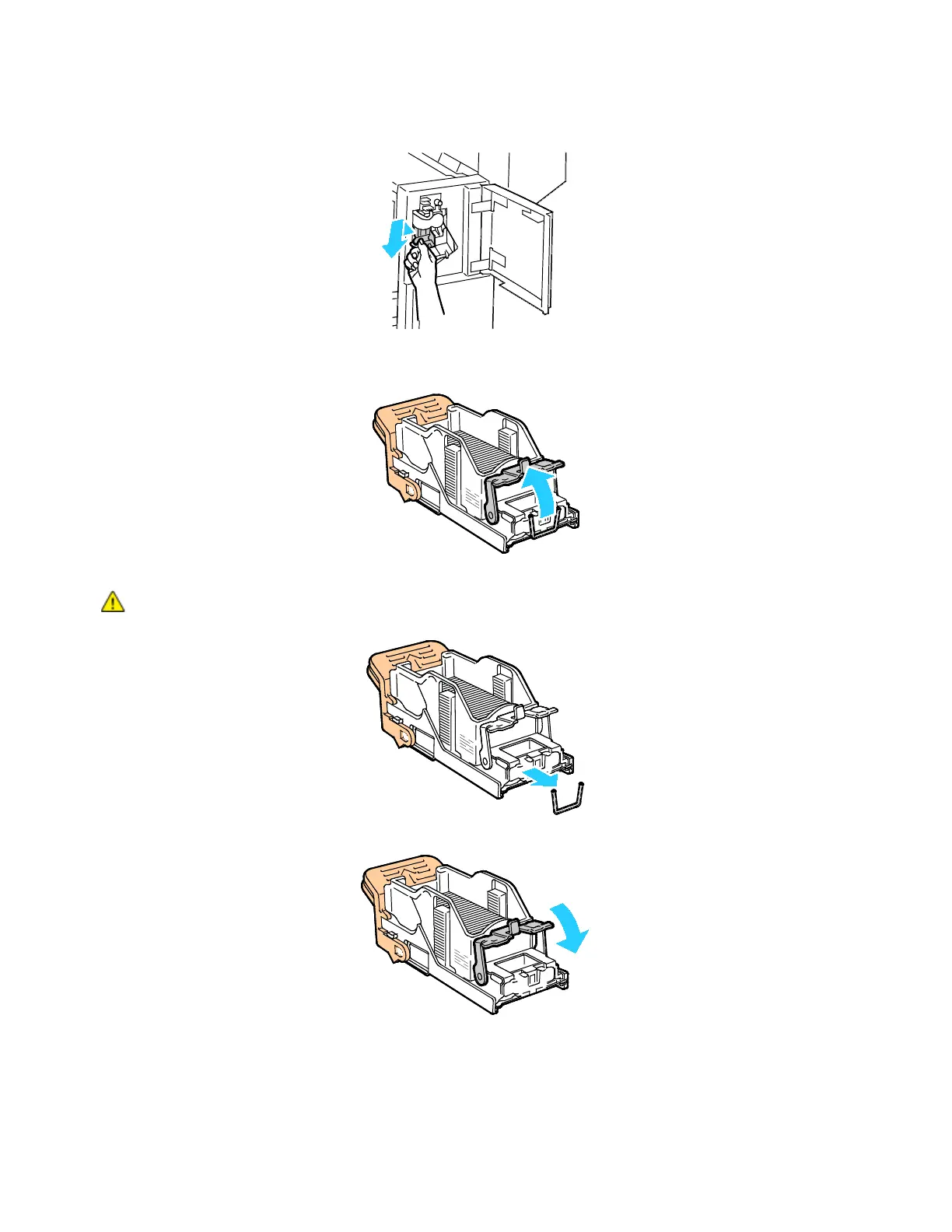Troubleshooting
250 Xerox
®
WorkCentre
®
7220/7220i/7225/7225i Color Multifunction Printer
User Guide
4. Grip the staple cartridge by the orange handle and pull it firmly toward you to remove it.
5. Check inside the finisher for any loose staples and remove them.
6. Pull the staple cartridge clamp firmly in the direction shown to open it.
7. Remove the jammed staples by pulling them in the direction shown.
WARNING: The points of the jammed staples are sharp. Remove the jammed staples carefully.
8. Push the clamp in the direction shown until it snaps into the locked position.
