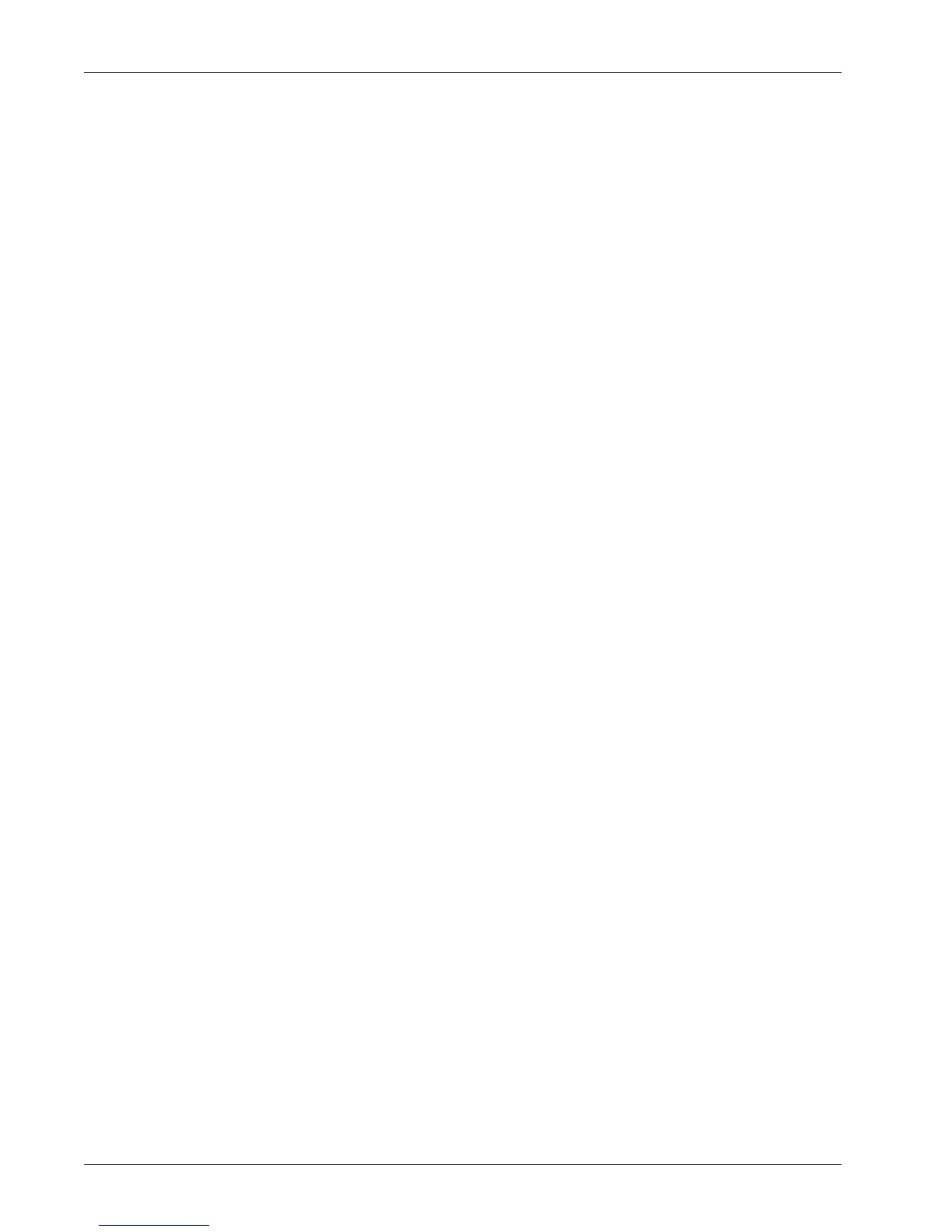Setting E-mail Encryption/Digital Signature
Xerox WorkCentre 7232/7242 System Administration Guide 163
3. Expand the [Security] folder, and then click [Machine Digital Certificate
Management].
4. Click [Upload Signed Certificate].
5. Enter the password into [Password] and [Re-enter Password].
6. Enter the name of the file to be imported. Use the [Browse] button as necessary.
NOTE: A certificate cannot be imported into the machine if the same certificate has
already been registered in either [Local Device] or [Others]. In that case, delete the
existing certificate, and then import the new certificate.
7. Click [Import]. When prompted, enter your user ID and passcode, and then click
[OK].
NOTE: The factory-default user name and passcode are "11111" and "x-admin"
respectively.
8. Refresh the web browser.
Specifying the Certificate
1. On the [Properties] page, expand the [Security] folder.
2. Click [Certificate Management].
3. Set [Category] to [Local Device], and [Certificate Purpose] to [S/MIME].
4. Click [Display the list].
5. Select the certificate from the list.
6. Click [Certificate Details], and then click [Use this Certificate].
NOTE: If the certificate does not contain the e-mail address of the machine, the error
message ”Your request was not processed” will appear. Import and select a certificate
that the e-mail address of the machine is written in.
7. Click [Reboot Machine].
Enabling S/MIME Communication
1.
On the [Properties] page, expand the [Security] folder.
2. Click [SSL/TLS Settings].
3. Under [S/MIME Communication], select the [Enabled] check box.
4. Click [Apply].
5. You will be prompted to reboot the machine. Click [Reboot Machine] to reflect the
settings.
Configuring the S/MIME Settings
1. On the [Properties] page, expand the [Security] folder.
2. Click [S/MIME Settings].