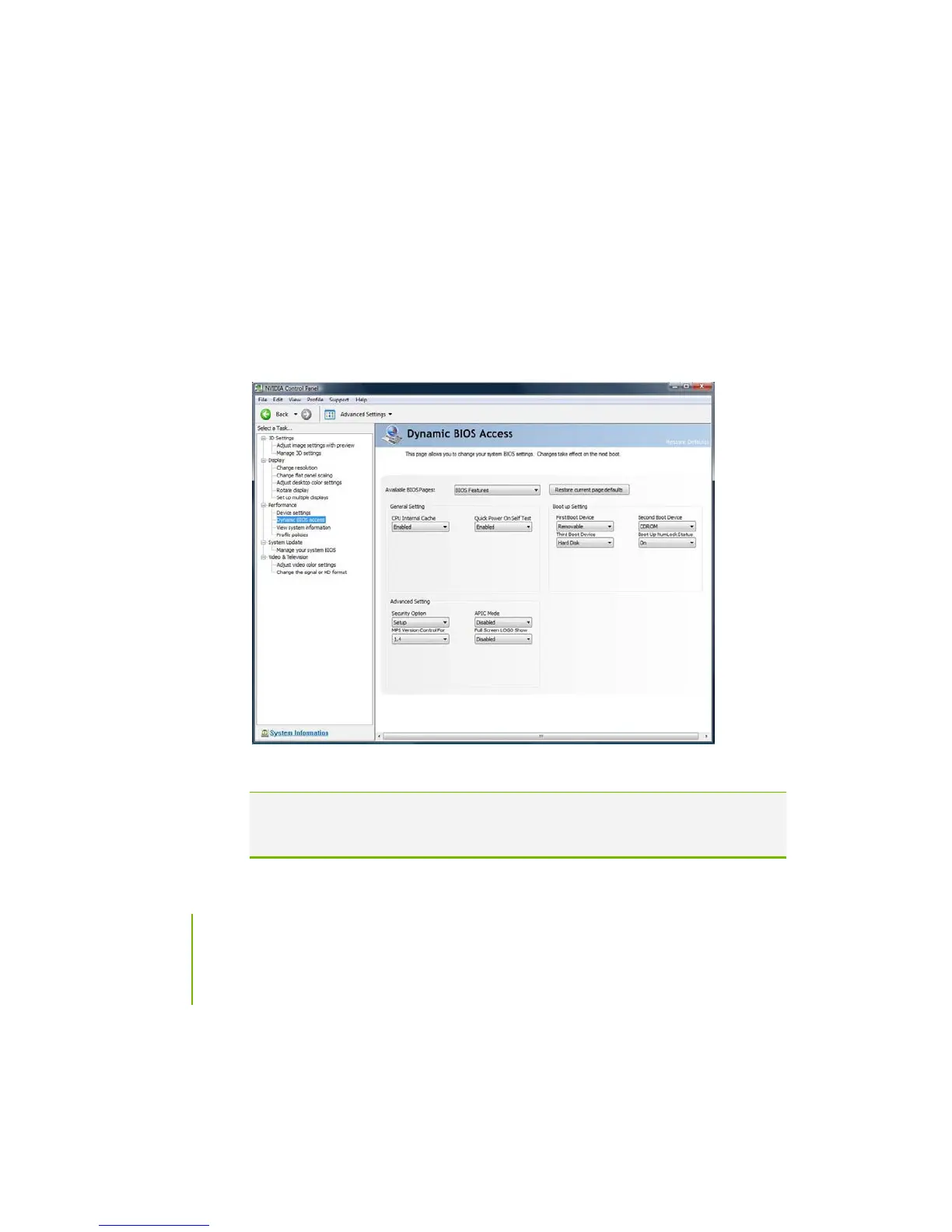XFX nForce 790i Ultra 3-Way SLI Motherboard
76
Dynamic BIOS Access
The Dynamic BIOS Access page allows you to change your system BIOS settings.
The changes do not go into effect until after you reboot your system. Since these
changes are made to actual BIOS settings in the CMOS, the settings remain active until
you change them again or restore the CMOS to the default settings.
Click the Available BIOS Pages list arrow and select the BIOS page that you want to
edit. The BIOS page chosen determines which items on the page are available for
changing. To edit an item, select the corresponding list arrow and then select one of the
values from the list. When finished making your changes, click the OK or Apply.
Note This feature is available only with BIOS support from the motherboard
manufacturer. Available screen and features will vary between different
makes and models of motherboards.
