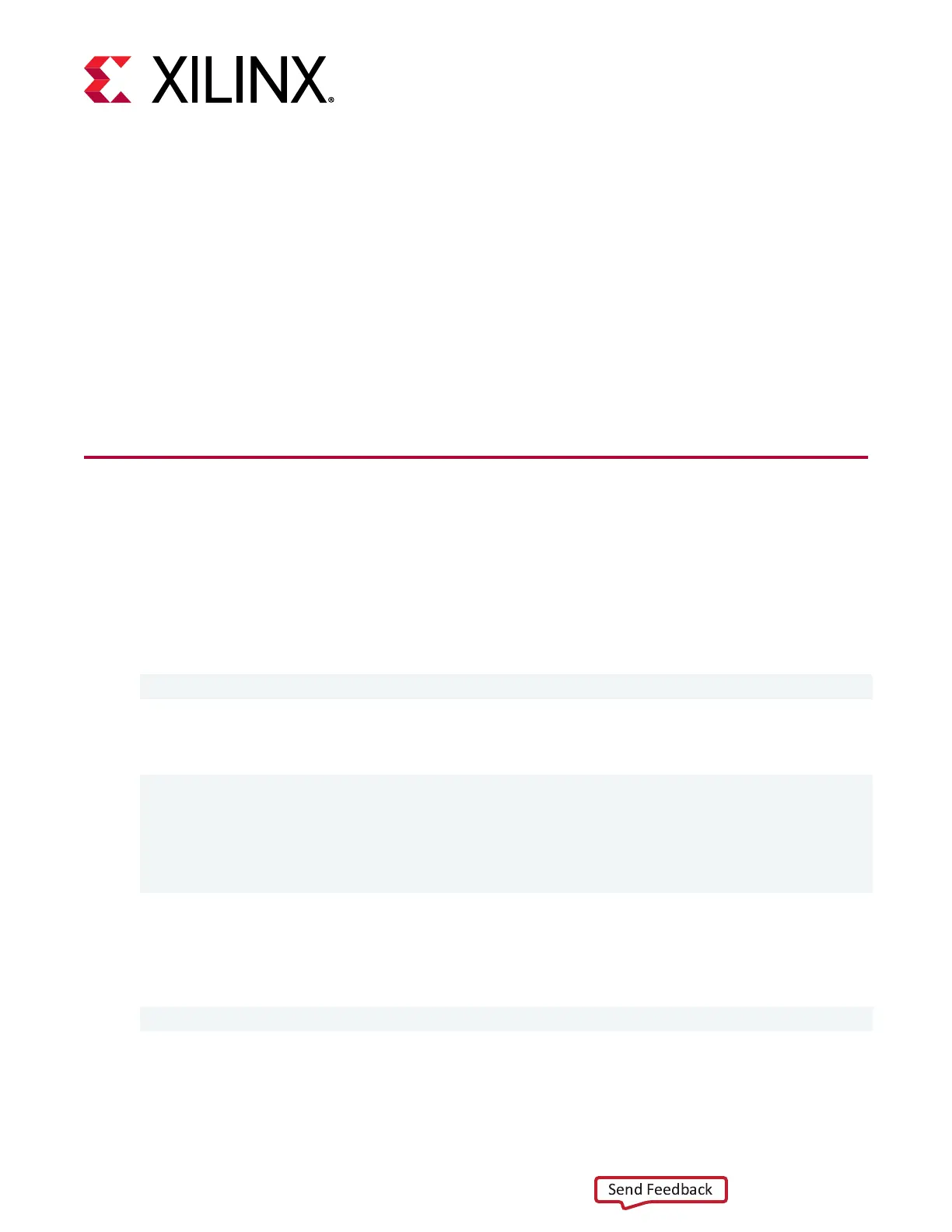Chapter 5
Ethernet Connection
By default, the SmartLynq+ Module's Ethernet connecon is congured to use DHCP to obtain
the cable’s IP address. When you connect the cable to a network with a DHCP server, the
module obtains an IP address and shows the value on the display. This value can be used to
connect to the module. If you need to reserve a MAC address for the module you can inspect the
label on the boom of the module for the unique MAC address value.
Changing the Ethernet IP Settings
To change the default factory Ethernet IP sengs you need to rst ssh to the SmartLynq+
Module. You can use the USB 3.0 interface to make the Ethernet changes. When prompted for a
user name and password, enter in the default user name xilinx with the password xilinx.
Aer logging into the SmartLynq+ Module, run the following command to edit the usb network
sengs:
sudoedit /etc/systemd/network/20-eth0.network
This command brings up a Linux nano editor where you can adjust the sengs as needed. The
following are the default sengs:
[Match]
Name=eth0
[Network]
DHCP=ipv4
#Address=10.101.0.101/24
#Gateway=10.101.0.1
To set a stac address, remove the # on Address and Gateway lines and set them as needed
while adding a # at the beginning of the DHCP line. Aer the edits are complete, save the le.
To update the Ethernet interface, reset the SmartLynq+ Module or run the following command:
sudo systemctl restart systemd-networkd
Chapter 5: Ethernet Connection
UG1514 (v1.0) March 8, 2021 www.xilinx.com
SmartLynq Module+ 19
