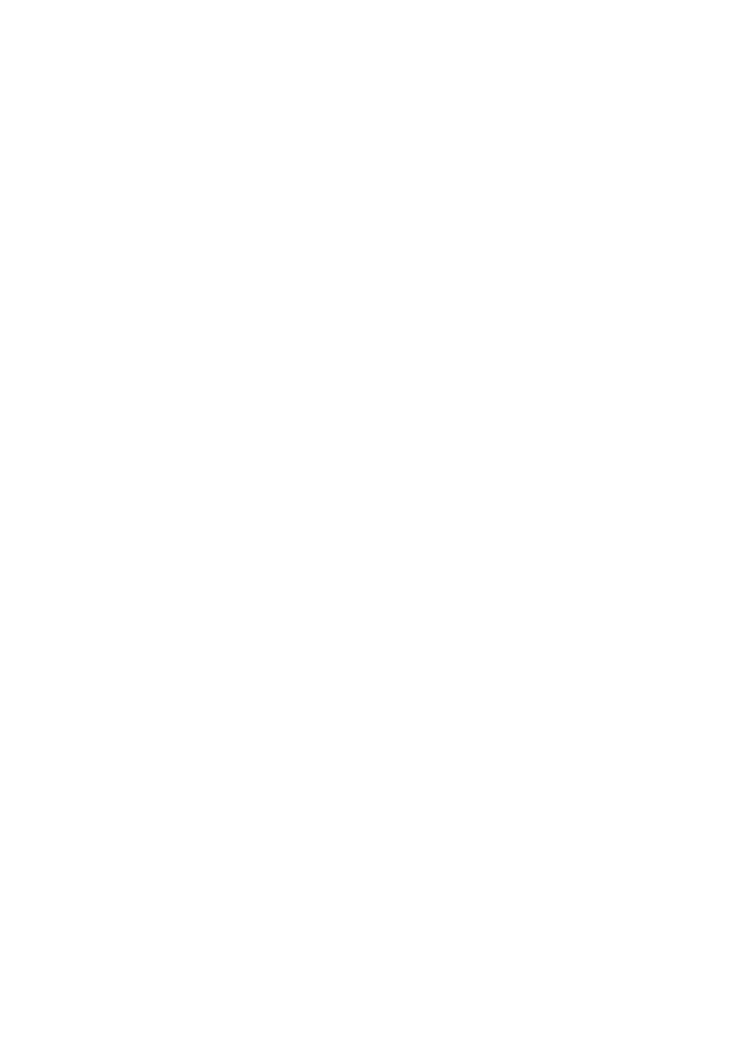Q7: HOW TO SWITCH LANGUAGE
1. Contact your dealer and leave a message about the language you need
and the S/N of your device, The technician will modify the language
configuration for you in the backend system.
2. Settings->Language->Choose language
3. Back to Updates to update all the software again
Q8: FAILED TO DIAGNOSE VEHICLE
1. Contact your dealer to confirm whether the vehicle model is supported
by the scan tool you owned.
2. Check whether the vehicle is properly connected (e.g. whether the
ignition is ON, and the Diagnostic of some vehicles need to turn on
the engine ), If your tablet is equipped with a VCI box, please check
the status of the VCI box indicator.
3. Confirm whether you have entered the correct Diagnostic menu.
4. Confirm whether the AUTO-SCAN function can assist you to enter the
correct Diagnostic menu, or whether the OBDII function works.
5. Check whether the software is the latest version, if not, please update
to the latest version first.
Q9: FAILED TO ACTIVATE OR REGISTER
For ‘Activation Failed’
Generally caused by network instability, please switch to a more stable
network and try to activate again.
For ‘Registration Failed’
