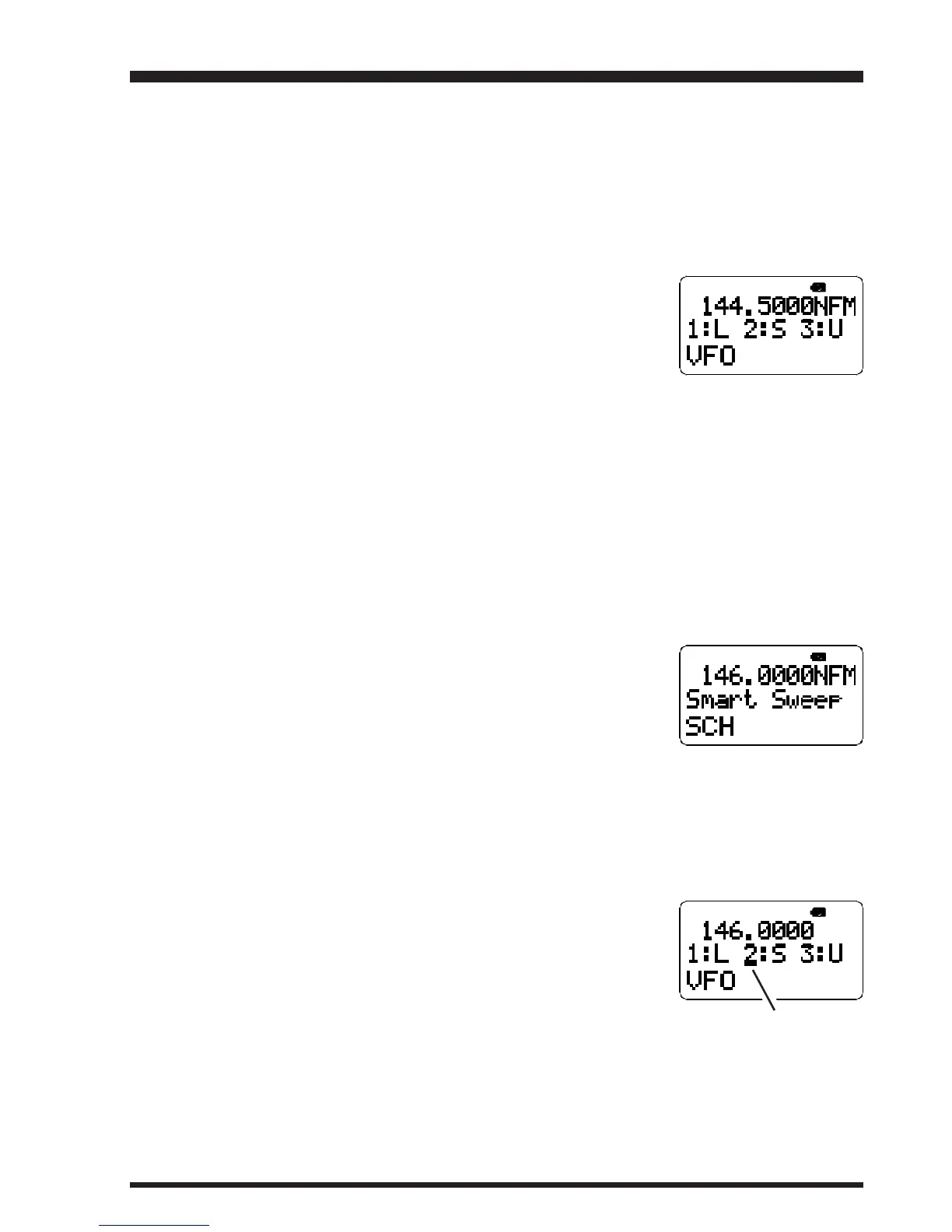VR-500 OPERATING MANUAL 33
The Smart Search
TM
feature allows you to load frequencies automatically according to
where activity is encountered by your radio. The radio includes a special 31-channel Smart
Search
TM
Memory Bank which is separate from the main memory system.
To set up Smart Search
TM
operation:
•
Set the radio to the VFO mode by pressing the [CLR(P.SET)] key, if necessary.
‚
Tune the radio to the lower frequency limit for the Smart Search
TM
sweep.
ƒ
Press and hold in the [5(S.SCH)] key for 2 seconds while
pressing the [FUNC] key, then press the [1(MEMO)] key to
store the
L
ower frequency limit into the Smart Search
TM
“L”
memory.
„
Tune the radio to the
S
tarting frequency for the Smart Search
TM
sweep.
…
Press and hold in the [5(S.SCH)] key for 2 seconds while pressing the [FUNC] key,
then press the [2(MW/MC)] key to store the
S
tart frequency into the “S” Smart Search
TM
memory.
†
Tune the radio to the
U
pper frequency limit for the Smart Search
TM
sweep.
‡
Press and hold in the [5(S.SCH)] key for 2 seconds while pressing the [FUNC] key,
then press the [3(SCH/SCN)] key to store the
U
pper frequency into the Smart Search
TM
“U” memory.
To initiate Smart Search operation:
ˆ
Press and hold in the [5(S.SCH)] key for 2 seconds while
pressing the [FUNC] key, then press the [ENT(SET)] key.
Smart Search scanning will now begin.
All channels where activity is present (up to 15 in each direc-
tion) will be loaded into the Smart Search
TM
memories. Whether or not all 31 memo-
ries are filled, the Smart Search
TM
scan will stop after one sweep in each direction.
‰
Now you can turn the DIAL to select the Smart Search
TM
memories.
Š
To disable Smart Search
TM
operation, press the [CLR(P.SET)] key.
Note: You can display the Lower/Start/Upper frequencies for the Smart Search™ feature.
To do this, press and hold in the [5(S.SCH)] key for 2
seconds while pressing the [FUNC] key; now turn the DIAL,
which will cause the underline bar (“_”) to move among
the three choices. The corresponding frequency will simul-
taneously displayed.
Smart Search
TM
Underline Bar “_”