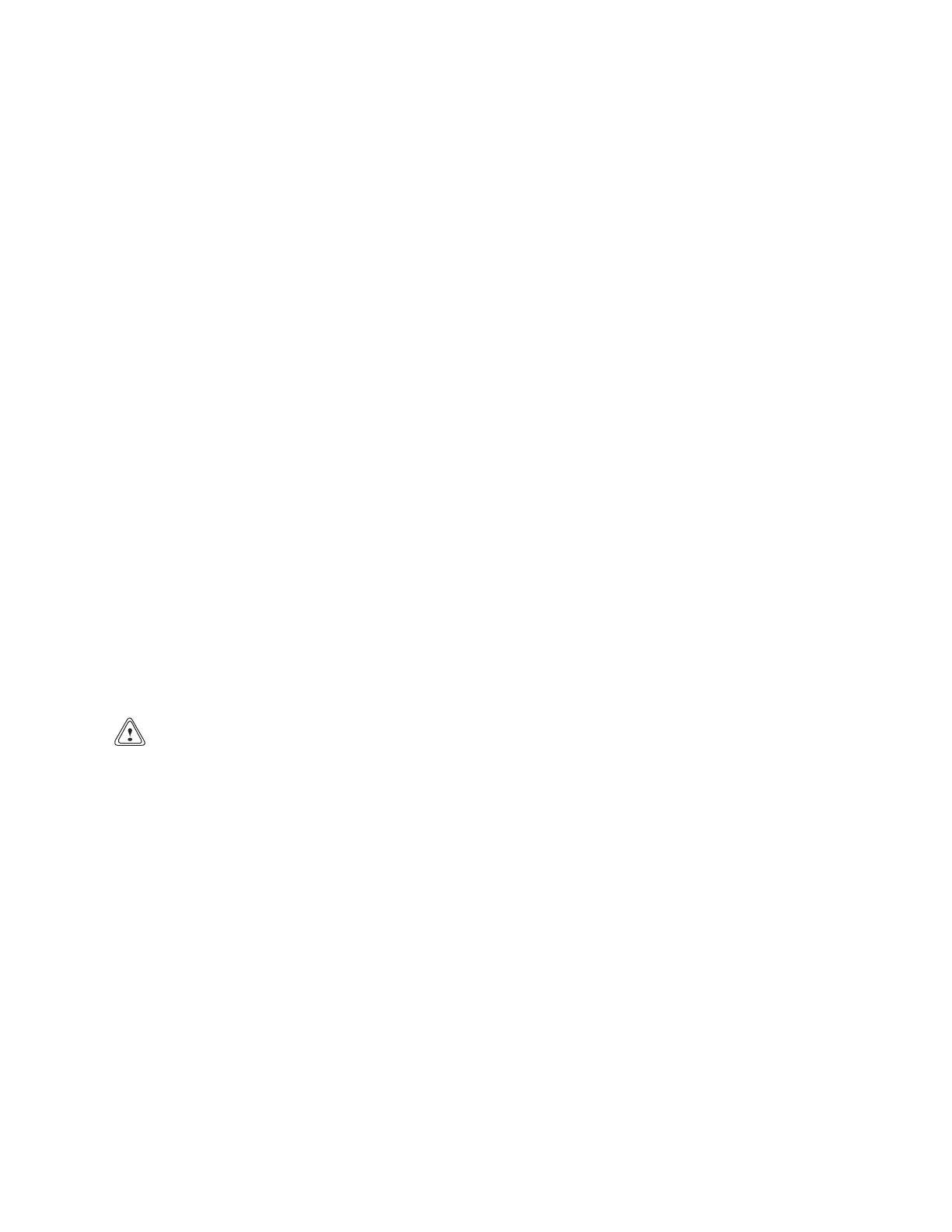2200 YRM 1067 ZAPI™ PC Interface
PROGRAMMING TILT AND SIDESHIFT ON
THE ZAPI CONTROLLER (LAPTOP)
1. Connect the laptop to the ZAPI Controller:
a. If equipped with sideshift, make sure controller
connector "E" on the main wiring harness has
a jumper wire installed between E3 to E13.
b. Turn the key switch to the OFF position. SHUT
DOWN the laptop. Make certain the laptop
was powered off as opposed to restarted or in
standby mode.
c. Connect the laptop to the controller using the
appropriate cables and connectors.
d. Turn the key switch to the ON position and then
POWER ON the laptop.
e. Launch the ZAPI Laptop Software program
from the desktop icon or the start menu.
2. ON the drop down menu, click on "Configuration,"
"COM Port."
a. Select the COM port "ComPort2."
b. SelecttheBaudRate"1200bps."
c. Click "OK" then "Start" in the console window.
d. Verify the connection status reads "CON-
NECTED."
CAUTION
This procedure will access High Level Program-
ming of the ZAPI controller.
3. On the drop down menu, click on "Configuration,"
"Enter Password."
a. Enter the password ZAPI (in all capital letters).
The password can only be entered if the Com
Configuration was properly connected in the
previous steps.
b. Click "OK."
4. Onthedropdownmenu,clickon"Function,""EEP-
ROM Function."
a. Delete the value in the address box and enter
F000.
b. Click "Start Write."
c. Verify that the new console window states
"WRITE EEPROM CELL."
d. Delete the value in the address box and enter
F000.
e. Click "Start Write" again.
f. Verify that the new console states "READ EEP-
ROM CELL."
g. Click "Stop Write."
h. Delete the value in the "Value" box and enter
55AA.
i. Click "Start Write" again.
j. Verify the values in the ADDRESS box and the
VALUE box.
k. Click the "Close" button.
5. On the drop down menu, click on "Function," "Pa-
rameters."
a. Select the "Parameter Change" tab.
b. Click "Receive."
c. Click the "Set Options" tab.
d. Select the parameter name "AUX INPUT #1."
e. Change the parameter value to PRESENT us-
ing the drop box in the upper right corner of the
console.
f. Click the "Store" button in the lower left of the
window to save. Verify the value has changed
in the "Parameter Value" column.
6. Verify all settings and click the "Close" button in
the lower right of the window to return to the Main
Menu.
61
