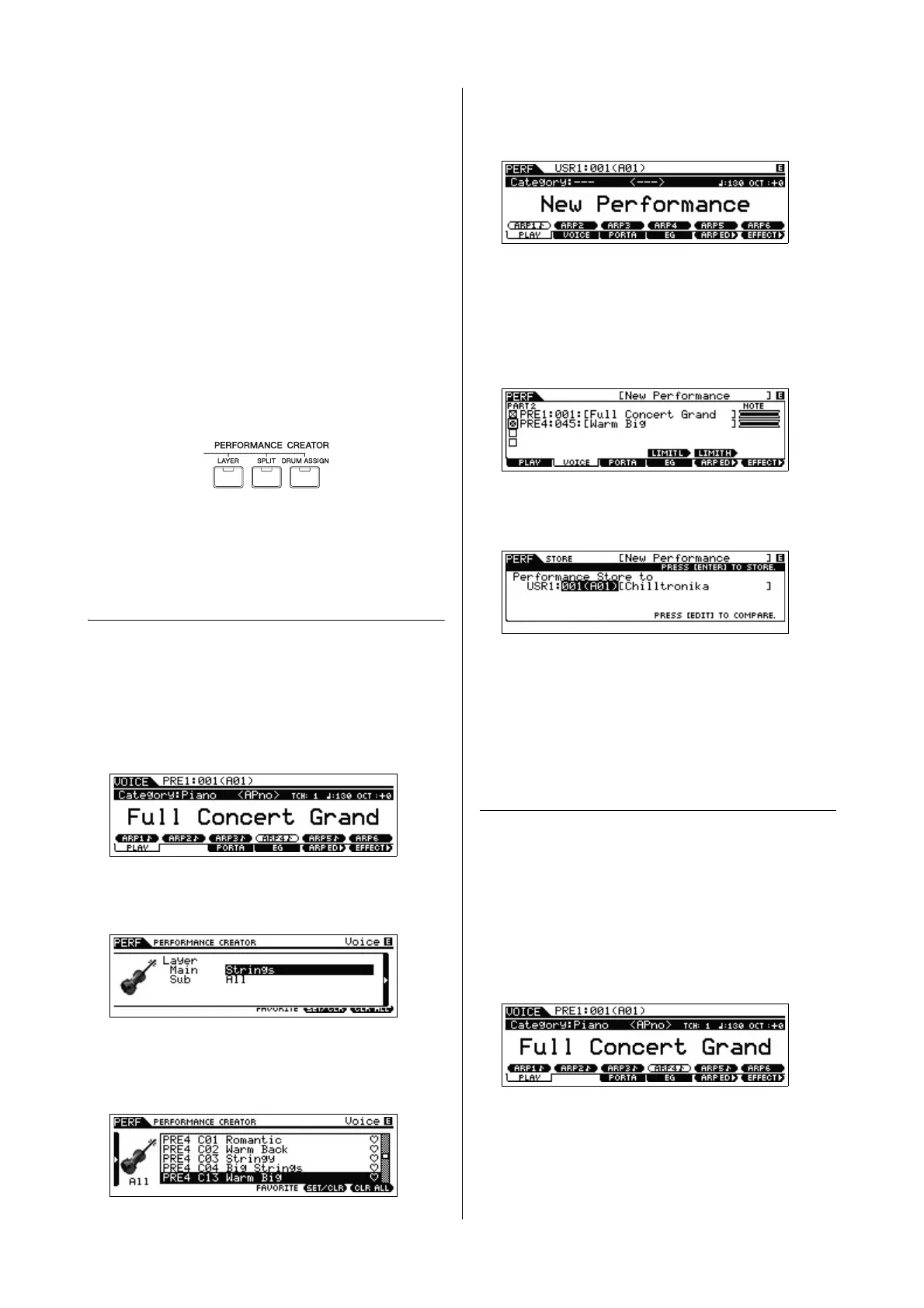MOX6/MOX8 Owner’s Manual
Quick Guide
30
Creating a new Performance
by using your favorite Voice
(Performance Creator)
A program in which multiple Voices (parts) are combined in
a layer, or in other configurations is referred to as a
“Performance.” Each Performance can contain up to four
different parts (Voices).
This instrument features a convenient Performance Creator
function which lets you create a new Performance by using
favorite Voices you’ve found in the Voice mode. This function
lets you copy parameter settings associated with the Voice
(such as Effects) to the Performance—allowing you to quickly
and easily come up with precisely the sound you want.
Performance Creator provides three convenient features:
Layer, Split, and Drum Assign.
Layer—Playing different Voices
together
This section explains how to create a Performance in which
different Voices are layered together across the keyboard.
By creating such a Performance, you can play a rich, thick
sound of a layered piano and strings, for example.
1 Select a Voice in the Voice mode.
2 Press the [LAYER] button on the panel.
The Category Search display appears.
3 Select the Category including the Voice you want
to layer then press the Cursor [>] button.
The Voice list is shown.
4 Select the desired Voice from the list, then press
the [ENTER] button.
The Performance Play display will appear.
The Voice selected in the Voice mode will be assigned to
Part 1, and the Voice selected after pressing the [LAYER]
button will be assigned to Part 2. These two Voices are
sounded simultaneously in a layer as a “Performance.”
You can confirm what Voices are layered on the display called
up via the [F2] VOICE button.
5 Press the [STORE] button to store the settings as
a Performance.
NOTE When you press the [EDIT] button in the Store display, you
can check the sound of the Performance at the storing
destination.
Split—Playing two different Voices
with your left and right hands
This section shows you how to create a Performance in which
the keyboard is divided (or split) into two sections—the left-
hand section and the right-hand. The lowest note of the right-
hand section is referred to as the “Split Point.” By creating
such a Performance, you can play a bass part with your left
hand, and a piano part with your right hand, for example.
1 Select a Voice in the Voice mode.
2 Press the [SPLIT] button on the panel.
The Category Search display appears.
