
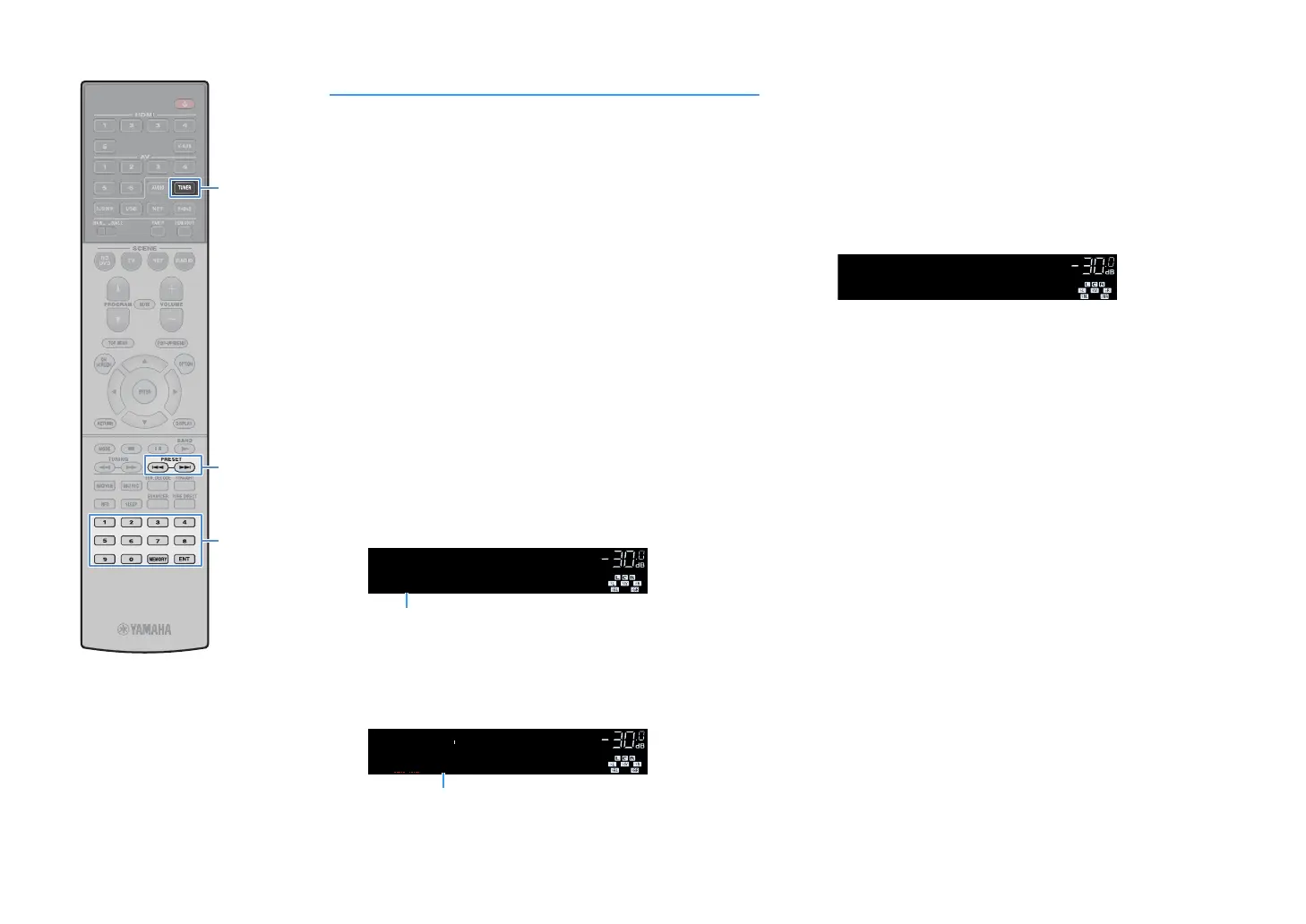 Loading...
Loading...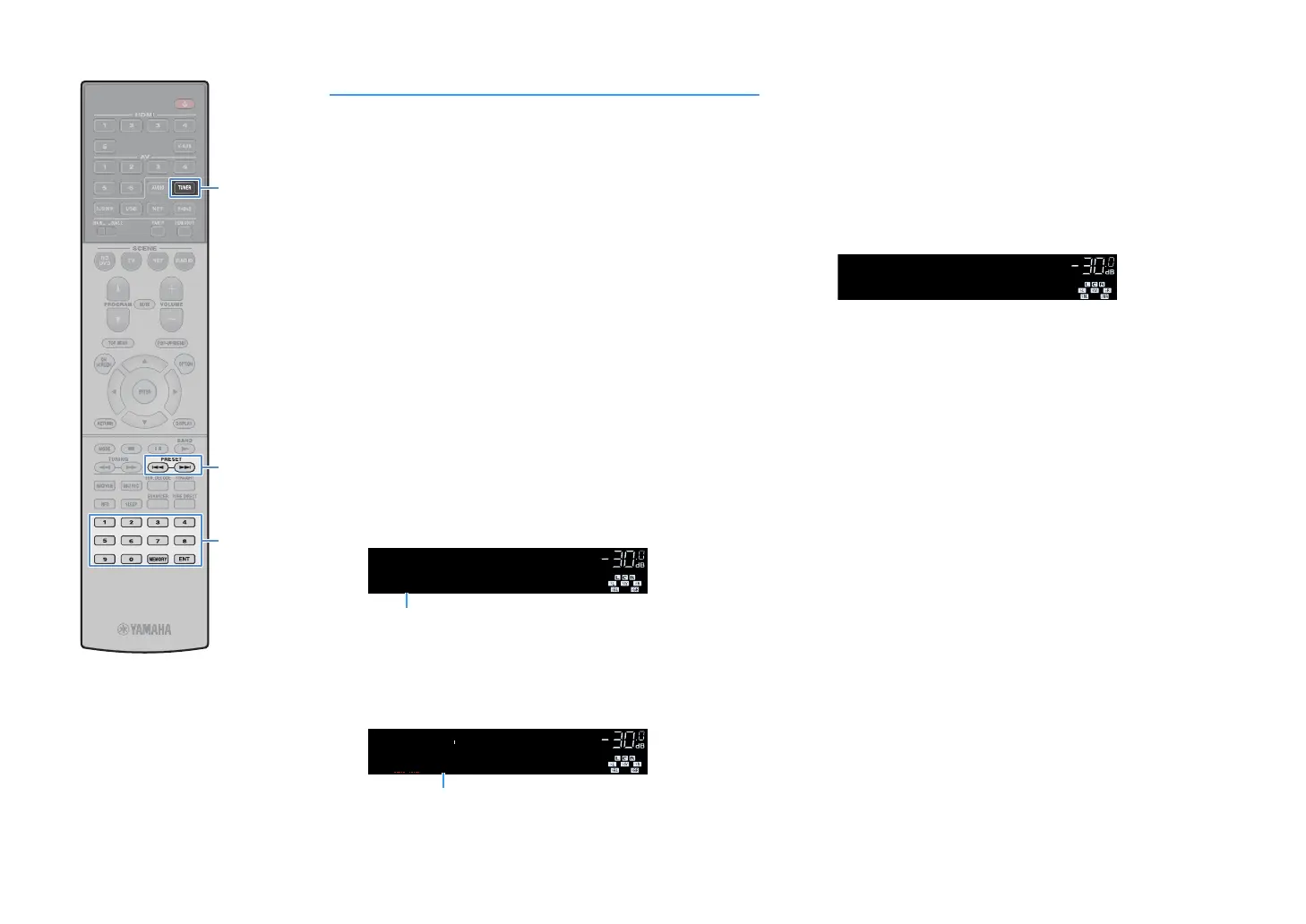
Do you have a question about the Yamaha RX-A760 and is the answer not in the manual?
| Channels | 7.2 |
|---|---|
| Network Connectivity | Ethernet, Wi-Fi |
| Weight | 10.5 kg |
| Surround Sound Processing | Dolby Atmos, DTS:X |
| DSP Programs | 17 |
| Dialogue Level Adjustment | Yes |
| Virtual Presence Speaker | Yes |
| Virtual Surround Back Speaker | Yes |
| Dialogue Lift | Yes |
| SILENT CINEMA / Virtual CINEMA DSP | Yes |
| Dolby TrueHD | Yes |
| Dolby Digital Plus | Yes |
| DTS-HD Master Audio | Yes |
| AirPlay | Yes |
| HDMI CEC | Yes |
| HDMI Audio Return Channel | Yes |
| Phono Input | Yes |
| Zone 2 Audio Output | Yes |
| USB Input | Yes |
| Tuner Section | FM/AM |
| Wi-Fi | Yes |
| Bluetooth | Yes |
| Dimensions (W x H x D) | 435 x 171 x 327 mm |
| Zone 2 | Yes |
| Rated Output Power (20Hz-20kHz, 2ch driven) | 80 W (8 ohms, 0.06% THD) |
| HDMI Inputs | 6 |
| HDMI Outputs | 2 |
| Audio Formats Supported | Dolby Atmos, Dolby TrueHD, Dolby Digital Plus, DTS:X, DTS-HD Master Audio |
| Streaming Services | Spotify, TIDAL, Deezer |
| Room Calibration | YPAO |
| File Format | MP3, WMA, AAC, FLAC, WAV |
| Component Video Input/Output | 2 in / 1 out |
| Digital Audio Input/Output: Optical | 2 |
| Digital Audio Input/Output: Coaxial | 2 |
| Speaker Output Terminals | 9 |
| AV Front Input | USB, mini-jack |
| Video Upscaling | 4K |
Details ideal speaker placement and the role of each speaker type.
Steps for connecting a TV, recommending HDMI for best performance.
How to connect the unit to a network using an Ethernet cable.
Instructions for setting up the wireless antenna for Wi-Fi connection.
How to connect an external power amplifier for enhanced audio output.
Manual configuration of speaker settings for specific setups before YPAO.
Step-by-step guide for single-point speaker measurement.
Guide for measuring at multiple locations for broader optimization.
Explains connecting to routers, mobile devices, and selecting connection types.
Steps to connect the unit to a Wi-Fi network via a router.
Steps to connect directly to a mobile device using Wireless Direct.
Information about the dedicated app for controlling MusicCast devices.
Procedure to integrate the unit into the MusicCast network.
Covers basic playback steps and selecting HDMI output jacks.
Saves and recalls custom input and sound settings with one touch.
How to select movie-optimized sound programs.
Steps to tune into radio stations by frequency.
How to manually save a radio station to a preset number.
Steps to connect a Bluetooth device and play music through the unit.
Connects the unit to Bluetooth speakers/headphones for audio playback.
How to connect a USB storage device to the unit's USB jack.
How to browse and play music files from a USB device.
Steps to play iTunes/iPod music wirelessly through the unit using AirPlay.
Selects speaker systems and configures speaker size, connection, and phase.
Enables HDMI Control and configures TV audio input settings.
Configures network connection, IP address, and network standby functions.
Steps for updating and verifying the unit's firmware version.
Follows on-screen instructions to download and install firmware updates via the network.
Troubleshooting steps for power, system responsiveness, and remote control functionality.
Troubleshoots Bluetooth connection, audio playback, USB detection, and network connectivity.











