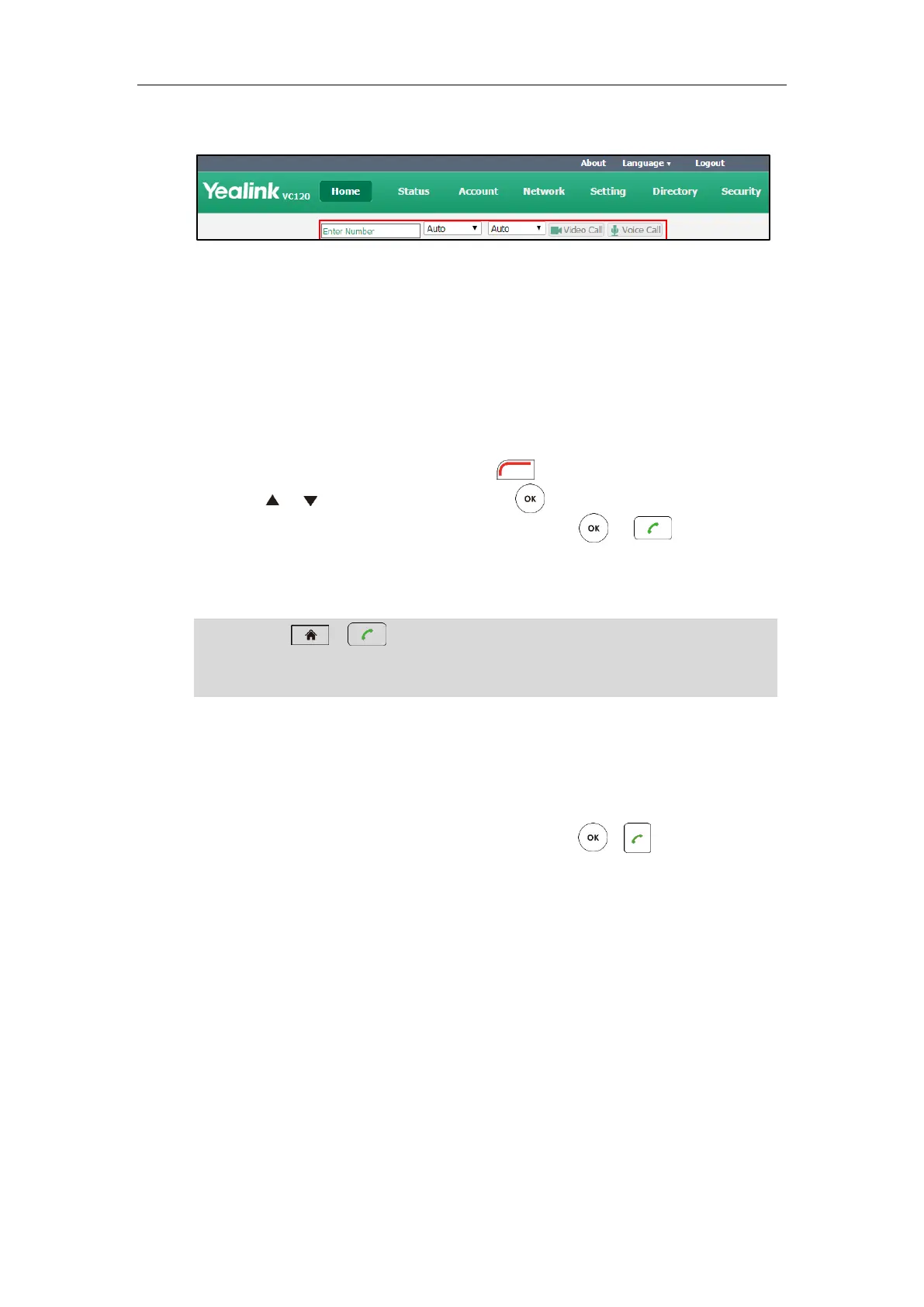Using the VC120 Video Conferencing System
91
5. Click Video Call or Voice Call.
Placing Multiple Calls
You can use the remote control, video conferencing phone or web user interface to place
multiple calls.
To place multiple calls via the remote control:
1. Place a call to the first party.
2. When the first party answers the call, press (More soft key) to open More screen.
3. Press or to scroll to Dial, and then press to place a new call.
4. Enter the number of the secondary party, and then press or .
When the secondary party answers the call, you have created a three-way conference.
5. Repeat the steps 2 to 4 to invite more parties to join the conference.
Note
To place multiple calls via the VCP40 phone:
1. Enter the desired number using the keypad.
2. When the first party answers the call, press Dial, soft key to place a new call.
3. Enter the number of the secondary party, and then press , or the Send soft key.
When the secondary party answers the call, you have created a three-way conference.
4. Repeat the steps 2 to 3 to invite more parties to join the conference.
To place multiple calls via web user interface:
1. Click Home.
2. Enter the desired number in the Enter Number field.
3. (Optional.) Select the desired account type.
If you select Auto, the system will select the desired account type according to the priority.
If you dial an account, the priority is: Cloud platform>H.323 account>SIP account. For
more information, refer to on page.
If you dial an IP address, the priority is: H.323 IP Call>SIP IP Call.
4. (Optional.) Select the desired bandwidth from the pull-down list of Auto.
You can press or to enter the pre-dialing screen during a call.
If you try to invite a new party when the maximum number has been reached, the system will
prompt “Maximum number of sessions reached!”.
