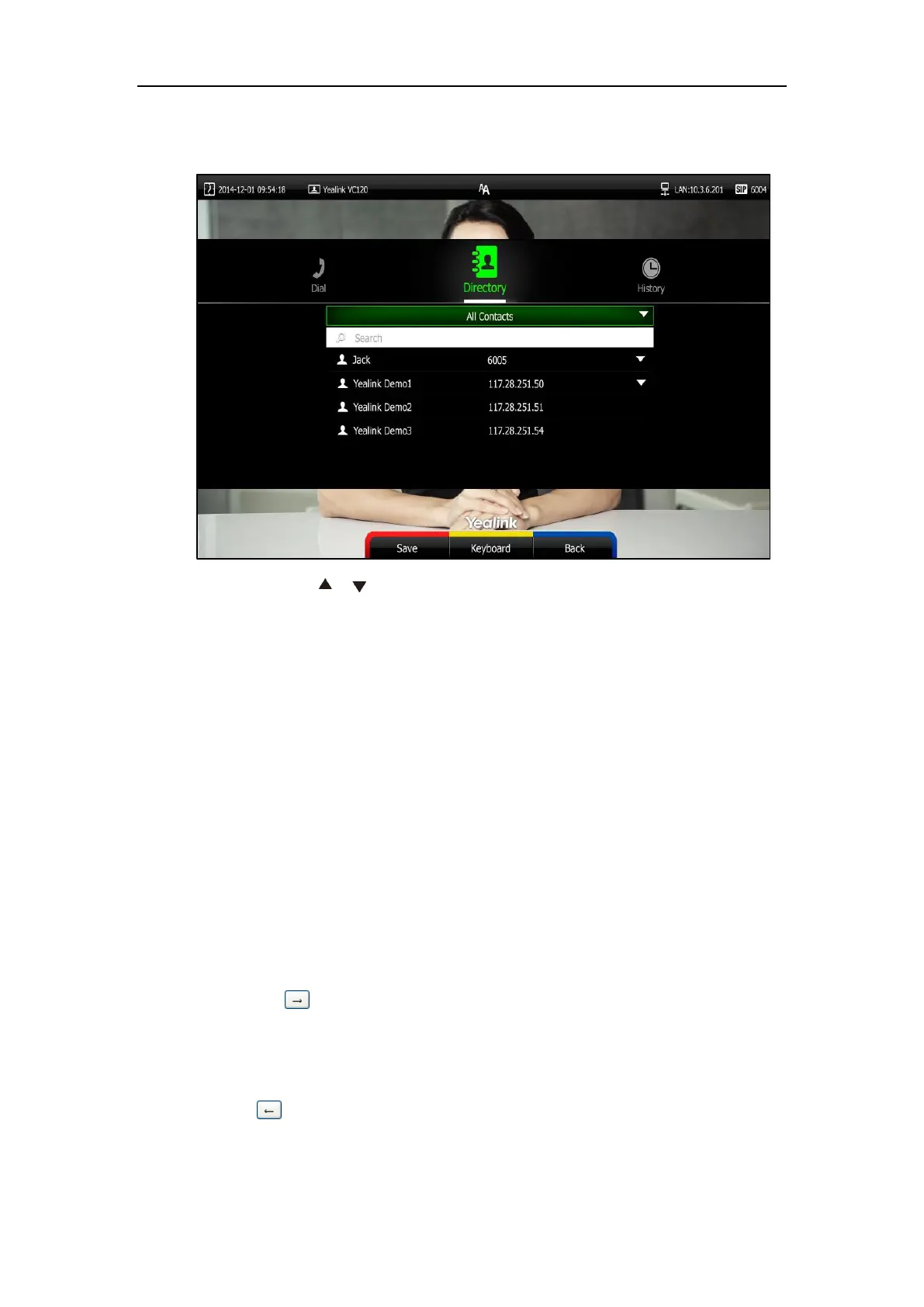User Guide for the VC120 Video Conferencing System
64
The contacts whose names or phone numbers matches the characters entered will appear
on the display device.
5. You can press or to select the desired contact, and then call or edit the contact.
Search Source List in Dialing
You can search for a contact from the desired lists when the phone is in the pre-dialing screen.
The lists can be History, Local Directory, Cloud Contacts (including your Yealink Cloud contacts
and YMS contacts) and LDAP.
In the pre-dialing screen, when you enter a few characters, the system will search for the
matched contacts from the enabled search source lists, and display the result in the dialing
screen.
If you want to match the LADP list, make sure LDAP is configured already. For more information
on how to configure LDAP, contact your system administrator.
To configure search source list in dialing via web user interface:
1. Click on Directory->Setting.
2. In the Search Source List In Dialing block, select the desired list from the Disabled column
and click .
The selected list appears in the Enabled column.
3. Repeat step 2 to add more lists to the Enabled column.
4. (Optional.) To remove a list from the Enabled column, select the desired list and then
click .
