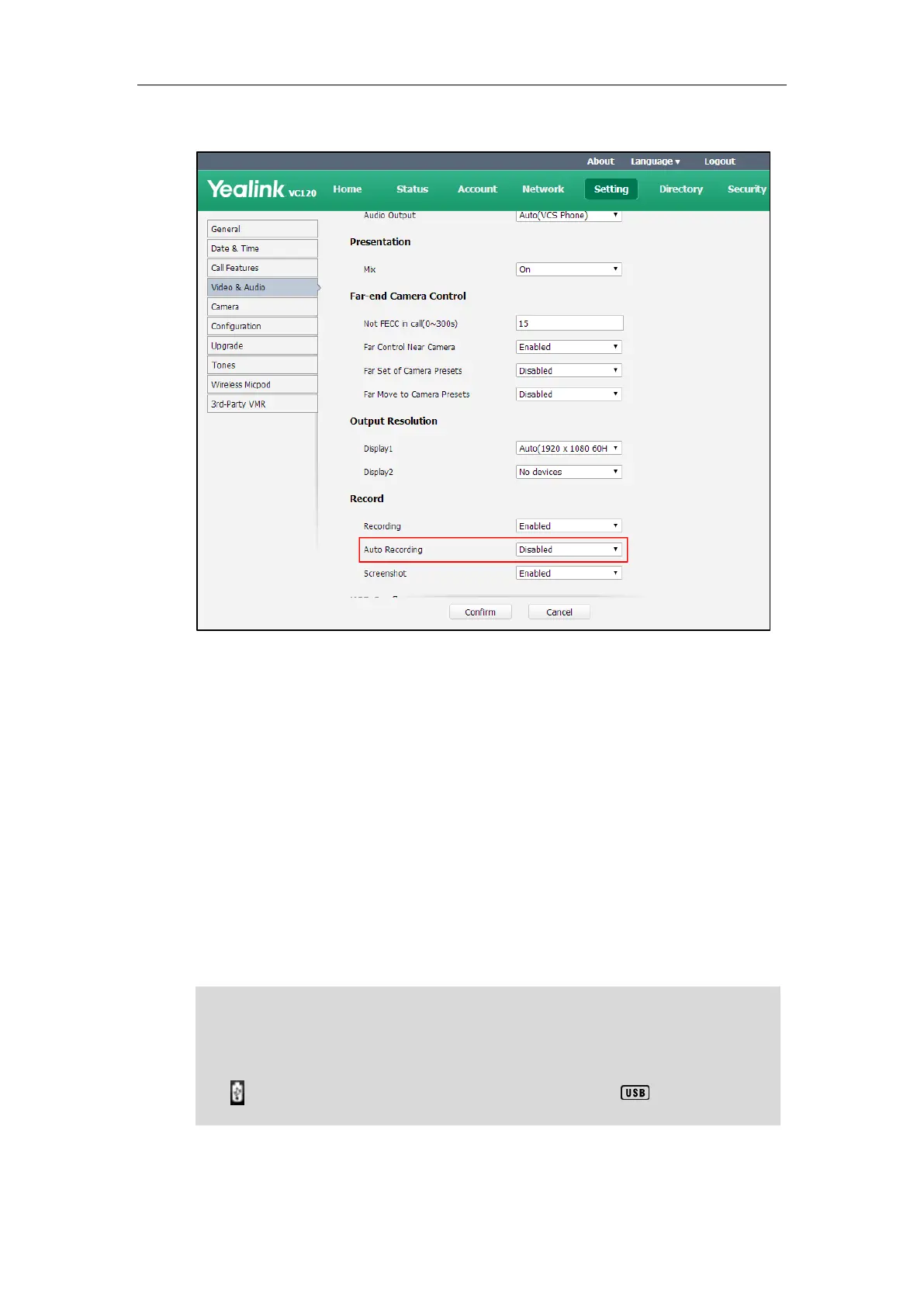Using the VC120 Video Conferencing System
117
2. Select the desired value from the pull-down list of Auto Recording.
3. Click Confirm to accept the change.
Screenshot
You can capture the screenshot from the camera via the remote control or web user interface.
You need to insert a USB flash drive to the USB port on the VC120 Codec to store screenshots
when you are using remote control and make sure the USB feature is enabled. For more
information, please refer to USB Configuration on page 57.
You can view, delete or scale the screenshots via the remote control.
When you capture a screenshot via web user interface, you can save the screenshots to the
computer. The stored screenshot will be saved in .jpg format and named as the captured time
and date. You can view the screenshot using an application capable of viewing .jpg pictures.
Note
The system supports FAT32 and NTFS format USB flash drive or removable hard drive. When
using the NTFS format, only the first partition is supported.
After the USB flash drive is inserted to the USB port on the VC120 Codec and the USB feature is
enabled, the display device will prompt “USB device available now”.
The icon will appear on the status bar of the display device, and the icon will appear on
the LCD screen of the VCP40 phone.
