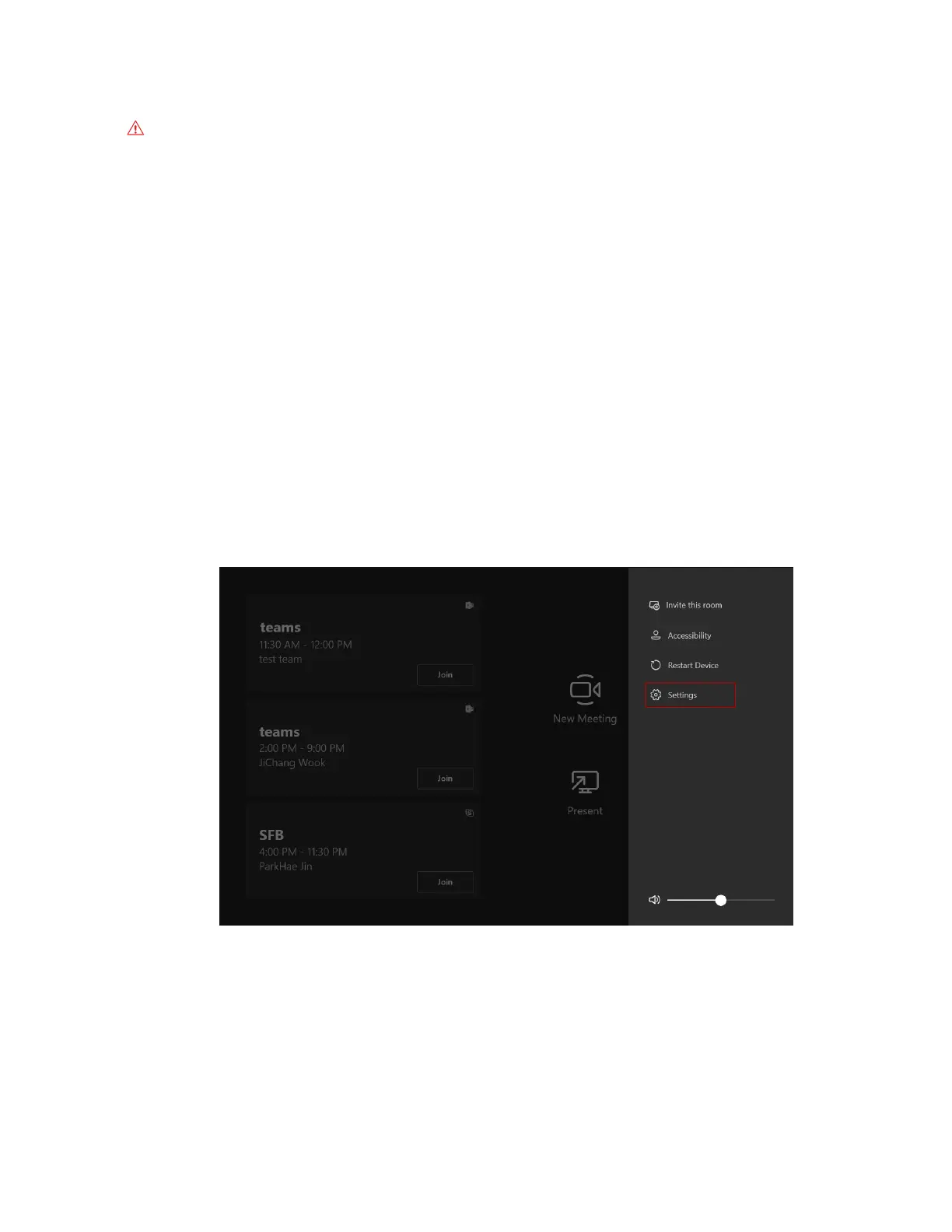| Basic Settings of Teams Room Systems | 61
About this task
Attention: When you use UVC30 Room as the content camera, you cannot use the PTZ control,
camera preset, people counting and auto-framing features.
For more information about how to install, set and us the content camera, refer to Content cameras.
• Setting the Content Camera Mode on Yealink RoomConnect Plug-in
• Setting the Content Camera
• Sharing the Content on the Whiteboard with Remote Participants
Setting the Content Camera Mode on Yealink RoomConnect Plug-in
Procedure
1. On the home page of Yealink RoomConnect, select the desired UVC30 camera.
2. Go to Advanced > Others.
3. From the drop-down menu of Content Camera Mode, select ON or OFF.
4. Save the change.
Setting the Content Camera
Procedure
1. Tap More > Setting.
2. Enter the administrator password (default: sfb) to go to the Settings page.
