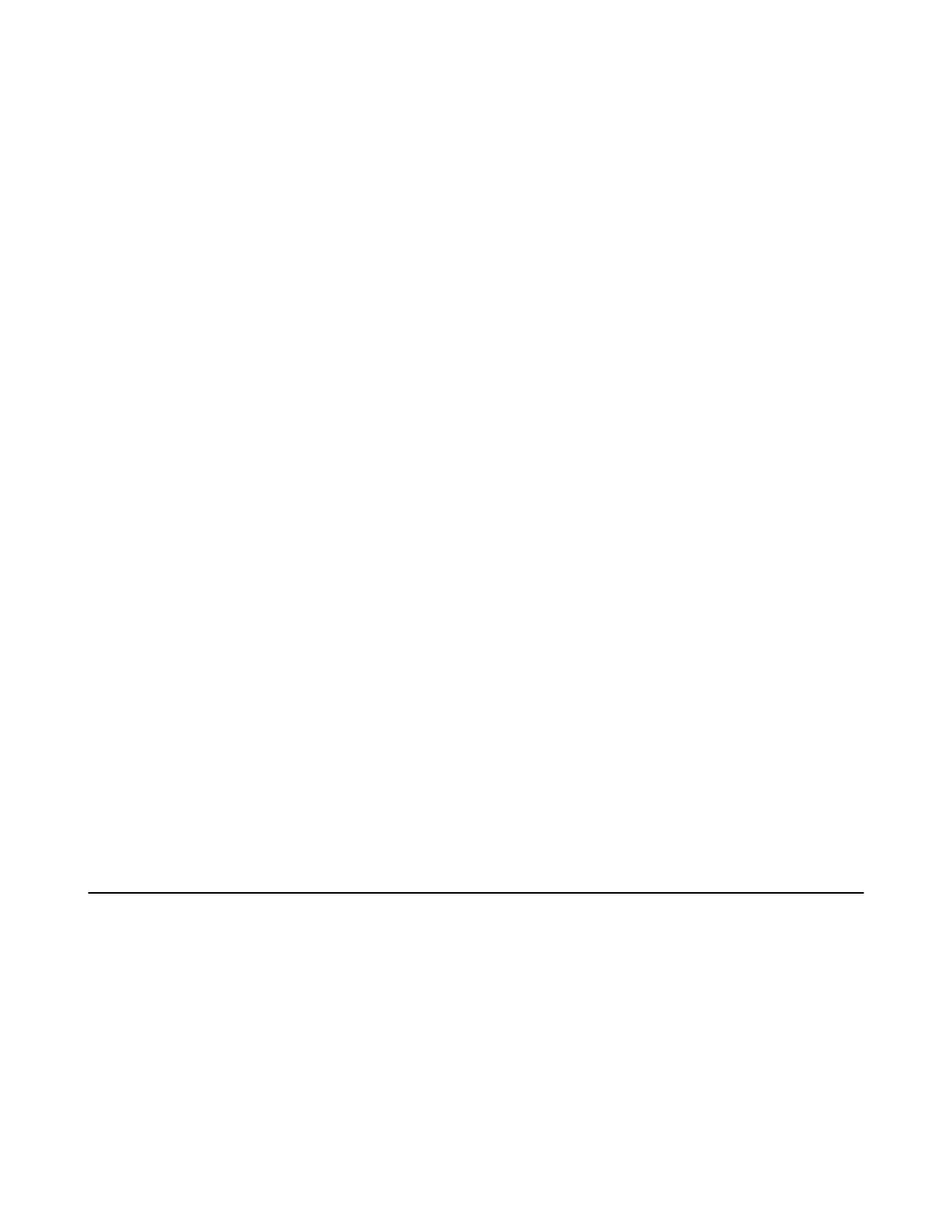| Troubleshooting | 74
4. Tap Save and exit.
The configuration takes effect after the system restarts.
There Is No Content Displayed on the Second Display
Do one of the following:
• Ensure both displays are properly connected to the HDMI ports on the back of the MCore/Mini-PC.
• Ensure the Dual Monitor mode is enabled.
• Restart the device if necessary.
Related tasks
Enabling Dual Monitor Mode
MVC/
MVCⅡ
content sharing latency is high or the audio and picture are out of sync
If you use a 4K display to connect to the MVC/MVC, the 4K resolution will cause the CPU usage of
the MTR application to be too high, which will result in a high delay in the auxiliary stream or out of
synchronization between audio and video in the meeting. Please operate according to the following
method.
Procedure
Do one of the following:
• You can set the resolution of the TV to 1080P.
• If the resolution of the 4K display cannot be set to 1080P, you can purchase a third-party EDID Emulator
accessory and connect it between the display and the HDMI port of MCore. Then set the display
resolution to 1080P through this accessory.
Are Any Anti-virus Software Needed to Be Installed on the MCore/Mini-PC?
Microsoft itself has Windows Defender, a legitimate anti-virus protection plan already built into Windows 10.
However, not all antivirus software is the same and you can choose anti-virus software based on its ability
to defend against threats.
The UVC86 camera tracking is inaccurate
Please make sure that you have calibrated the camera lens in the Yealink RoomConnect software before
enabling the camera tracking.
Restarting the Device
After you restart the device, it will automatically launch the Teams Room Systems app and sign in the
account.
Procedure
Tap More > Restart Device.
