
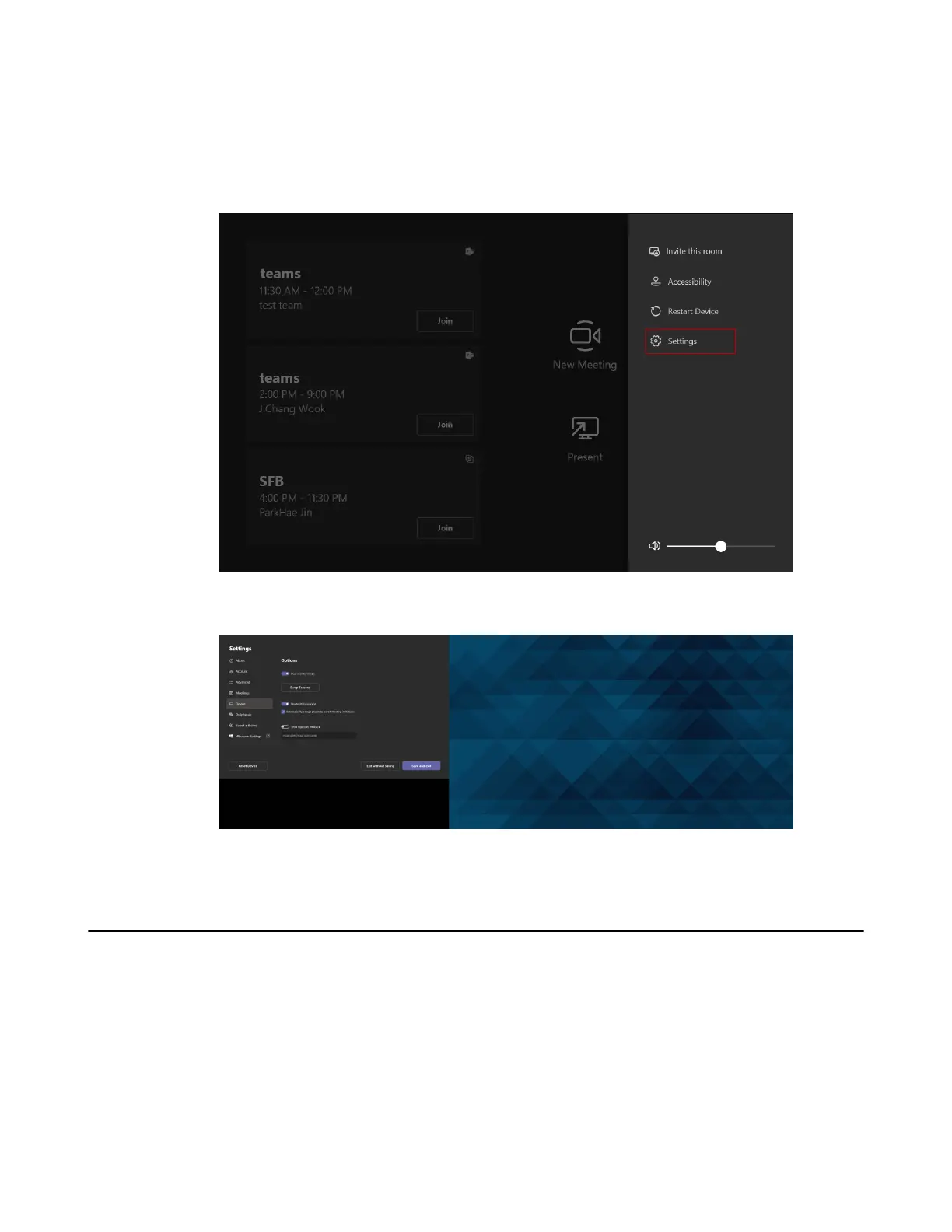 Loading...
Loading...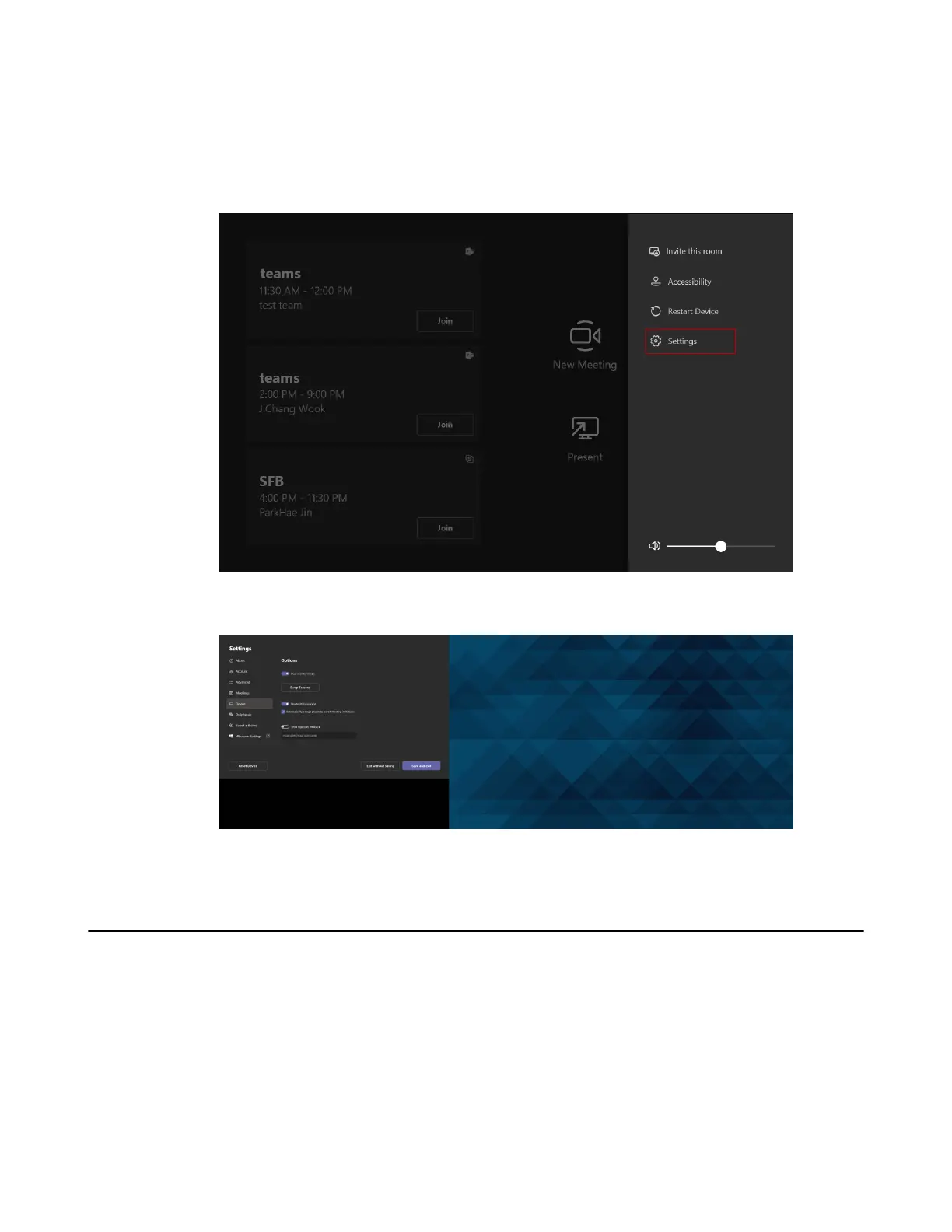
Do you have a question about the Yealink MVC860 and is the answer not in the manual?
| Bluetooth | Yes |
|---|---|
| Pan range | -100 - 100 ° |
| Product type | Group video conferencing system |
| Product color | Black, Grey |
| Internal memory | 8 MB |
| Tilt angle range | -90 - 40 ° |
| Number of cameras | 2 |
| Number of persons | - person(s) |
| Ethernet LAN data rates | 10, 100, 1000 Mbit/s |
| Megapixel | 8 MP |
| Camera type | Dual camera |
| Sensor type | - |
| Digital zoom | 1.7 x |
| Optical zoom | 12 x |
| Combined zoom | 20.4 x |
| Image sensor size | - \ |
| AC input voltage | 100 - 240 V |
| DC output current | 0.7 A |
| DC output voltage | 48 V |
| Power source type | AC |
| Processor family | Intel® Core™ i5 |
| Operating system installed | Windows 10 IoT Enterprise |
| Storage media type | SSD |
| Total storage capacity | 128 GB |
| Display diagonal | 8 \ |
| Touchscreen type | Capacitive |
| Display resolution | 1280 x 800 pixels |
| Harmonized System (HS) code | 85176990 |
| Weight | 6880 g |
|---|---|
| Camera weight | 3270 g |
| Package depth | 275 mm |
| Package width | 420 mm |
| Package height | 387 mm |
| Package weight | 7540 g |
| Camera dimensions (WxDxH) | 210 x 155.6 x 157.6 mm |