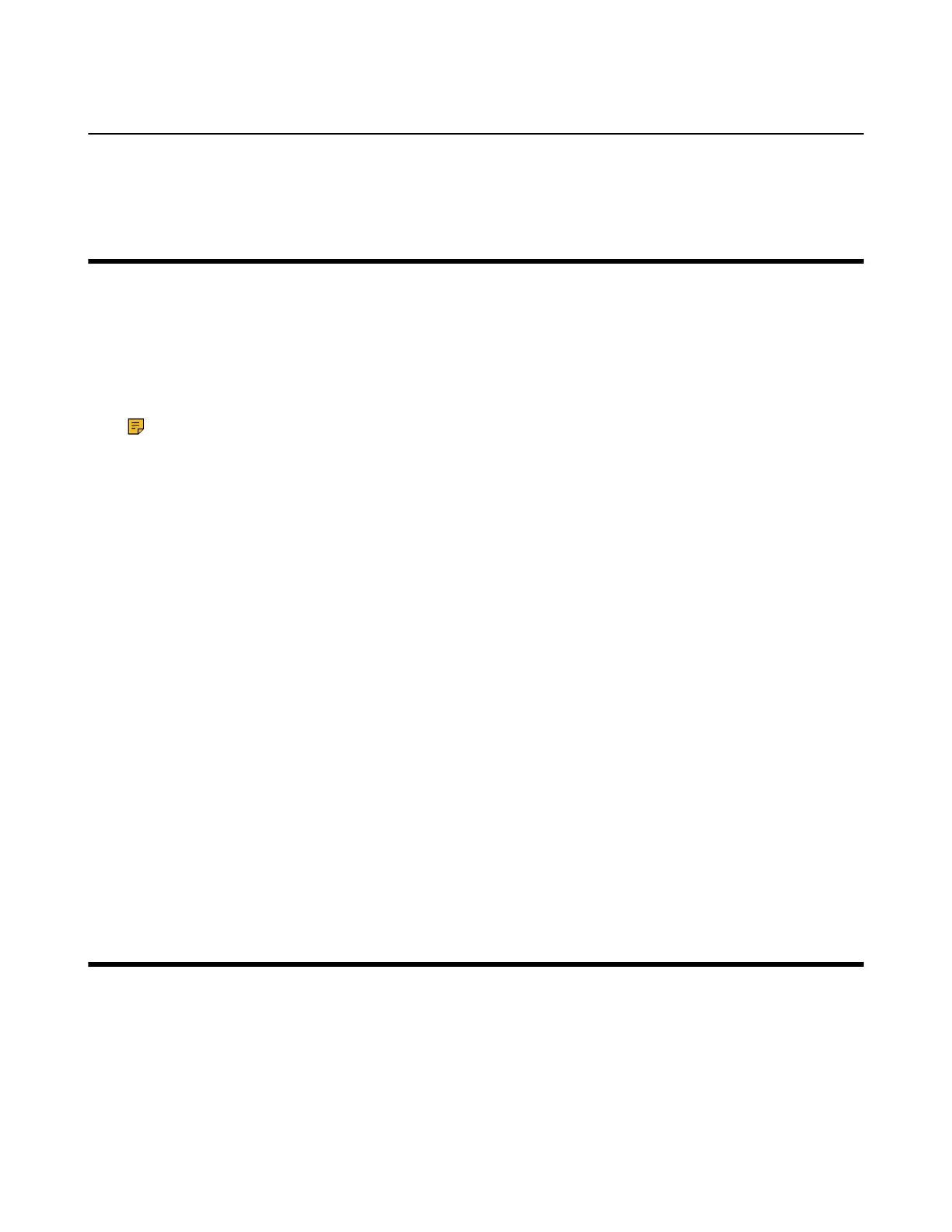| Connecting to Yealink Management Cloud Service/Yealink Device Management Platform | 70
Administrator Account Login
You can sign in as an administrator and manage the device.
Connecting to Yealink Management Cloud Service/Yealink
Device Management Platform
The Yealink RoomConnect plugin running under Windows can automatically detect all the devices of
the MVC/MVC
Ⅱ
system. After logging to the Yealink Management Cloud Service or Yealink Device
Management Platform via Yealink RoomConnect, you can manage or diagnosis all the devices of the MVC/
MVC
Ⅱ
system and view the alarm.
About this task
Note:
For more information on how to manage the devices on Yealink Management Cloud Service/
Yealink Device Management Platform, refer to Yealink Management Cloud Service for Enterprise
Administrator Guide/Yealink Device Management Platform Administrator Guide.
Procedure
1. Log in as an administrator.
2. Run the Yealink RoomConnect plugin.
3. Tap from the top-right corner and select Config DM Server.
4. Select the desired platform.
• If you select Yealink Management Cloud Service, enter the enterprise ID.
The enterprise ID can be obtained from the Account Settings on your Yealink Management Cloud
Service.
• If you select Yealink Device Management Platform, enter the server address.
5. Enter the name of meeting room.
6. Select the desired device model.
7. Tap OK.
The system will connect to the Yealink Management Cloud Service/Yealink Device Management
Platform.
Related tasks
Administrator Account Login
Troubleshooting
This section describes solutions to common issues that may occur while using the Yealink MVC/MVC
Ⅱ
system. Upon encountering a case not listed in this section, contact your Yealink reseller for further
support.
• Upgrading System Software
• Firmware for Each Device
• Manually Windows Update
• General Issues
