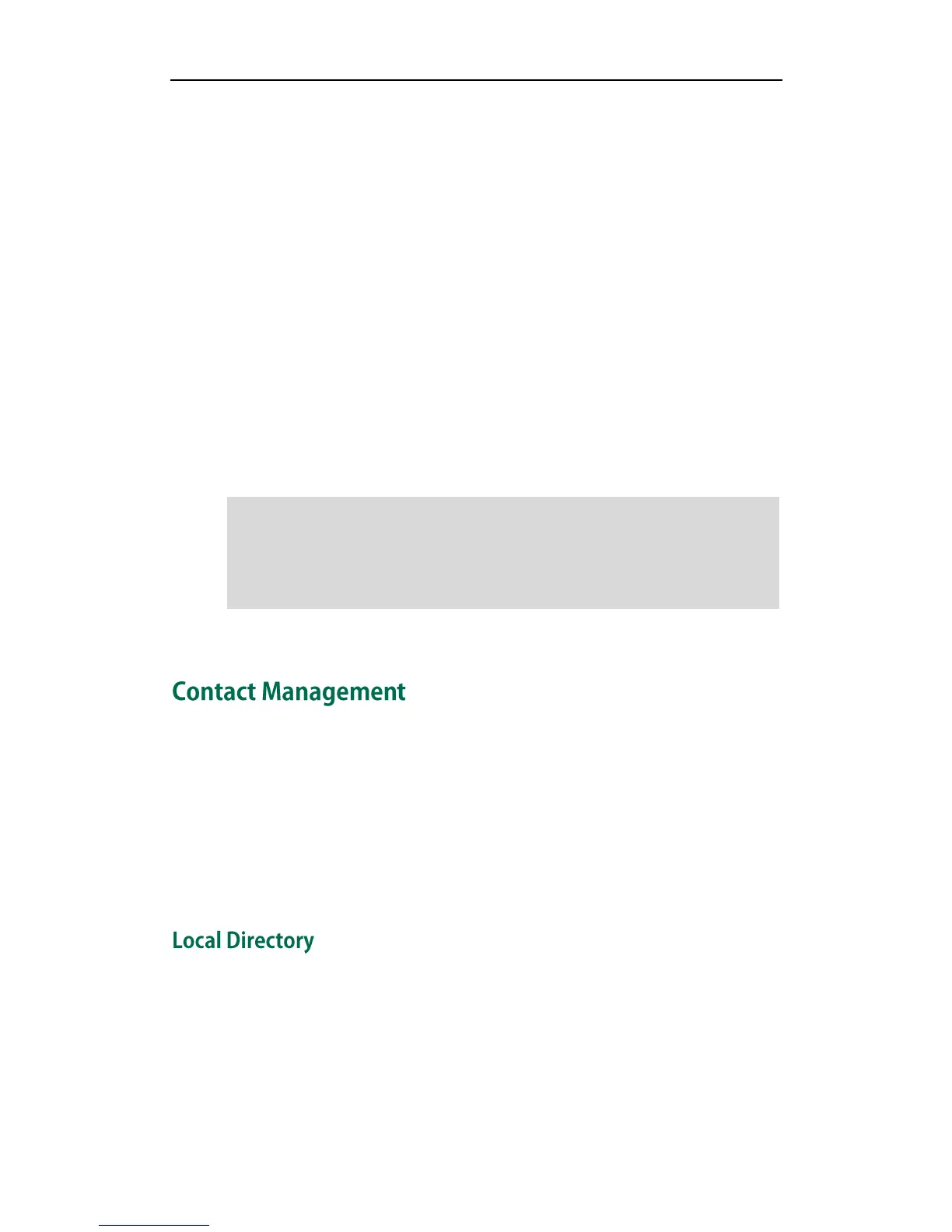Customizing Your Phone
29
To select a ring tone for the phone via web user interface:
1. Click on Phone->Preference.
2. Select the desired ring tone from the pull-down list of Ring Tones.
3. Click Confirm to accept the change.
To select a ring tone for the account via web user interface:
1. Click on Account.
2. Select the desired account from the pull-down list of Account.
3. Select the desired ring tone from the pull-down list of Ring Tones.
If common is selected, this account will use the ring tone selected for the phone at
the path Phone->Preference. Refer to the above instruction.
4. Click Confirm to accept the change.
You can also upload custom ring tones for your phone, contact your system
administrator for more information.
Note
This section provides the operating instructions for managing contacts. The topics
include:
Local Directory
Blacklist
Remote Phonebook
BroadSoft Phonebook
The built-in phone directory stores the names and phone numbers of your contacts. You
can store up to 300 contacts in your phone's local directory. You can add, edit, delete or
search for a contact in the local directory. You can also dial a contact from the local
directory.
The ring tone for an incoming call on the phone may be different. For example, when the
phone receives an incoming call from a contact stored in the local directory, it will play
the ring tone assigned to the contact in the contact directory (refer to Adding Contacts in
the Contact Management section). Otherwise, the phone will play the ring tone assigned
to the account. If both the contact ring tone and the account ring tone are not assigned,
then the phone will play the ring tone assigned for the phone.