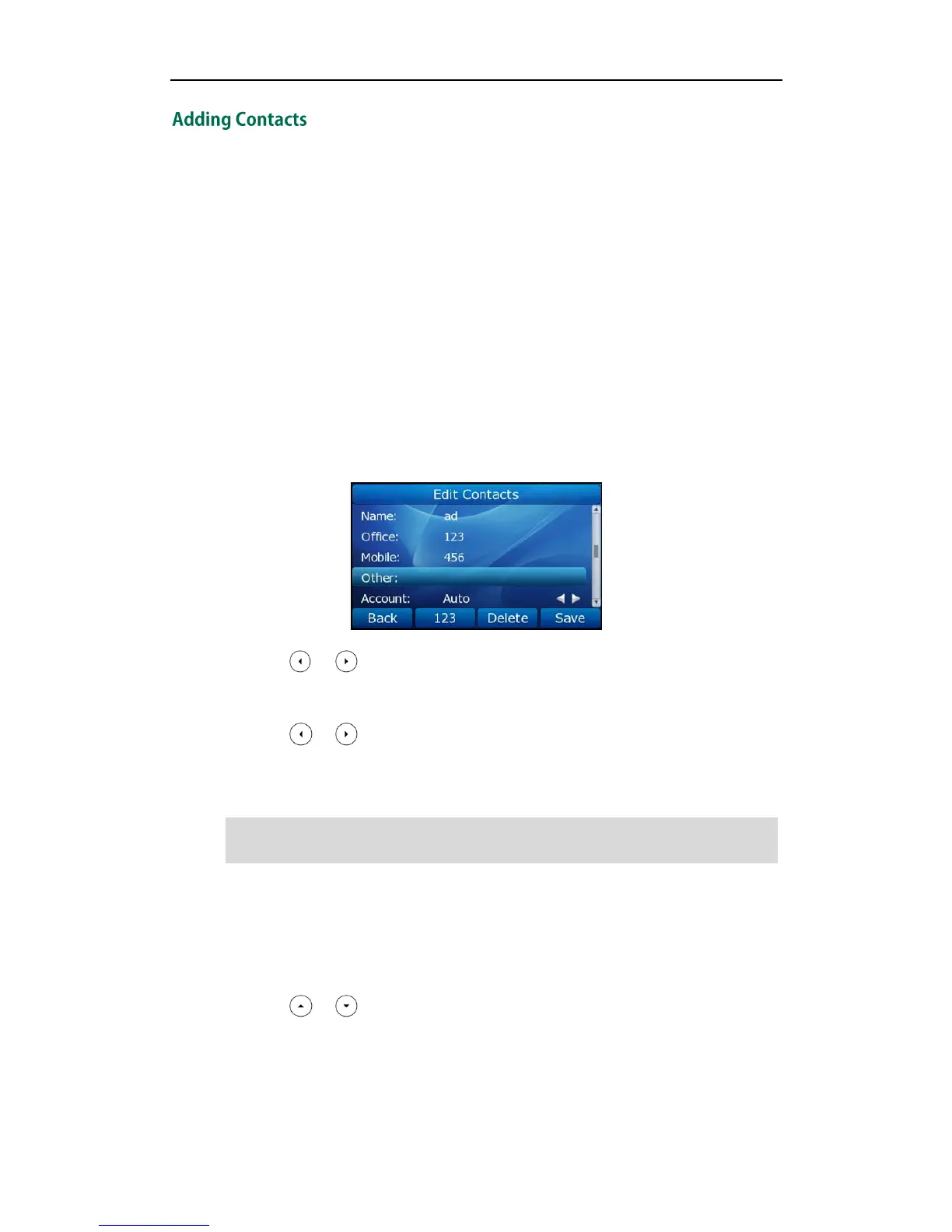User Guide SIP-T32G IP Phone
30
You can add contacts to your local directory in the following ways:
Manually
From call history
From remote phonebook
Adding Contacts Manually
To add a contact to the local directory manually:
1. Press Directory->Local Directory.
2. Select the desired contact group (For example, select Contacts).
3. Press the Add soft key.
4. Enter the Name and the Office, Mobile or Other numbers.
5. Press or , or the Switch soft key to select the desired account from the
Account field. If Auto is selected, the phone will use the first available account when
placing calls to the contact from the local directory.
6. Press or , or the Switch soft key to select the desired ring tone from the Ring
field.
7. Press the Save soft key to accept the change or the Back soft key to cancel.
Note
Adding Contacts from Call History
To add a contact to the local directory from the call history:
1. Press the History soft key.
2. Press or to highlight the desired entry.