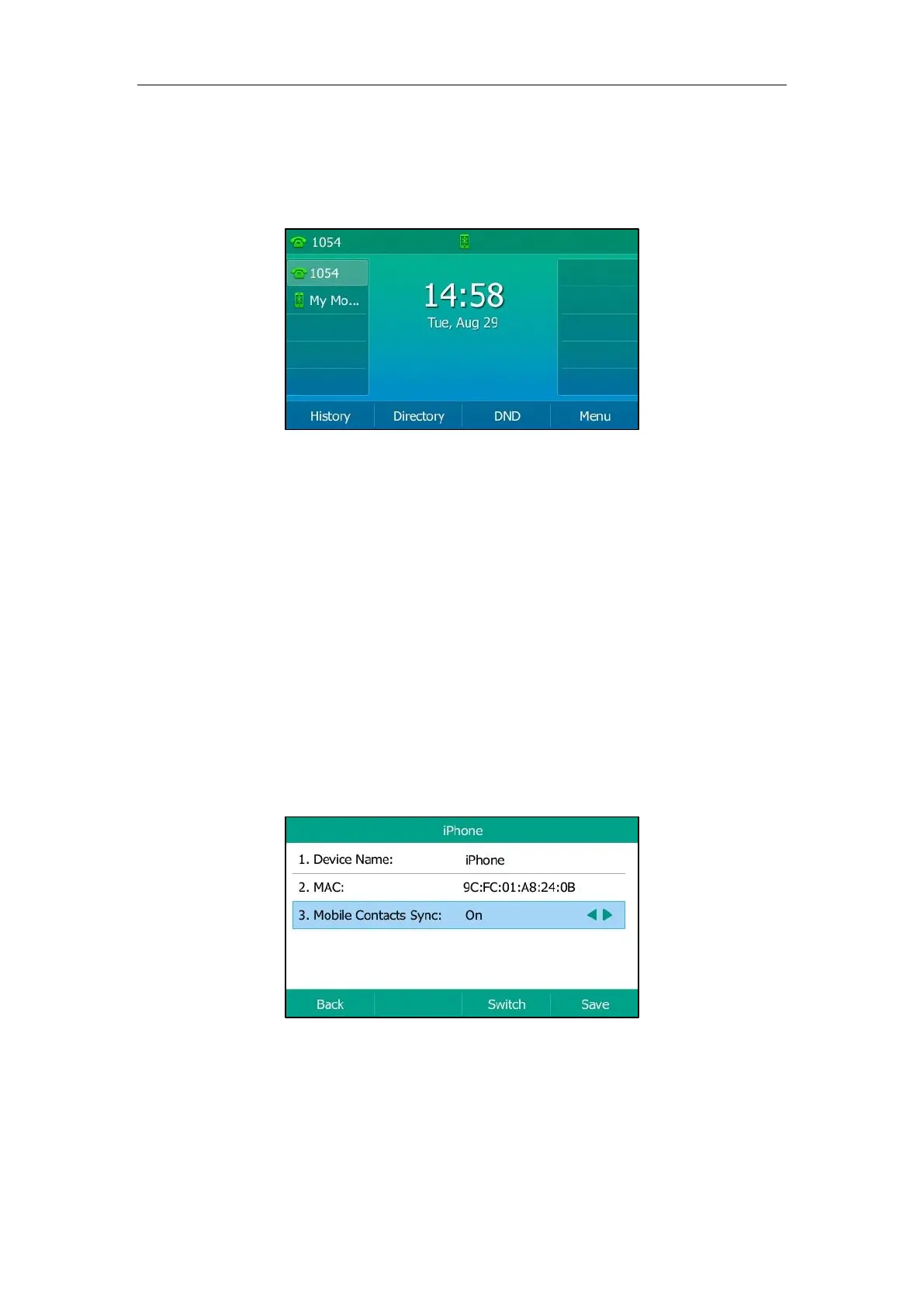User Guide for T5 Series IP Phones
98
The IP phone automatically assigns a My Mobile key after pairing and connecting mobile phone
successfully. You can use this key to handle mobile phone calls on your IP phone. For more
information on how to place and answer a mobile call, refer to Handling a Mobile Phone Call on
the IP phone.
Syncing the Mobile Contacts to the IP Phone
If you disable the mobile contacts sync feature when you pair and connect the
Bluetooth-Enabled mobile phone to the IP phone (refer to Pairing and Connecting the
Bluetooth-Enabled Mobile Phone), you need to enable the mobile contacts sync feature
manually when you want to sync the mobile contacts to your IP phone.
Enabling the Mobile Contacts Sync Feature Manually
Procedure:
1. Navigate to Menu->Basic->Bluetooth->Paired Bluetooth Device.
2. Press Option, and then select Detail.
3. Select On from the Mobile Contacts Sync field.
You need to authorize the IP phone to sync the contacts temporarily on the mobile phone
first, and then the mobile contacts directory will appear in the IP phone directory list.