
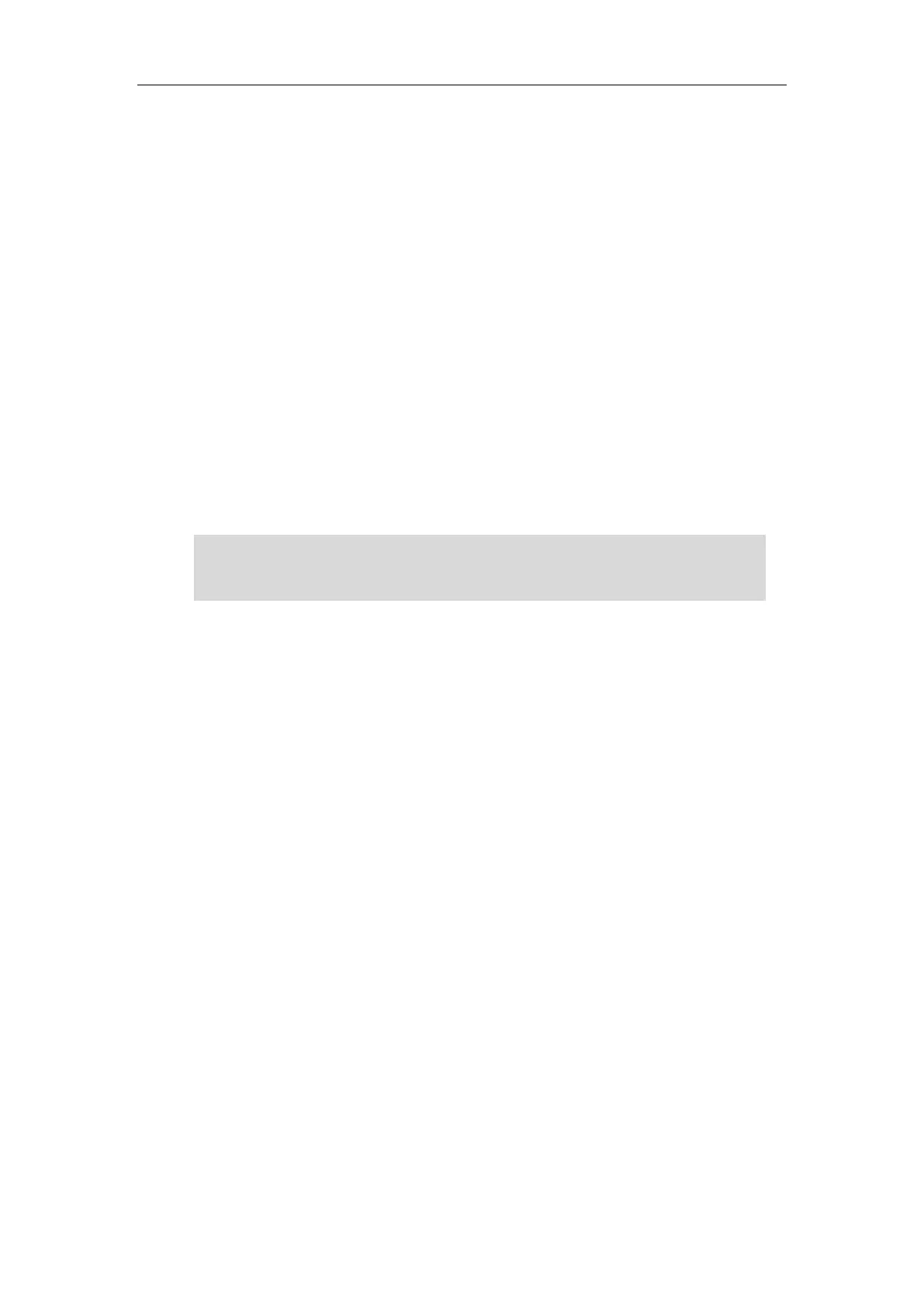
Do you have a question about the Yealink T5 Series and is the answer not in the manual?
| HD Audio | Yes |
|---|---|
| Camera | No |
| Resolution | 800 x 480 pixels |
| SIP Accounts | Up to 16 |
| Supported Protocols | SIP |
| Network Interfaces | Dual-port Gigabit Ethernet |
| USB Port | Yes |
| Headset Port | Yes |
| Power over Ethernet (PoE) | Yes |
| Supported Codecs | G.711, G.722, G.729, iLBC, Opus |
| Local Phonebook | Yes |
| Model | T5 Series |
| Bluetooth | Yes (on some models, e.g., T53W, T54W, T57W) |
| Wi-Fi | Yes (on some models, e.g., T53W, T54W, T57W) |
Guides on managing local directories, blacklists, and remote phone books for contacts.
Describes how to configure Line Keys, Programmable Keys, and Ext Keys for quick access to features.
Details various methods for initiating calls, including speed dial, history, and directory.
Explains how to answer incoming calls using handset, speakerphone, headset, or automatically.
Covers activating and configuring the DND mode to reject incoming calls automatically.
Guides on setting up static and dynamic call forwarding to redirect incoming calls.
Describes how to monitor line status and pick up calls for monitored users.
Describes how to share an extension across multiple IP phones for simultaneous ringing.
Explains the procedure to restart the phone to resolve malfunctions.
Details how to restore the phone to its default manufacturer settings to resolve persistent issues.