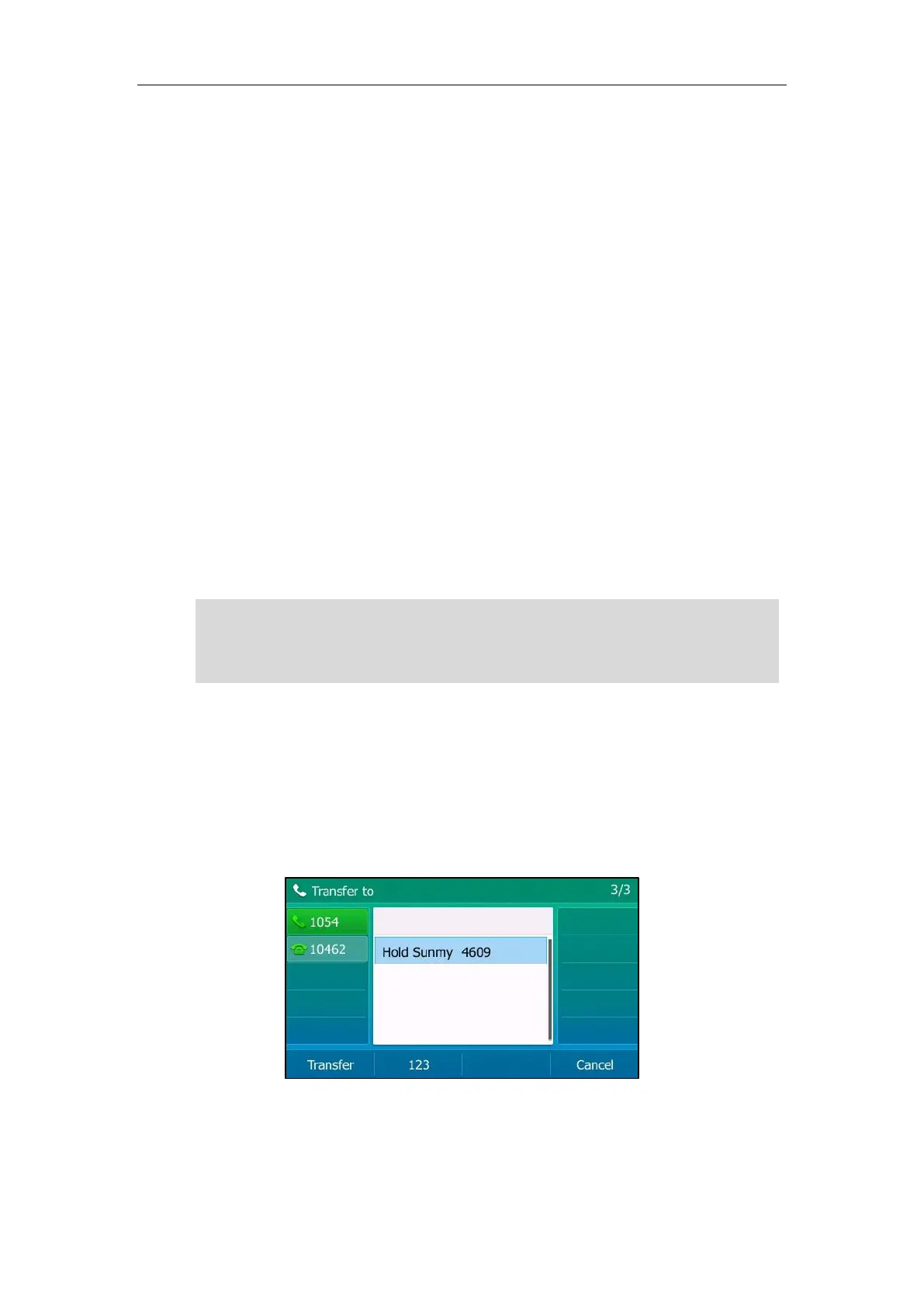User Guide for T5 Series IP Phones
128
Performing a Blind Transfer
Procedure:
1. Press the TRANSFER key or Transfer during a call.
2. You can do one of the following:
- Enter the number or select a contact from the placed call list you want to transfer to.
- Press Directory. Select a desired contact from the Directory list(s).
3. Press B Transfer to complete the transfer.
You can also hang up the handset or press the TRANSFER key when transferring a call by
entering number.
From the Calls screen or Transfer to screen, you can also use a Transfer key (refer to Configuring
a Transfer Key), BLF/BLF List key (refer to Configuring a BLF Key/Configuring BLF List Settings) or
Speed Dial key (refer to Placing a Call Using a Speed Dial Key) to perform blind transfer to the
pre-defined number directly. Before performing a blind transfer using these keys, make sure
that the transfer mode via Dsskey is configured as Blind Transfer. For more information on how
to configure it, refer to Configuring Transfer Mode via Dsskey.
Note
You can also perform a blind transfer to an existing call.
Procedure:
1. Press the TRANSFER key or Transfer during a call.
2. Select the desired hold call you want to transfer the call to.
The call is then connected to the call to which you are transferring.
If the entered transferee number matches the Dial Now rule, the phone will dial out the number
by default. You can also perform blind transfer when the entered number matches the Dial Now
rule. Check with your system administrator to find out if this feature is available on your phone.
For more information on Dial Now rule, refer to Configuring the Dial Now.