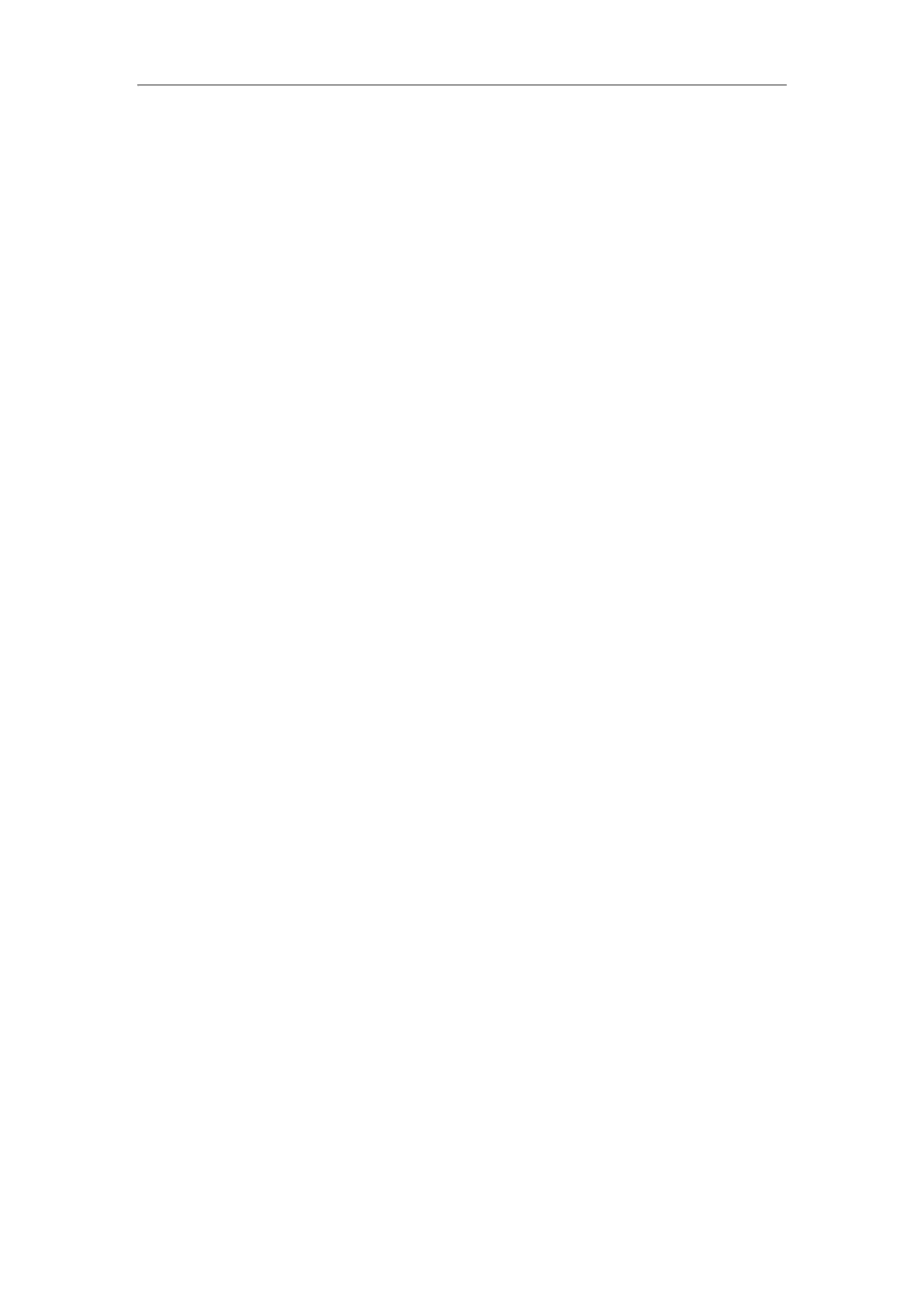Advanced Phone Features
149
Performing a Semi-attended Transfer
When the Transfer Mode via Dsskey is set to Attended Transfer and there is already an active
call on the IP phone, you can do the following:
Procedure:
1. Press the BLF key of the monitored user which you want to transfer this call to. The phone
will dial the number of the monitored user.
2. Press the BLF key of the monitored user again or Transfer to complete the transfer when
receiving ringback.
Performing an Attended Transfer
When the Transfer Mode via Dsskey is set to Attended Transfer and there is already an active
call on the IP phone, you can do the following:
Procedure:
1. Press the BLF key of the monitored user which you want to transfer this call to. The phone
will dial the number of the monitored user.
2. Press the BLF key of the monitored user again or Transfer to complete the transfer after
the monitored user answers the call.
Performing a New Call
When the Transfer Mode via Dsskey is set to New Call and there is already an active call on the
IP phone, you can do the following:
Procedure:
1. Press the BLF key of the monitored user you want to call.
The phone will dial the number of the monitored user. The original call is placed on hold.
Picking Up an Incoming Call of the Monitored User
When the monitored user receives an incoming call, the BLF key indicator of the monitored user
will flash red. You can pick up the incoming call by pressing the BLF key, or by pressing the
DPickup soft key (if visual indication feature is enabled). Before picking up an incoming call,
make sure that the directed call pickup code has been configured in advance.
Procedure:
1. Press the BLF key.