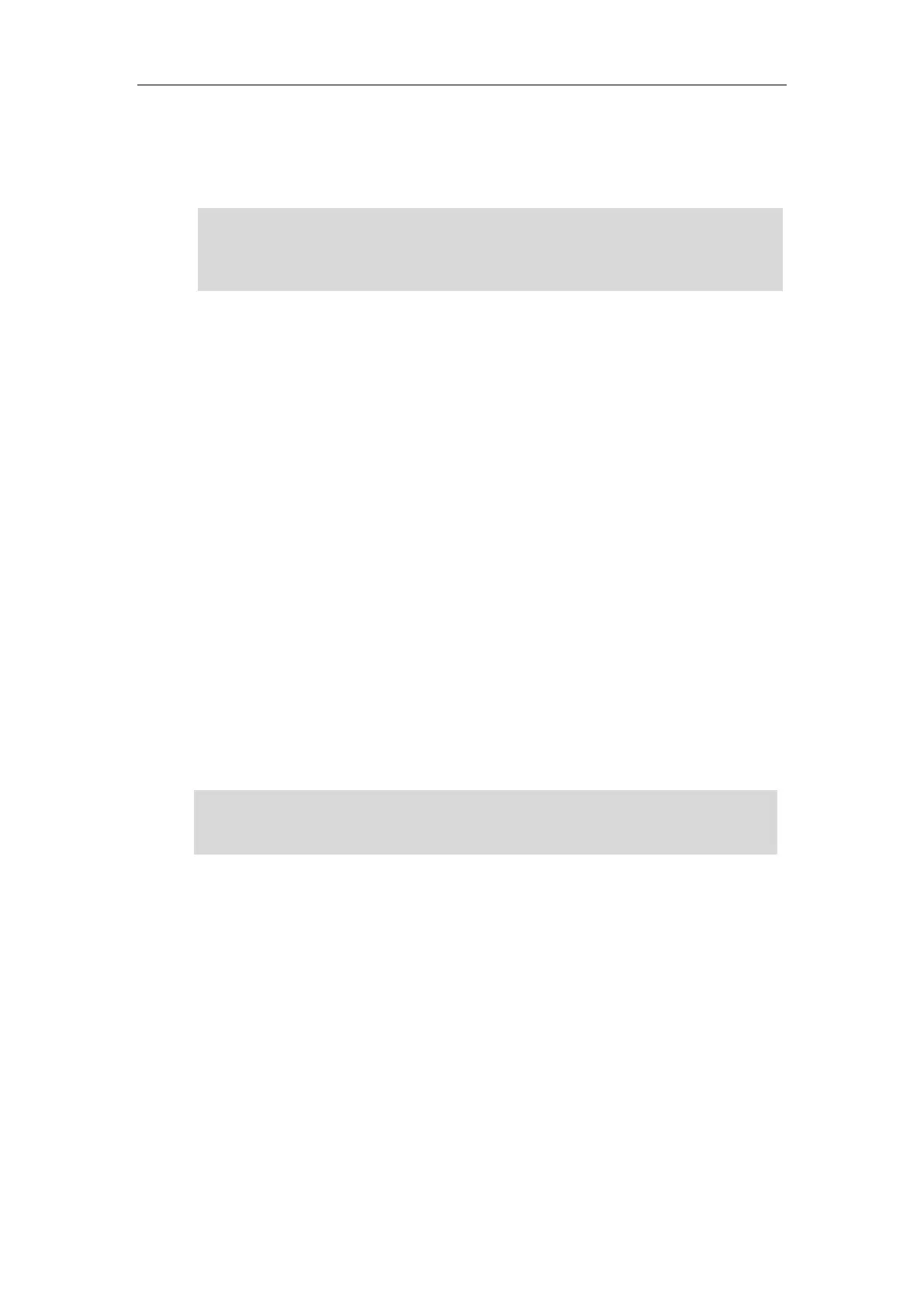Basic Call Features
105
If live dialpad feature is enabled, the IP phone will automatically dial the number after a period
of time without pressing the send key. Check with your system administrator to find out if this
feature is enabled on your phone.
Note
Placing Multiple Calls
The IP phones can handle up to 50 calls at one time, while only one active call can be in progress
and the others on hold.
Procedure:
1. Do one of the following:
- Press the line key. The active call is placed on hold.
- Press the HOLD key or Hold to place the original call on hold.
2. Press New Call.
3. Enter the desired number.
You can also select a desired contact from the search list, or select a contact from the
placed call list or Directory before you enter the number.
4. Press the OK key, # key or Send.
You can select the desired call, and then press Resume to retrieve it.
Note
Placing a Call Using a Speed Dial Key
You can configure a speed dial key to quickly dial a number which is used frequently or hard to
remember.
Procedure:
1. Navigate to Menu->Features->DSS Keys.
2. Select a desired line key.
3. Select SpeedDial from the Type field.
4. Select a desired line from the Account ID field.
5. (Optional.) Enter the string that will display on the LCD screen in the Label field.
If multiple accounts are registered on the phone, you can first press the desired line key on the
Idle screen or select the desired line from the dialing/pre-dialing screen, and then you can use
the selected account to place a call.
You can also dial the SIP URI (for example: 3606@sip.com) or IP address (for example,
192.168.1.15, 192*168*1*15) directly with the maximum length of 32 characters. To obtain the IP
address of your phone, press the OK key when the phone is idle. Check with your system
administrator to find out if this feature is enabled on your phone.