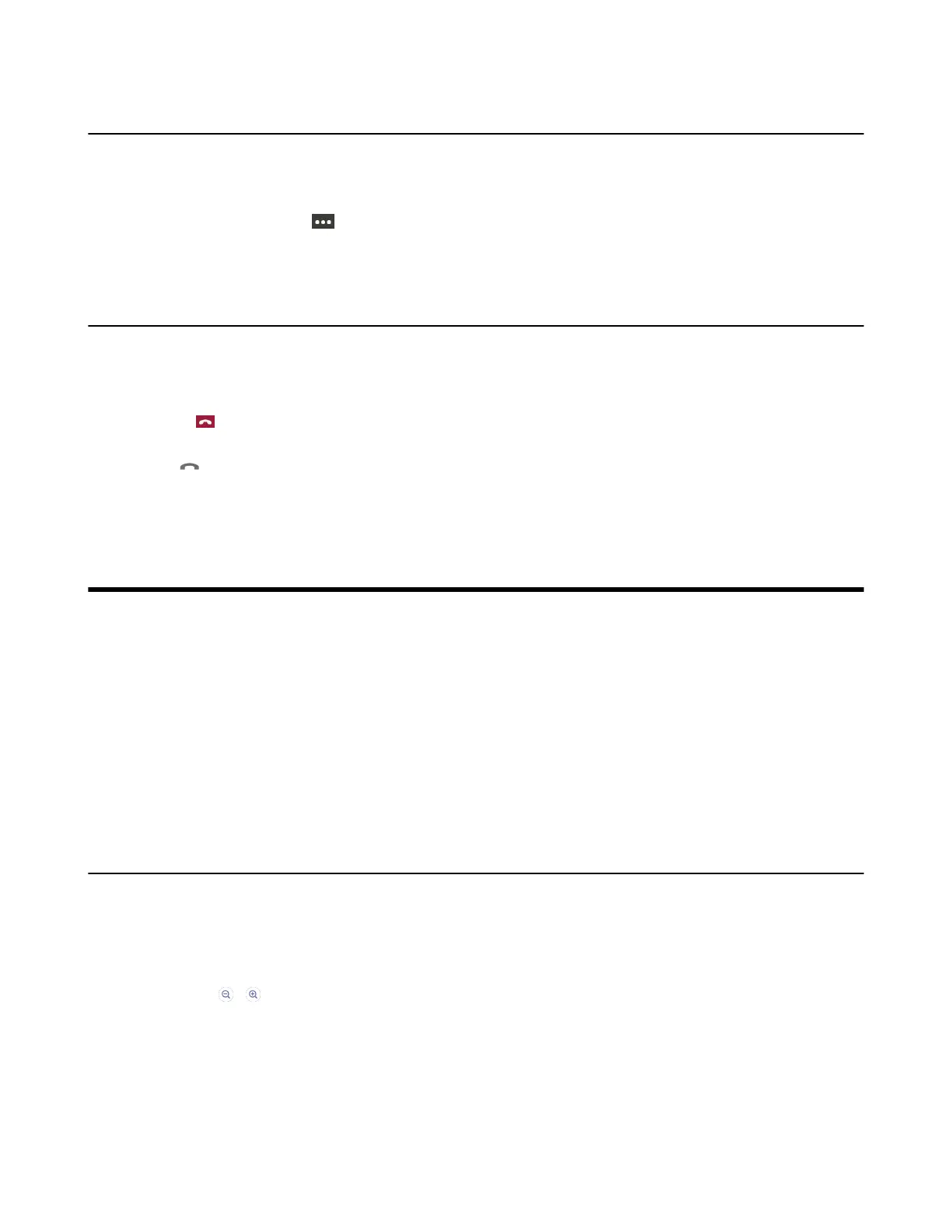| Camera Settings | 21
Turning on Live Captions
If you enable the live caption feature, the device will add real-time captions to your meeting.
Procedure
During the meeting, select > Turn on live captions.
Live captions are displayed on the display screen.
Leaving a Meeting
Procedure
Do one of the following:
•
Select .
• Press the End Call key on your remote control.
•
Tap on your CP900/CP700.
Other participants remain connected.
Camera Settings
You can set multiple camera parameters to make the VC210 have better framing in the different meeting
room environments.
• Controlling Camera Position
• Configuring the Exposure Settings
• Configuring the White Balance Setting
• Adjusting Display Image of the Camera
• Enabling Auto-framing for Camera
• Adjusting Hangup Mode and Camera Pan Direction
• Resetting the Camera
Controlling Camera Position
Procedure
1. Go to More > Settings > Device Settings > Control.
2. Do one of the following:
•
Select / to control camera zoom out/in.
• Select the arrow keys to pan/tilt the camera.
• Reset to reset the position for camera.
